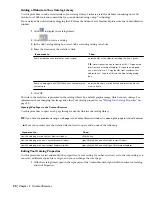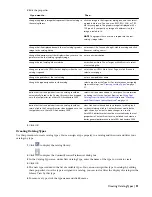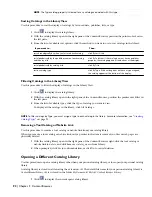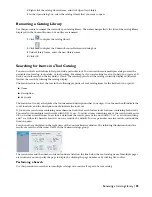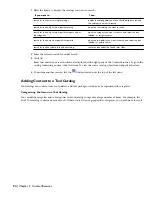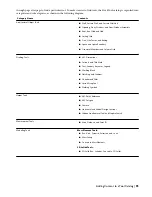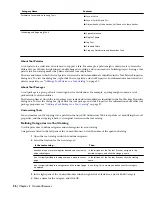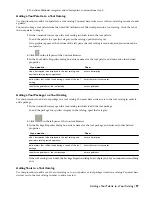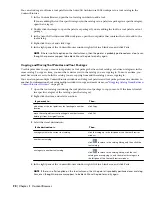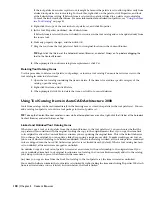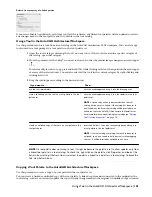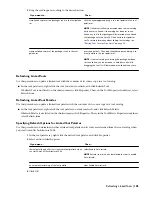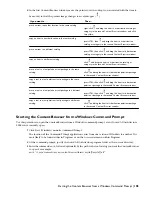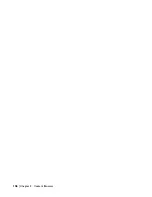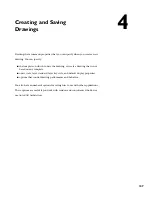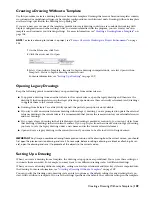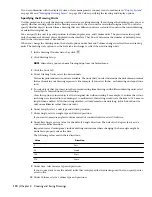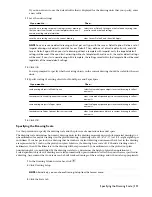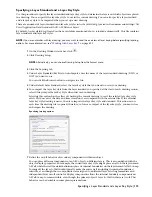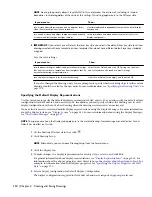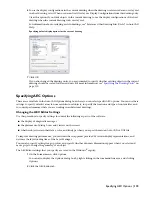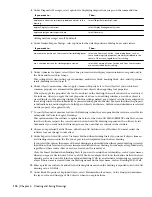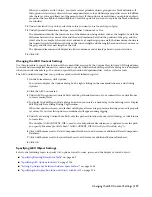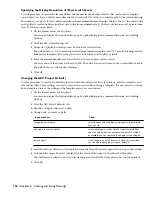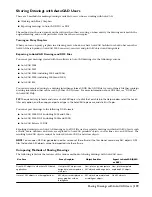Working with Multiple Content Browser Windows
You can open more than one copy of the Content Browser and you can move or copy items by dragging them between
the windows. You can copy tool palettes, tool packages, and tools; you cannot copy tool catalogs between Content
Browser windows. Only one catalog library can be open at any time.
When you drag tool catalog items between Content Browser windows, the following rules apply:
■
If a different catalog is open in each Content Browser window, dragging an item copies it to the new location and
leaves the original item in place.
■
If the same catalog is open in both Content Browser windows, dragging items from one window to the other moves
the item (for example, from one category to another), removing the original item.
If you have the same tool catalog open in multiple windows, and you add an item to the catalog, the tool catalog
display is updated in all open Content Browser windows.
Opening Additional Content Browser Windows
You can open a new instance of the Content Browser by pressing
CTRL+N
in the Content Browser. You can also open
a specific tool catalog, tool palette, or tool package in a new Content Browser window.
Closing Content Browser Windows
Closing one Content Browser window has no effect on other Content Browser windows. You can close all open Content
Browser windows at once by right-clicking in the title bar of any window and selecting Close All Windows.
Opening a Tool Catalog in a New Content Browser Window
Use one of the following procedures to open a tool catalog in a new Content Browser window or display an open catalog
in a new Content Browser window.
■
With the catalog library displayed in the right pane of the Content Browser window, right-click the catalog to
open, and click Open in New Window.
■
If a tool catalog is already open in the right pane of the Content Browser window, right-click in a blank area of the
catalog, and click New Window.
You can open a specific category of the tool catalog in a new Content Browser window by opening the category.
Opening Catalog Items in a New Content Browser Window
Use this procedure to open a tool palette or tool package in a new Content Browser window.
1
Open the catalog containing the desired tool palette or tool package. If the item is located in a specific
category of the catalog, open that category.
2
Right-click the tool palette or tool package, and click Open in New Window.
Dragging Catalog Items Between Content Browser Windows
Use this procedure to send tools, tool palettes, or tool packages from one catalog location to another by dragging them
between two Content Browser windows. Moving an item removes it from its original location, while copying an item
retains the original.
NOTE You must have write access to the original catalog before you can move it.
1
Open two Content Browser windows.
2
In the first Content Browser window, display the catalog item that you want to move or copy.
3
In the second Content Browser window, open the catalog, category, tool palette, or tool package to send
the item to (only tools can be sent to palettes and packages).
104 | Chapter 3 Content Browser
Summary of Contents for 00128-051462-9310 - AUTOCAD 2008 COMM UPG FRM 2005 DVD
Page 1: ...AutoCAD Architecture 2008 User s Guide 2007 ...
Page 4: ...1 2 3 4 5 6 7 8 9 10 ...
Page 40: ...xl Contents ...
Page 41: ...Workflow and User Interface 1 1 ...
Page 42: ...2 Chapter 1 Workflow and User Interface ...
Page 146: ...106 Chapter 3 Content Browser ...
Page 164: ...124 Chapter 4 Creating and Saving Drawings ...
Page 370: ...330 Chapter 6 Drawing Management ...
Page 440: ...400 Chapter 8 Drawing Compare ...
Page 528: ...488 Chapter 10 Display System ...
Page 540: ...500 Chapter 11 Style Manager ...
Page 612: ...572 Chapter 13 Content Creation Guidelines ...
Page 613: ...Conceptual Design 2 573 ...
Page 614: ...574 Chapter 14 Conceptual Design ...
Page 678: ...638 Chapter 16 ObjectViewer ...
Page 683: ...Designing with Architectural Objects 3 643 ...
Page 684: ...644 Chapter 18 Designing with Architectural Objects ...
Page 788: ...748 Chapter 18 Walls ...
Page 942: ...902 Chapter 19 Curtain Walls ...
Page 1042: ...1002 Chapter 21 AEC Polygons ...
Page 1052: ...Changing a door width 1012 Chapter 22 Doors ...
Page 1106: ...Changing a window width 1066 Chapter 23 Windows ...
Page 1172: ...1132 Chapter 24 Openings ...
Page 1226: ...Using grips to change the flight width of a spiral stair run 1186 Chapter 25 Stairs ...
Page 1368: ...Using the Angle grip to edit slab slope 1328 Chapter 28 Slabs and Roof Slabs ...
Page 1491: ...Design Utilities 4 1451 ...
Page 1492: ...1452 Chapter 30 Design Utilities ...
Page 1536: ...1496 Chapter 31 Layout Curves and Grids ...
Page 1564: ...1524 Chapter 32 Grids ...
Page 1611: ...Documentation 5 1571 ...
Page 1612: ...1572 Chapter 36 Documentation ...
Page 1706: ...Stretching a surface opening Moving a surface opening 1666 Chapter 36 Spaces ...
Page 1710: ...Offsetting the edge of a window opening on a freeform space surface 1670 Chapter 36 Spaces ...
Page 1956: ...1916 Chapter 42 Fields ...
Page 2035: ...Properties of a detail callout The Properties of a Callout Tool 1995 ...
Page 2060: ...2020 Chapter 45 Callouts ...
Page 2170: ...2130 Chapter 47 AEC Content and DesignCenter ...
Page 2171: ...Other Utilities 6 2131 ...
Page 2172: ...2132 Chapter 48 Other Utilities ...
Page 2182: ...2142 Chapter 51 Reference AEC Objects ...
Page 2212: ...2172 Chapter 52 Customizing and Adding New Content for Detail Components ...
Page 2217: ...AutoCAD Architecture 2008 Menus 54 2177 ...
Page 2226: ...2186 Chapter 54 AutoCAD Architecture 2008 Menus ...
Page 2268: ...2228 Index ...