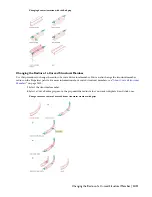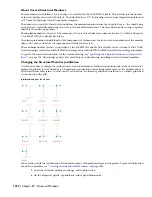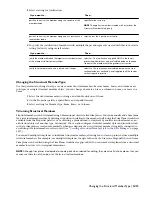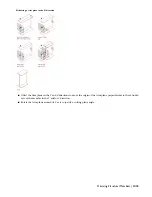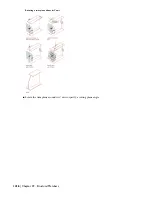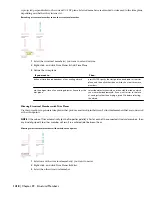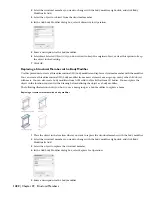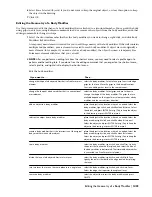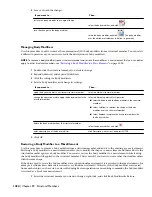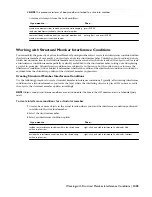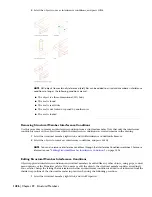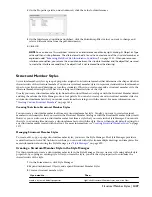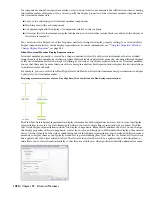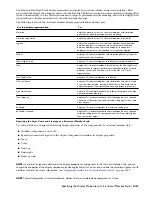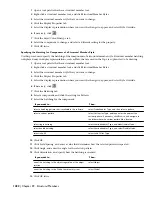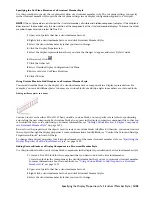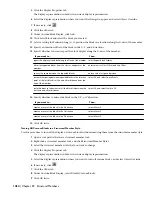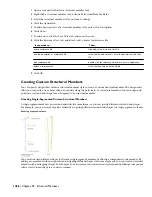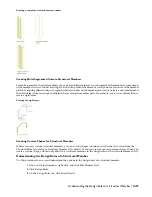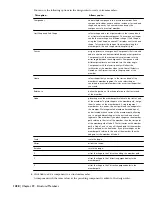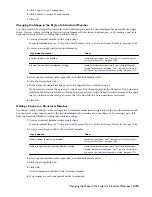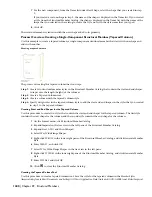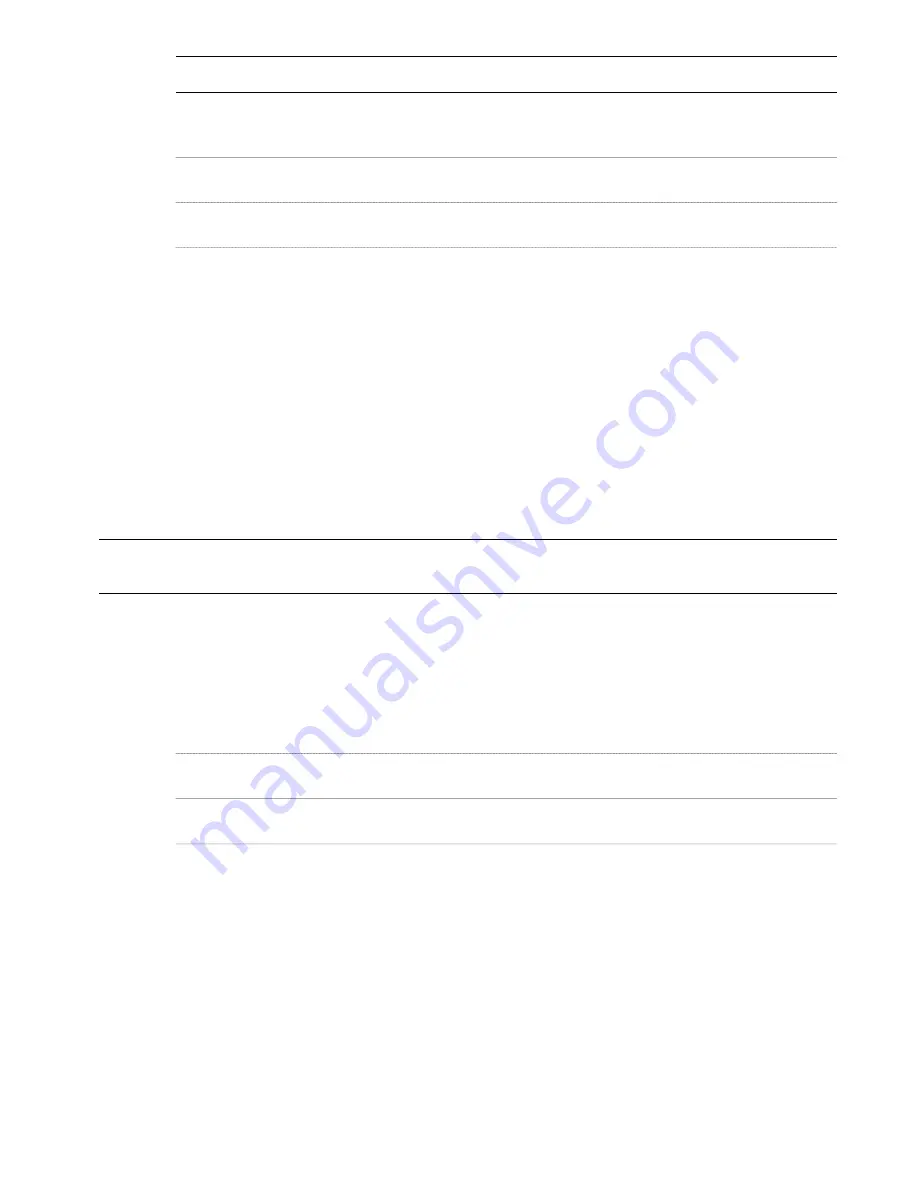
2
NOTE This procedure restores all body modifiers attached to a structural member.
Create mass elements from the body modifiers:
Then …
If you want to …
press ENTER.
create mass elements from the body modifiers while keeping
the body modifiers attached to the structural member
enter y (Yes), and press ENTER.
remove all body modifiers from the structural member, and
create mass elements from their shapes
Working with Structural Member Interference Conditions
You can modify the geometry of a Structural Member by using another object to create an interference condition within
the structural member. For example, you can create a hole in a structural member. Unlike the object used to add a hole,
which has no connection to the structural member and can be erased after the hole is added, the object used to create
an interference condition remains partially or wholly embedded in the structural member, cutting out and replacing
a part of its geometry. All interference conditions are subtractive in this sense, but the option you use to create the
interference condition (Add or Subtract) determines whether the outline of the interference condition is included or
excluded from the shrink wrap outline of the structural member in plan view.
Creating Structural Member Interference Conditions
Use the following procedure to create structural member interference conditions. Typically, after creating interference
conditions for a structural member, you freeze the layer where the interfering objects are placed. If you move or edit
the objects, the structural member updates accordingly.
NOTE Objects used as interference conditions are not included for the Area in the LIST command or in a Schedule Query
result.
To create interference conditions for a structural member:
1
Create one or more objects in the actual location where you want the interference condition positioned
in relation to the structural member.
2
Select the structural member.
3
Select an interference condition option:
Then…
If you want to…
right-click, and click Interference Condition
➤
Add.
include the interference condition within the shrink wrap
outline in plan view
right-click, and click Interference Condition
➤
Subtract.
exclude the interference condition from the shrink wrap
outline in plan view
Working with Structural Member Interference Conditions | 1425
Summary of Contents for 00128-051462-9310 - AUTOCAD 2008 COMM UPG FRM 2005 DVD
Page 1: ...AutoCAD Architecture 2008 User s Guide 2007 ...
Page 4: ...1 2 3 4 5 6 7 8 9 10 ...
Page 40: ...xl Contents ...
Page 41: ...Workflow and User Interface 1 1 ...
Page 42: ...2 Chapter 1 Workflow and User Interface ...
Page 146: ...106 Chapter 3 Content Browser ...
Page 164: ...124 Chapter 4 Creating and Saving Drawings ...
Page 370: ...330 Chapter 6 Drawing Management ...
Page 440: ...400 Chapter 8 Drawing Compare ...
Page 528: ...488 Chapter 10 Display System ...
Page 540: ...500 Chapter 11 Style Manager ...
Page 612: ...572 Chapter 13 Content Creation Guidelines ...
Page 613: ...Conceptual Design 2 573 ...
Page 614: ...574 Chapter 14 Conceptual Design ...
Page 678: ...638 Chapter 16 ObjectViewer ...
Page 683: ...Designing with Architectural Objects 3 643 ...
Page 684: ...644 Chapter 18 Designing with Architectural Objects ...
Page 788: ...748 Chapter 18 Walls ...
Page 942: ...902 Chapter 19 Curtain Walls ...
Page 1042: ...1002 Chapter 21 AEC Polygons ...
Page 1052: ...Changing a door width 1012 Chapter 22 Doors ...
Page 1106: ...Changing a window width 1066 Chapter 23 Windows ...
Page 1172: ...1132 Chapter 24 Openings ...
Page 1226: ...Using grips to change the flight width of a spiral stair run 1186 Chapter 25 Stairs ...
Page 1368: ...Using the Angle grip to edit slab slope 1328 Chapter 28 Slabs and Roof Slabs ...
Page 1491: ...Design Utilities 4 1451 ...
Page 1492: ...1452 Chapter 30 Design Utilities ...
Page 1536: ...1496 Chapter 31 Layout Curves and Grids ...
Page 1564: ...1524 Chapter 32 Grids ...
Page 1611: ...Documentation 5 1571 ...
Page 1612: ...1572 Chapter 36 Documentation ...
Page 1706: ...Stretching a surface opening Moving a surface opening 1666 Chapter 36 Spaces ...
Page 1710: ...Offsetting the edge of a window opening on a freeform space surface 1670 Chapter 36 Spaces ...
Page 1956: ...1916 Chapter 42 Fields ...
Page 2035: ...Properties of a detail callout The Properties of a Callout Tool 1995 ...
Page 2060: ...2020 Chapter 45 Callouts ...
Page 2170: ...2130 Chapter 47 AEC Content and DesignCenter ...
Page 2171: ...Other Utilities 6 2131 ...
Page 2172: ...2132 Chapter 48 Other Utilities ...
Page 2182: ...2142 Chapter 51 Reference AEC Objects ...
Page 2212: ...2172 Chapter 52 Customizing and Adding New Content for Detail Components ...
Page 2217: ...AutoCAD Architecture 2008 Menus 54 2177 ...
Page 2226: ...2186 Chapter 54 AutoCAD Architecture 2008 Menus ...
Page 2268: ...2228 Index ...