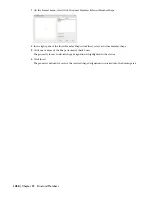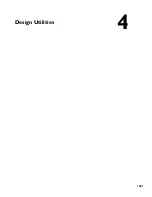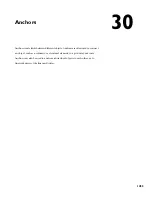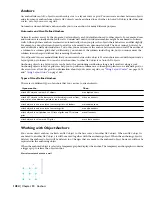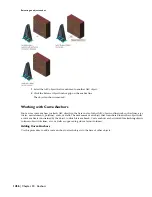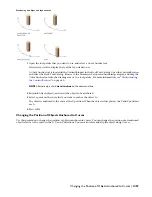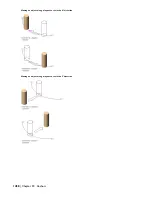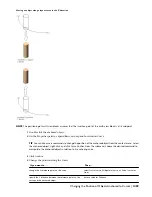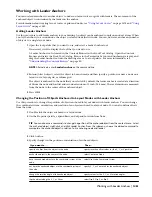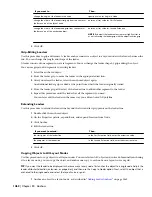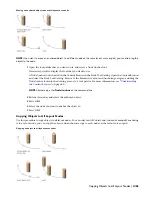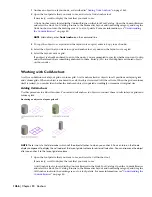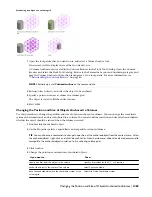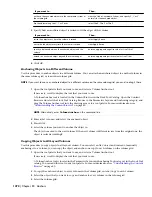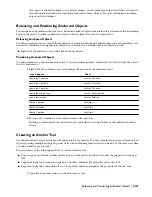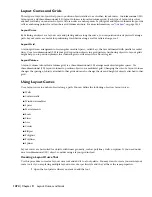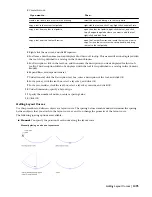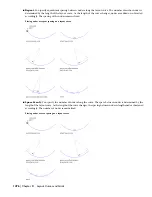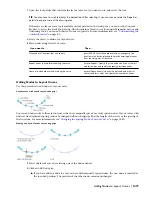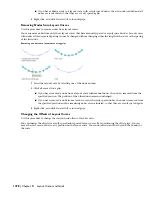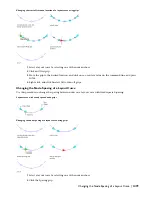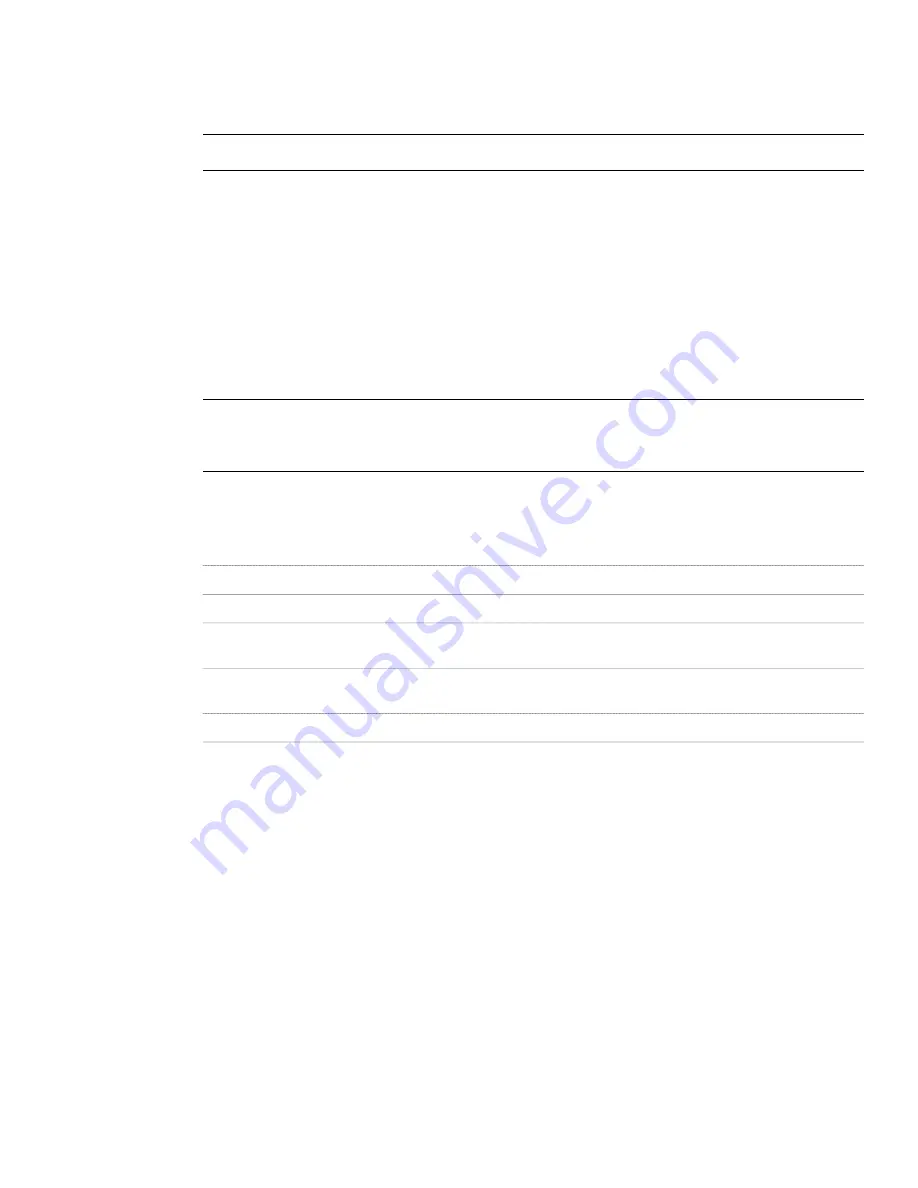
A Node Anchor tool is located in the Content Browser in the Stock Tool Catalog. Open the Content Browser
and select the Stock Tool Catalog. Browse to the Parametric Layout and Anchoring category, and drag the
Node Anchor tool into the drawing area or to a tool palette. For more information, see “
Understanding
the Content Browser
” on page 80.
NOTE Alternatively, enter
NodeAnchor
on the command line.
2
Enter a (Attach object), and select the object to be anchored.
3
Specify a point on or near a node on a layout curve or grid.
4
Press
ENTER
.
Changing the Position of Objects Anchored to Layout Nodes with Node Anchors
Use this procedure to change the position of objects anchored to layout nodes with node anchors. You can change the
coordinate system and orientation of an object anchored to a layout node. You can also define offsets from the node.
1
Double-click the anchored object.
2
On the Properties palette, expand Basic, and expand Location from Node.
TIP You can also access commands to change the position of the anchored object from the context menu. Select
the anchored object, right-click, and click Node Anchor. From the submenu, choose the desired command to
manipulate the anchored object in relation to its anchoring node.
3
Click Anchor.
4
Change the position or orientation of the anchored object:
Then…
If you want to…
specify offset values for the X, Y, or Z position.
specify an offset from the object to the node
select Center on Node.
anchor the object to the center of the node
select Use Node Coordinate System.
have the anchored object use the coordinate system of the
node
specify X, Y, or Z normals for the anchored object.
not have the anchored object use the coordinate system of
the node
select Flip X, Flip Y, or Flip Z.
flip the object along the X, Y, or Z axes
5
Click OK.
Anchoring Objects to Different Nodes
Use this procedure to anchor objects to different nodes. You can attach an anchored object to another node on the
same layout curve or grid, or to another layout curve or grid altogether.
1464 | Chapter 30 Anchors
Summary of Contents for 00128-051462-9310 - AUTOCAD 2008 COMM UPG FRM 2005 DVD
Page 1: ...AutoCAD Architecture 2008 User s Guide 2007 ...
Page 4: ...1 2 3 4 5 6 7 8 9 10 ...
Page 40: ...xl Contents ...
Page 41: ...Workflow and User Interface 1 1 ...
Page 42: ...2 Chapter 1 Workflow and User Interface ...
Page 146: ...106 Chapter 3 Content Browser ...
Page 164: ...124 Chapter 4 Creating and Saving Drawings ...
Page 370: ...330 Chapter 6 Drawing Management ...
Page 440: ...400 Chapter 8 Drawing Compare ...
Page 528: ...488 Chapter 10 Display System ...
Page 540: ...500 Chapter 11 Style Manager ...
Page 612: ...572 Chapter 13 Content Creation Guidelines ...
Page 613: ...Conceptual Design 2 573 ...
Page 614: ...574 Chapter 14 Conceptual Design ...
Page 678: ...638 Chapter 16 ObjectViewer ...
Page 683: ...Designing with Architectural Objects 3 643 ...
Page 684: ...644 Chapter 18 Designing with Architectural Objects ...
Page 788: ...748 Chapter 18 Walls ...
Page 942: ...902 Chapter 19 Curtain Walls ...
Page 1042: ...1002 Chapter 21 AEC Polygons ...
Page 1052: ...Changing a door width 1012 Chapter 22 Doors ...
Page 1106: ...Changing a window width 1066 Chapter 23 Windows ...
Page 1172: ...1132 Chapter 24 Openings ...
Page 1226: ...Using grips to change the flight width of a spiral stair run 1186 Chapter 25 Stairs ...
Page 1368: ...Using the Angle grip to edit slab slope 1328 Chapter 28 Slabs and Roof Slabs ...
Page 1491: ...Design Utilities 4 1451 ...
Page 1492: ...1452 Chapter 30 Design Utilities ...
Page 1536: ...1496 Chapter 31 Layout Curves and Grids ...
Page 1564: ...1524 Chapter 32 Grids ...
Page 1611: ...Documentation 5 1571 ...
Page 1612: ...1572 Chapter 36 Documentation ...
Page 1706: ...Stretching a surface opening Moving a surface opening 1666 Chapter 36 Spaces ...
Page 1710: ...Offsetting the edge of a window opening on a freeform space surface 1670 Chapter 36 Spaces ...
Page 1956: ...1916 Chapter 42 Fields ...
Page 2035: ...Properties of a detail callout The Properties of a Callout Tool 1995 ...
Page 2060: ...2020 Chapter 45 Callouts ...
Page 2170: ...2130 Chapter 47 AEC Content and DesignCenter ...
Page 2171: ...Other Utilities 6 2131 ...
Page 2172: ...2132 Chapter 48 Other Utilities ...
Page 2182: ...2142 Chapter 51 Reference AEC Objects ...
Page 2212: ...2172 Chapter 52 Customizing and Adding New Content for Detail Components ...
Page 2217: ...AutoCAD Architecture 2008 Menus 54 2177 ...
Page 2226: ...2186 Chapter 54 AutoCAD Architecture 2008 Menus ...
Page 2268: ...2228 Index ...