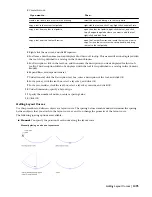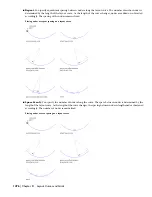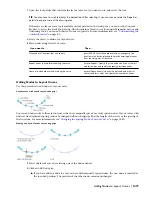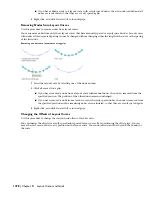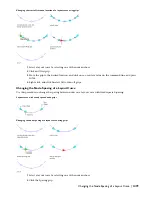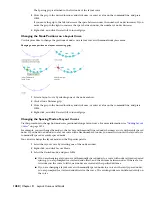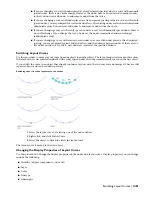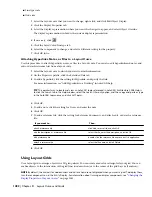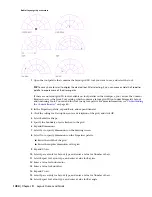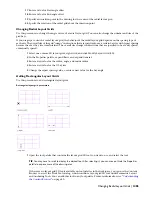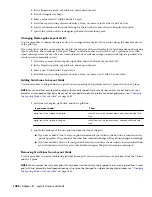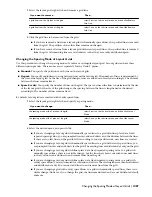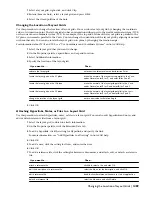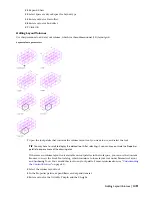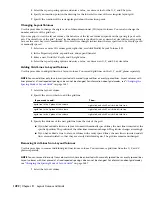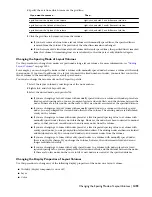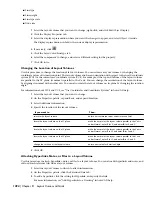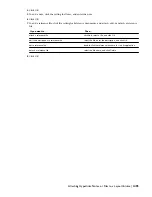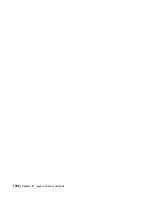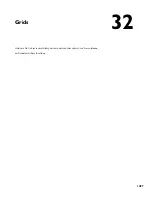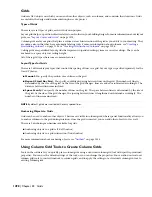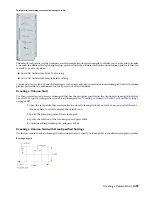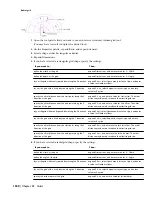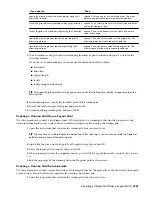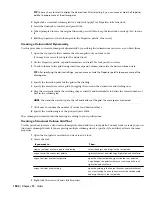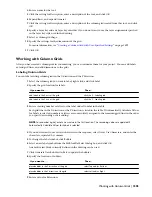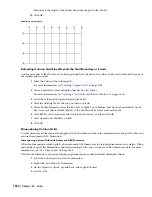1
Select a layout grid, right-click, and click Clip.
2
Enter r (Remove hole), select a layout grid, and press
ENTER
.
3
Select the closed polyline of the hole.
Changing the Location of Layout Grids
Use this procedure to change the location of layout grids. You can relocate a layout grid by changing the coordinate
values of its insertion point. The layout grid also has an orientation with respect to the world coordinate system (WCS)
or the current user coordinate system (UCS). For example, if the top and bottom of the layout grid are parallel to the
XY plane, its normal is parallel to the Z axis. You can change the orientation of the layout grid by aligning its normal
with another axis. You can also rotate the layout grid on its plane by changing the rotation angle.
For information about WCS and UCS, see “Use Coordinates and Coordinate Systems” in AutoCAD help.
1
Select the layout grid that you want to change.
2
On the Properties palette, expand Basic, and expand Location.
3
Select Additional information.
4
Specify the location of the layout grid:
Then…
If you want to…
enter new coordinate values under Insertion Point.
relocate the layout grid
make the normal of the layout curve parallel to the Z axis:
under Normal, enter 1 for Z, and enter 0 for X and Y.
locate the layout grid on the XY plane
make the normal of the layout grid parallel to the X axis:
under Normal, enter 1 for X and enter 0 for Y and Z.
locate the layout grid on the YZ plane
make the normal of the layout grid parallel to the Y axis:
under Normal, enter 1 for Y, and enter 0 for X and Z.
locate the layout grid on the XZ plane
enter a new value for Rotation Angle.
change the rotation of the layout grid
5
Click OK.
Attaching Hyperlinks, Notes, or Files to a Layout Grid
Use this procedure to attach hyperlinks, notes, or files to a layout grid. You can also edit hyperlinks and notes, and
edit or detach reference files from a layout grid.
1
Select the layout grid to which to attach information.
2
On the Properties palette, click the Extended Data tab.
3
To add a hyperlink, click the setting for Hyperlink, and specify the link.
For more information, see “Add Hyperlinks to a Drawing” in AutoCAD help.
4
Click OK.
5
To add a note, click the setting for Notes, and enter the note.
6
Click OK.
7
To add a reference file, click the setting for Reference documents, and attach, edit, or detach a reference
file:
Then…
If you want to…
click Add, select a file, and click OK.
attach a reference file
select the file, enter the description, and click OK.
edit the description of a reference file
double-click the reference file name to start its application.
edit a reference file
select the file name, and click Delete.
detach a reference file
Changing the Location of Layout Grids | 1489
Summary of Contents for 00128-051462-9310 - AUTOCAD 2008 COMM UPG FRM 2005 DVD
Page 1: ...AutoCAD Architecture 2008 User s Guide 2007 ...
Page 4: ...1 2 3 4 5 6 7 8 9 10 ...
Page 40: ...xl Contents ...
Page 41: ...Workflow and User Interface 1 1 ...
Page 42: ...2 Chapter 1 Workflow and User Interface ...
Page 146: ...106 Chapter 3 Content Browser ...
Page 164: ...124 Chapter 4 Creating and Saving Drawings ...
Page 370: ...330 Chapter 6 Drawing Management ...
Page 440: ...400 Chapter 8 Drawing Compare ...
Page 528: ...488 Chapter 10 Display System ...
Page 540: ...500 Chapter 11 Style Manager ...
Page 612: ...572 Chapter 13 Content Creation Guidelines ...
Page 613: ...Conceptual Design 2 573 ...
Page 614: ...574 Chapter 14 Conceptual Design ...
Page 678: ...638 Chapter 16 ObjectViewer ...
Page 683: ...Designing with Architectural Objects 3 643 ...
Page 684: ...644 Chapter 18 Designing with Architectural Objects ...
Page 788: ...748 Chapter 18 Walls ...
Page 942: ...902 Chapter 19 Curtain Walls ...
Page 1042: ...1002 Chapter 21 AEC Polygons ...
Page 1052: ...Changing a door width 1012 Chapter 22 Doors ...
Page 1106: ...Changing a window width 1066 Chapter 23 Windows ...
Page 1172: ...1132 Chapter 24 Openings ...
Page 1226: ...Using grips to change the flight width of a spiral stair run 1186 Chapter 25 Stairs ...
Page 1368: ...Using the Angle grip to edit slab slope 1328 Chapter 28 Slabs and Roof Slabs ...
Page 1491: ...Design Utilities 4 1451 ...
Page 1492: ...1452 Chapter 30 Design Utilities ...
Page 1536: ...1496 Chapter 31 Layout Curves and Grids ...
Page 1564: ...1524 Chapter 32 Grids ...
Page 1611: ...Documentation 5 1571 ...
Page 1612: ...1572 Chapter 36 Documentation ...
Page 1706: ...Stretching a surface opening Moving a surface opening 1666 Chapter 36 Spaces ...
Page 1710: ...Offsetting the edge of a window opening on a freeform space surface 1670 Chapter 36 Spaces ...
Page 1956: ...1916 Chapter 42 Fields ...
Page 2035: ...Properties of a detail callout The Properties of a Callout Tool 1995 ...
Page 2060: ...2020 Chapter 45 Callouts ...
Page 2170: ...2130 Chapter 47 AEC Content and DesignCenter ...
Page 2171: ...Other Utilities 6 2131 ...
Page 2172: ...2132 Chapter 48 Other Utilities ...
Page 2182: ...2142 Chapter 51 Reference AEC Objects ...
Page 2212: ...2172 Chapter 52 Customizing and Adding New Content for Detail Components ...
Page 2217: ...AutoCAD Architecture 2008 Menus 54 2177 ...
Page 2226: ...2186 Chapter 54 AutoCAD Architecture 2008 Menus ...
Page 2268: ...2228 Index ...