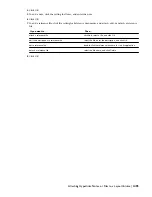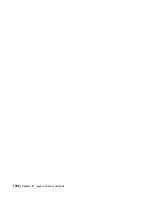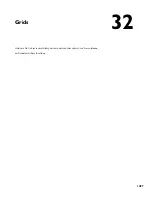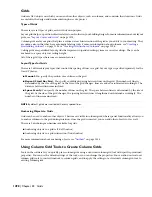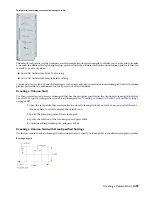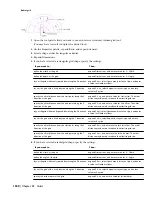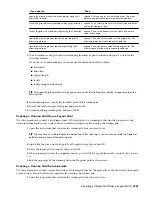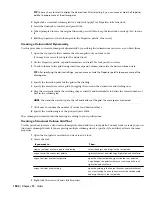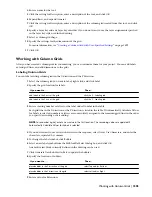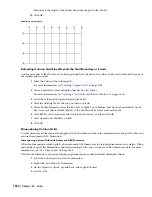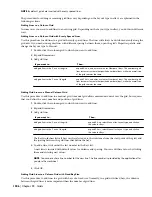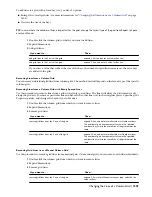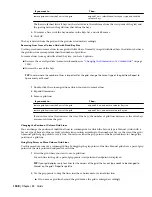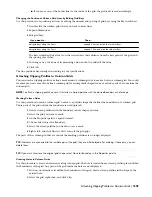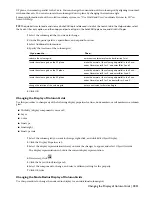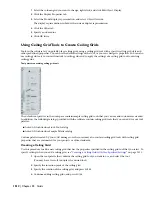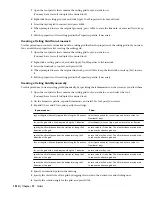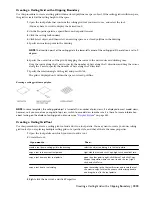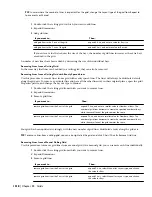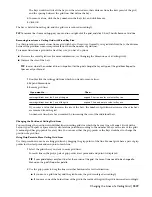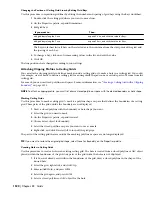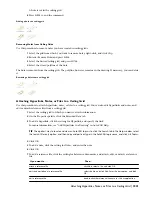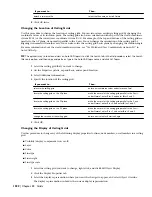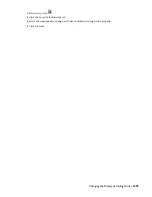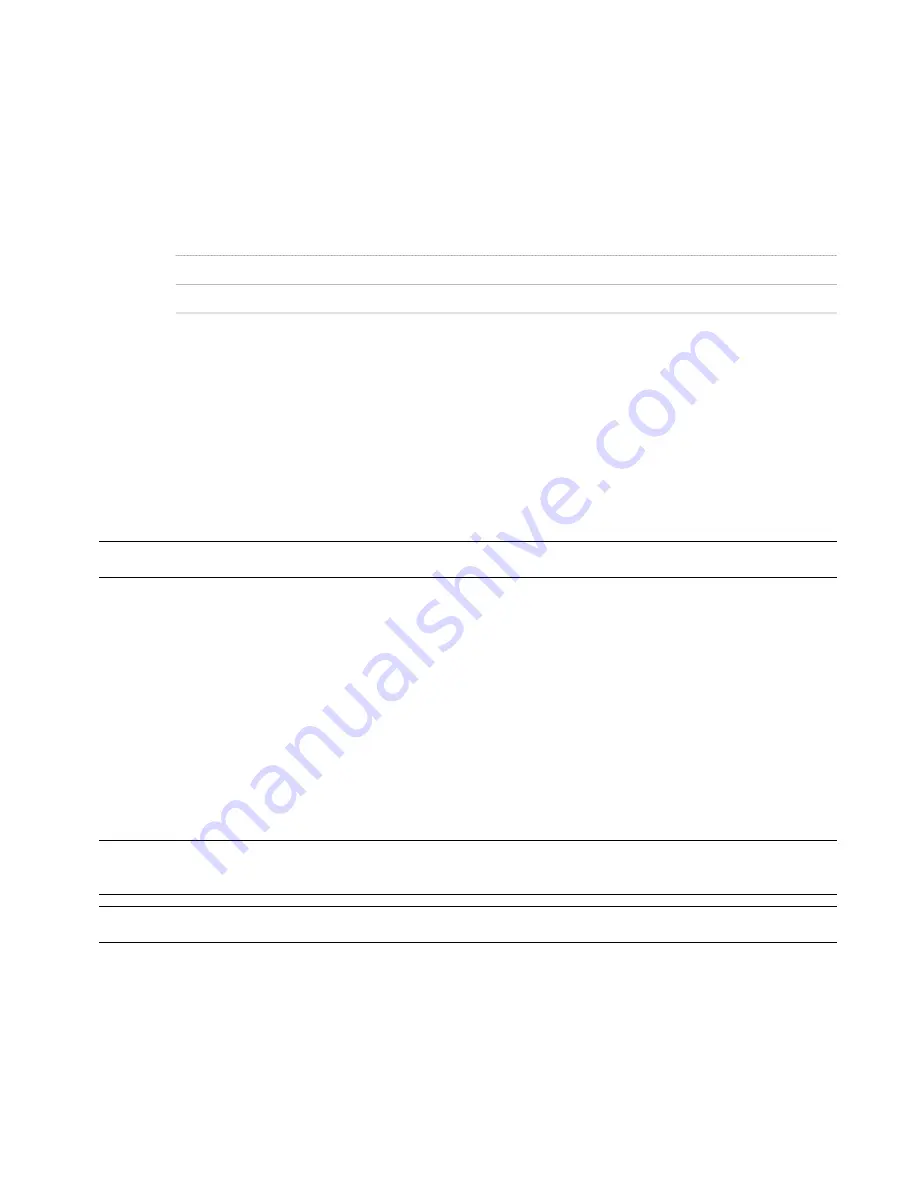
■
If you move one of the border lines to the inside of the grid, the grid is decreased accordingly.
Changing the Position of Column Grid Lines by Editing Grid Bays
Use this procedure to reposition grid lines by editing the number and spacing of grid bays using the Bays worksheet.
1
Double-click the column grid where you want to move lines.
2
Expand Dimensions.
3
Edit grid bays:
Then…
If you want to…
expand X Axis, and click the value for Bays.
edit grid bays along the X axis
expand Y Axis, and click the value for Bays.
edit grid bays along the Y axis
The Bays worksheet lists all bays on the selected axis, their distance from the start point of the grid, and
the spacing of each bay.
4
To change a bay, click one of its measuring values in the list, and edit the value.
5
Click OK.
The line positions have changed according to your specifications.
Attaching Clipping Profiles to Column Grids
You can attach a clipping profile to define a mask around a column grid or to make a hole in a column grid. You could,
for example, create a mask to define a column grid for an irregularly shaped room, or exclude parts of a room from the
column grid.
NOTE To attach a clipping profile, you must first draw a closed polyline with the desired boundary or hole shape.
Masking Column Grids
Use this procedure to mask a column grid. A mask is a polyline shape that defines the boundaries of a column grid.
Those parts of the grid outside the boundary are not displayed.
1
Draw a closed polyline with the boundary or hole shape you want.
2
Select the grid you want to mask.
3
On the Properties palette, expand General.
4
Choose Select object for Boundary.
5
Select the closed polyline you want to use as a mask.
6
Right-click, and click Deselect All to turn off the grid grips.
The parts of the column grid that are outside the masking polyline are no longer displayed.
TIP If columns are connected to the invisible part of the grid, they are still displayed after masking. If necessary, you can
delete them.
TIP If you want to restore the original grid shape, select None for Boundary in the Properties palette.
Creating Holes in Column Grids
Use this procedure to create a hole in an existing column grid. The hole is created from a closed polyline placed within
the boundaries of the grid. Any parts of the grid inside the hole are not displayed.
1
If it does not already exist within the boundaries of the grid, draw a closed polyline in the shape of the
desired hole.
2
Select the grid, right-click, and click Clip.
Attaching Clipping Profiles to Column Grids | 1509
Summary of Contents for 00128-051462-9310 - AUTOCAD 2008 COMM UPG FRM 2005 DVD
Page 1: ...AutoCAD Architecture 2008 User s Guide 2007 ...
Page 4: ...1 2 3 4 5 6 7 8 9 10 ...
Page 40: ...xl Contents ...
Page 41: ...Workflow and User Interface 1 1 ...
Page 42: ...2 Chapter 1 Workflow and User Interface ...
Page 146: ...106 Chapter 3 Content Browser ...
Page 164: ...124 Chapter 4 Creating and Saving Drawings ...
Page 370: ...330 Chapter 6 Drawing Management ...
Page 440: ...400 Chapter 8 Drawing Compare ...
Page 528: ...488 Chapter 10 Display System ...
Page 540: ...500 Chapter 11 Style Manager ...
Page 612: ...572 Chapter 13 Content Creation Guidelines ...
Page 613: ...Conceptual Design 2 573 ...
Page 614: ...574 Chapter 14 Conceptual Design ...
Page 678: ...638 Chapter 16 ObjectViewer ...
Page 683: ...Designing with Architectural Objects 3 643 ...
Page 684: ...644 Chapter 18 Designing with Architectural Objects ...
Page 788: ...748 Chapter 18 Walls ...
Page 942: ...902 Chapter 19 Curtain Walls ...
Page 1042: ...1002 Chapter 21 AEC Polygons ...
Page 1052: ...Changing a door width 1012 Chapter 22 Doors ...
Page 1106: ...Changing a window width 1066 Chapter 23 Windows ...
Page 1172: ...1132 Chapter 24 Openings ...
Page 1226: ...Using grips to change the flight width of a spiral stair run 1186 Chapter 25 Stairs ...
Page 1368: ...Using the Angle grip to edit slab slope 1328 Chapter 28 Slabs and Roof Slabs ...
Page 1491: ...Design Utilities 4 1451 ...
Page 1492: ...1452 Chapter 30 Design Utilities ...
Page 1536: ...1496 Chapter 31 Layout Curves and Grids ...
Page 1564: ...1524 Chapter 32 Grids ...
Page 1611: ...Documentation 5 1571 ...
Page 1612: ...1572 Chapter 36 Documentation ...
Page 1706: ...Stretching a surface opening Moving a surface opening 1666 Chapter 36 Spaces ...
Page 1710: ...Offsetting the edge of a window opening on a freeform space surface 1670 Chapter 36 Spaces ...
Page 1956: ...1916 Chapter 42 Fields ...
Page 2035: ...Properties of a detail callout The Properties of a Callout Tool 1995 ...
Page 2060: ...2020 Chapter 45 Callouts ...
Page 2170: ...2130 Chapter 47 AEC Content and DesignCenter ...
Page 2171: ...Other Utilities 6 2131 ...
Page 2172: ...2132 Chapter 48 Other Utilities ...
Page 2182: ...2142 Chapter 51 Reference AEC Objects ...
Page 2212: ...2172 Chapter 52 Customizing and Adding New Content for Detail Components ...
Page 2217: ...AutoCAD Architecture 2008 Menus 54 2177 ...
Page 2226: ...2186 Chapter 54 AutoCAD Architecture 2008 Menus ...
Page 2268: ...2228 Index ...