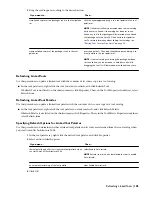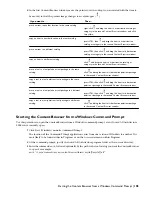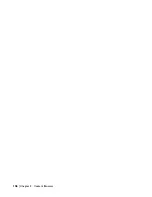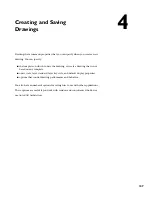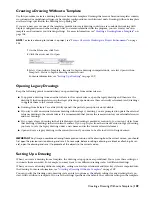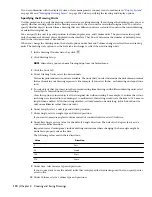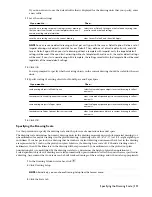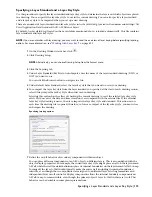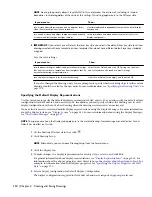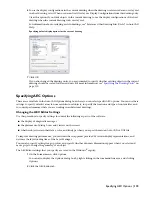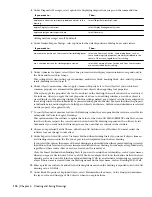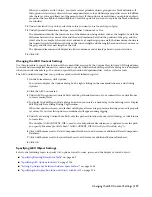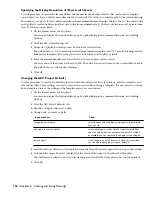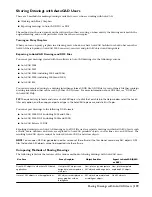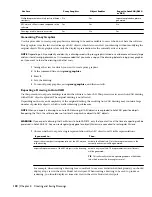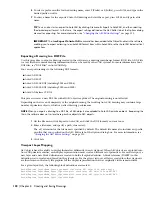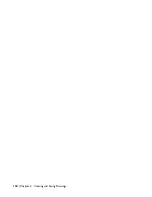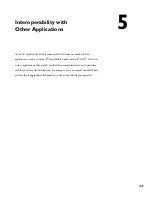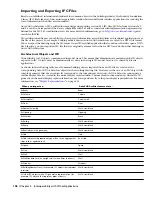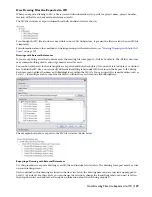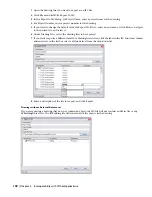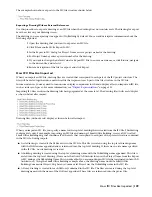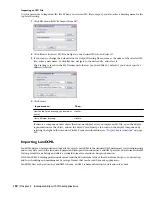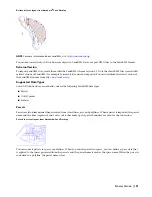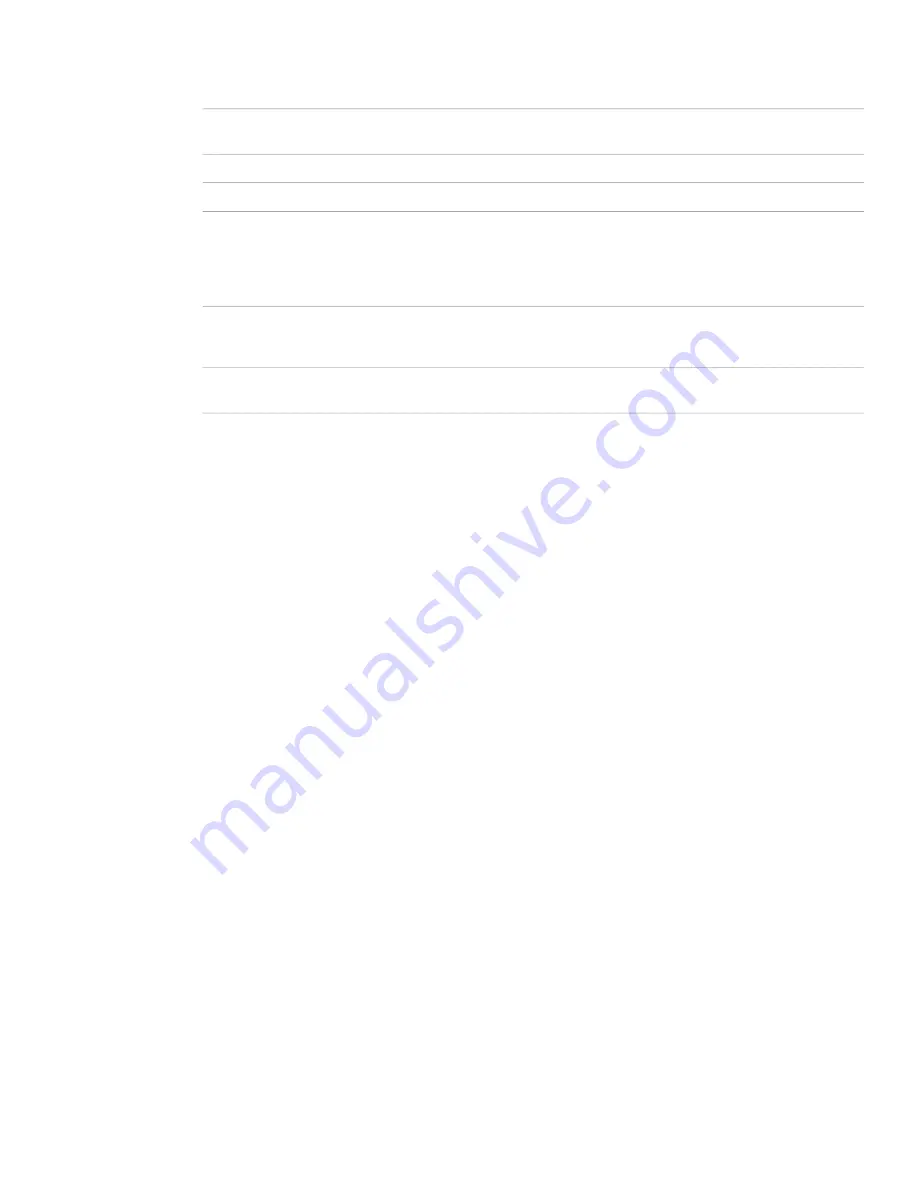
3
Under Diagnostic Messages, select options for displaying diagnostic messages on the command line:
Then…
If you want to…
select Object Relationship Graph.
display data about the relationship between objects in the
drawing
select Display Management System.
display Display System errors
select Geometry.
display object geometry-specific data
All diagnostic messages are off by default.
4
Under Similar-Purpose Dialogs, select options for the default position of dialog boxes and viewers:
Then…
If you want to…
select Use Common Position. Some dialog boxes, such as
those containing style properties, are always displayed in the
center of the screen, regardless of this setting.
use a common position on the screen for similar dialog boxes
select Use Common Viewer Position and Sizes. Some viewers
are not controlled by this setting.
use a common position for similar-purpose viewers
5
Under Optimize for Speed, select Object Snap to limit certain display representations to respond only to
the Node and Insert object snaps.
This setting affects stair, railing, space boundary, multi-view block, masking block, slice, and clip volume
result (building section) objects.
6
Under Object Conversions, choose Apply Common Property Sets to New Objects if you wish to have
common property sets automatically applied to new objects when applying tool properties.
When you apply the properties of a tool to an object in the drawing, the result can often be a new object.
For instance, when you apply the tool properties of a door to an existing window, a new door object is
created in place of the existing window. With this setting enabled, any property sets that were assigned to
the existing window will automatically be preserved and applied to the new door provided that the property
set definitions in question applies to both types of objects (in this case, both doors and windows are selected
on the property set’s applies to tab).
7
To specify the units of measure for AutoCAD drawings when they are opened in the software, select Metric
or Imperial for Units for Legacy Drawings.
This option enables the software to ignore the value for the AutoCAD MEASUREMENT variable to ensure
that the software respects the correct units when an AutoCAD drawing is opened in the software. Select
Automatic if you want AutoCAD drawings to use the units that are current in the software.
8
Choose your preferred Palette Theme: either AutoCAD Architecture or Windows. You must restart the
software for your change to take effect.
9
Under Export to AutoCAD, select Use Insert Method when binding Xrefs if you want all objects from an
xref drawing referenced in the file you export to be incorporated into the host drawing.
If you select this option, the names of the xref drawings are discarded when the exported drawing is created.
In addition, their layers and styles are incorporated into the host drawing. For example, all exploded walls,
regardless of their source (host or xref) are located on the same layer.
Clear Use Insert Method when binding Xrefs if you want to retain the xref identities, such as layer names,
when you export a file to AutoCAD or to a DXF file. For example, the blocks that define walls in the host
drawing are located on A-Wall in the exploded drawing. Walls in an attached xref drawing are located on
a layer whose name is created from the drawing name and the layer name, such as Drawing1$0$A-Wall.
10
Enter a prefix or a suffix to be added to the drawing file name when the drawing is exported to an AutoCAD
drawing or to a DXF file.
11
Under Block Properties of Exploded Object, select Maintain Resolved Layer, Color, Linetype to maintain
the layer, color, and linetype of AEC objects when you explode them.
116 | Chapter 4 Creating and Saving Drawings
Summary of Contents for 00128-051462-9310 - AUTOCAD 2008 COMM UPG FRM 2005 DVD
Page 1: ...AutoCAD Architecture 2008 User s Guide 2007 ...
Page 4: ...1 2 3 4 5 6 7 8 9 10 ...
Page 40: ...xl Contents ...
Page 41: ...Workflow and User Interface 1 1 ...
Page 42: ...2 Chapter 1 Workflow and User Interface ...
Page 146: ...106 Chapter 3 Content Browser ...
Page 164: ...124 Chapter 4 Creating and Saving Drawings ...
Page 370: ...330 Chapter 6 Drawing Management ...
Page 440: ...400 Chapter 8 Drawing Compare ...
Page 528: ...488 Chapter 10 Display System ...
Page 540: ...500 Chapter 11 Style Manager ...
Page 612: ...572 Chapter 13 Content Creation Guidelines ...
Page 613: ...Conceptual Design 2 573 ...
Page 614: ...574 Chapter 14 Conceptual Design ...
Page 678: ...638 Chapter 16 ObjectViewer ...
Page 683: ...Designing with Architectural Objects 3 643 ...
Page 684: ...644 Chapter 18 Designing with Architectural Objects ...
Page 788: ...748 Chapter 18 Walls ...
Page 942: ...902 Chapter 19 Curtain Walls ...
Page 1042: ...1002 Chapter 21 AEC Polygons ...
Page 1052: ...Changing a door width 1012 Chapter 22 Doors ...
Page 1106: ...Changing a window width 1066 Chapter 23 Windows ...
Page 1172: ...1132 Chapter 24 Openings ...
Page 1226: ...Using grips to change the flight width of a spiral stair run 1186 Chapter 25 Stairs ...
Page 1368: ...Using the Angle grip to edit slab slope 1328 Chapter 28 Slabs and Roof Slabs ...
Page 1491: ...Design Utilities 4 1451 ...
Page 1492: ...1452 Chapter 30 Design Utilities ...
Page 1536: ...1496 Chapter 31 Layout Curves and Grids ...
Page 1564: ...1524 Chapter 32 Grids ...
Page 1611: ...Documentation 5 1571 ...
Page 1612: ...1572 Chapter 36 Documentation ...
Page 1706: ...Stretching a surface opening Moving a surface opening 1666 Chapter 36 Spaces ...
Page 1710: ...Offsetting the edge of a window opening on a freeform space surface 1670 Chapter 36 Spaces ...
Page 1956: ...1916 Chapter 42 Fields ...
Page 2035: ...Properties of a detail callout The Properties of a Callout Tool 1995 ...
Page 2060: ...2020 Chapter 45 Callouts ...
Page 2170: ...2130 Chapter 47 AEC Content and DesignCenter ...
Page 2171: ...Other Utilities 6 2131 ...
Page 2172: ...2132 Chapter 48 Other Utilities ...
Page 2182: ...2142 Chapter 51 Reference AEC Objects ...
Page 2212: ...2172 Chapter 52 Customizing and Adding New Content for Detail Components ...
Page 2217: ...AutoCAD Architecture 2008 Menus 54 2177 ...
Page 2226: ...2186 Chapter 54 AutoCAD Architecture 2008 Menus ...
Page 2268: ...2228 Index ...