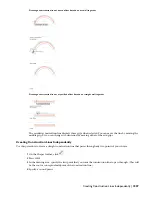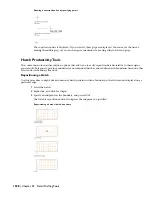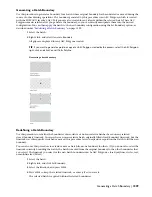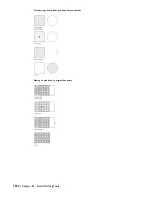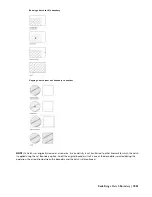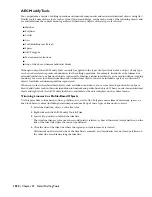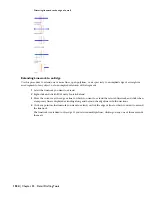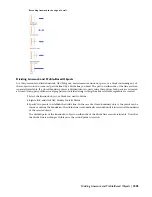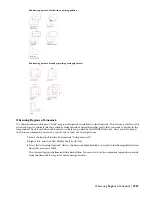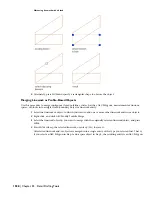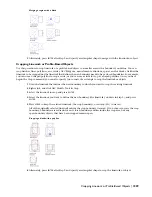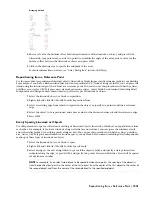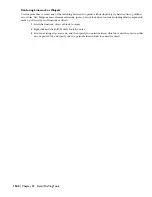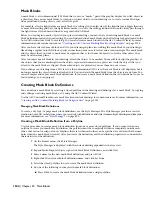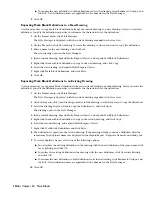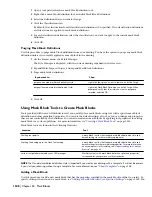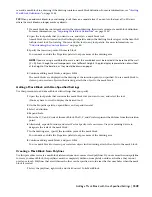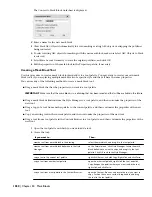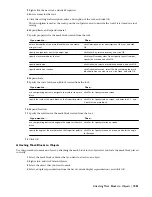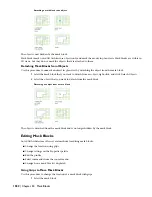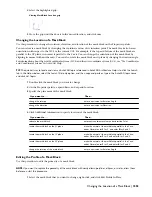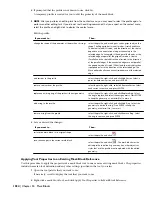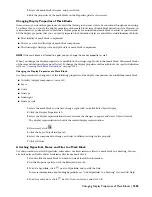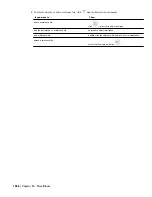Arraying a block
4
Enter a value for the distance offset between each instance of the linework or object, and press
ENTER
.
Alternately, for a polar array, specify two points to establish the angle of the array, enter a value for the
distance offset between the linework or object, and press
ENTER
.
5
Click in the drawing area to specify the endpoint of the array.
For more information on arrays, see “Array Dialog Box” in AutoCAD Help.
Repositioning from a Reference Point
Use this procedure to reposition architectural objects, linework, or blocks from a specific reference point in your drawing.
For example, if you have a kitchen island that you want repositioned 6'-0” from existing cabinetry, you can place the
island using the interior edge of the cabinet as a reference point. You can also use this procedure with hatches, lines,
polylines, arcs, circles, AEC Polygons, mass element extrusions, spaces, or any block-based content (including detail
components and DesignCenter content) made up of these types of linework or objects.
1
Select the linework, object, or block to reposition.
2
Right-click and click AEC Modify Tools
➤
Reposition From.
3
Select an existing edge from which to reposition the object, or specify two points to define a reference
edge.
4
Select the object to be repositioned, and enter a value for the distance between it and the reference edge.
5
Press
ENTER
.
Evenly Spacing Linework or Objects
Use this procedure to space a collection of existing architectural objects, linework, or blocks at an equal distance from
each other. For example, if you have windows along walls that are not colinear, you can space the windows evenly
across the entire facade by specifying points along an axis. You can use this procedure with hatches, lines, polylines,
arcs, circles, AEC Polygons, mass element extrusions, spaces, or any block-based content (including detail components)
made up of these types of linework or objects.
1
Select the linework, object, or block to space.
2
Right-click and click AEC Modify Tools
➤
Space Evenly.
3
Select an edge as the axis along which to space all the objects evenly, and specify a start point and an
endpoint along the edge; or press
ENTER
, and specify two points between which the objects will be spaced
evenly from each other.
NOTE For example, if you select two objects to be spaced between two points, the spacing of the objects is
from the specified start point to the center of the first object, from the center of the first object to the center of
the second object, and from the center of the second object to the specified endpoint.
Repositioning from a Reference Point | 1541
Summary of Contents for 00128-051462-9310 - AUTOCAD 2008 COMM UPG FRM 2005 DVD
Page 1: ...AutoCAD Architecture 2008 User s Guide 2007 ...
Page 4: ...1 2 3 4 5 6 7 8 9 10 ...
Page 40: ...xl Contents ...
Page 41: ...Workflow and User Interface 1 1 ...
Page 42: ...2 Chapter 1 Workflow and User Interface ...
Page 146: ...106 Chapter 3 Content Browser ...
Page 164: ...124 Chapter 4 Creating and Saving Drawings ...
Page 370: ...330 Chapter 6 Drawing Management ...
Page 440: ...400 Chapter 8 Drawing Compare ...
Page 528: ...488 Chapter 10 Display System ...
Page 540: ...500 Chapter 11 Style Manager ...
Page 612: ...572 Chapter 13 Content Creation Guidelines ...
Page 613: ...Conceptual Design 2 573 ...
Page 614: ...574 Chapter 14 Conceptual Design ...
Page 678: ...638 Chapter 16 ObjectViewer ...
Page 683: ...Designing with Architectural Objects 3 643 ...
Page 684: ...644 Chapter 18 Designing with Architectural Objects ...
Page 788: ...748 Chapter 18 Walls ...
Page 942: ...902 Chapter 19 Curtain Walls ...
Page 1042: ...1002 Chapter 21 AEC Polygons ...
Page 1052: ...Changing a door width 1012 Chapter 22 Doors ...
Page 1106: ...Changing a window width 1066 Chapter 23 Windows ...
Page 1172: ...1132 Chapter 24 Openings ...
Page 1226: ...Using grips to change the flight width of a spiral stair run 1186 Chapter 25 Stairs ...
Page 1368: ...Using the Angle grip to edit slab slope 1328 Chapter 28 Slabs and Roof Slabs ...
Page 1491: ...Design Utilities 4 1451 ...
Page 1492: ...1452 Chapter 30 Design Utilities ...
Page 1536: ...1496 Chapter 31 Layout Curves and Grids ...
Page 1564: ...1524 Chapter 32 Grids ...
Page 1611: ...Documentation 5 1571 ...
Page 1612: ...1572 Chapter 36 Documentation ...
Page 1706: ...Stretching a surface opening Moving a surface opening 1666 Chapter 36 Spaces ...
Page 1710: ...Offsetting the edge of a window opening on a freeform space surface 1670 Chapter 36 Spaces ...
Page 1956: ...1916 Chapter 42 Fields ...
Page 2035: ...Properties of a detail callout The Properties of a Callout Tool 1995 ...
Page 2060: ...2020 Chapter 45 Callouts ...
Page 2170: ...2130 Chapter 47 AEC Content and DesignCenter ...
Page 2171: ...Other Utilities 6 2131 ...
Page 2172: ...2132 Chapter 48 Other Utilities ...
Page 2182: ...2142 Chapter 51 Reference AEC Objects ...
Page 2212: ...2172 Chapter 52 Customizing and Adding New Content for Detail Components ...
Page 2217: ...AutoCAD Architecture 2008 Menus 54 2177 ...
Page 2226: ...2186 Chapter 54 AutoCAD Architecture 2008 Menus ...
Page 2268: ...2228 Index ...