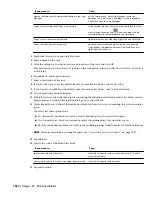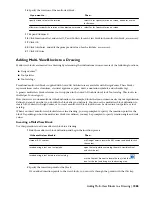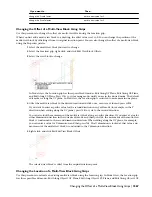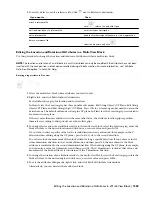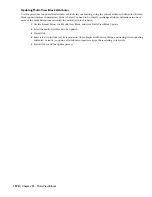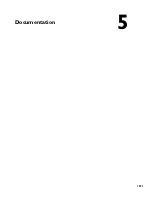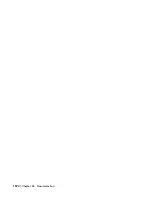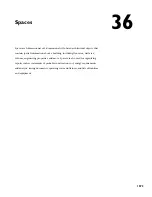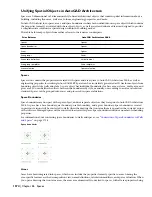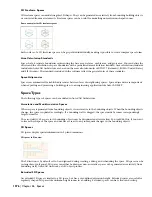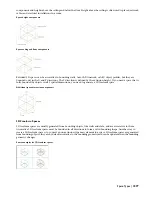Space Workflows
Spaces are a powerful tool to create any type of room-based object, schedule it and create calculations for it. The
following sections outline some high-level workflows for working with spaces.
Working with Associative Spaces - Overview
Associative spaces are generated from bounding building objects and updated as the building geometry changes. You
can choose between automatic and manual updates.
Step 1:
Define if you want to update spaces automatically when the bounding geometry changes, or if you want
to update associative spaces manually when changes in the bounding geometry occur. For more information,
see “
Updating Associative Spaces
” on page 1598.
Step 2:
Create the building geometry from which you want to generate associative spaces.
Step 3:
Start a Spaces tool, as described in “
Generating Associative Spaces
” on page 1587.
Step 4:
Select the geometry from which the space is to be generated.
The generated space is associative to its bounding objects.
Working with List Definitions - Overview
List definitions are name lists for spaces and zones. You can attach a list definition to a space style or to a zone style
to ensure that all spaces or zones inserted with that style use names from the list. List definitions can be created for a
number of purposes, for example to enforce consistent naming of spaces according to a building standard.
Step 1:
Create a list definition in Style Manager, as described in “
List Definitions
” on page 1695.
Step 2:
Attach the list definition to a space or zone style, as described in “
Attaching a List Definition to a Space
Style
” on page 1687 and “
Attaching a List Definition to a Zone Style
” on page 1712.
Step 3:
Add a space or zone to the drawing, and select a name from the list.
1578 | Chapter 36 Spaces
Summary of Contents for 00128-051462-9310 - AUTOCAD 2008 COMM UPG FRM 2005 DVD
Page 1: ...AutoCAD Architecture 2008 User s Guide 2007 ...
Page 4: ...1 2 3 4 5 6 7 8 9 10 ...
Page 40: ...xl Contents ...
Page 41: ...Workflow and User Interface 1 1 ...
Page 42: ...2 Chapter 1 Workflow and User Interface ...
Page 146: ...106 Chapter 3 Content Browser ...
Page 164: ...124 Chapter 4 Creating and Saving Drawings ...
Page 370: ...330 Chapter 6 Drawing Management ...
Page 440: ...400 Chapter 8 Drawing Compare ...
Page 528: ...488 Chapter 10 Display System ...
Page 540: ...500 Chapter 11 Style Manager ...
Page 612: ...572 Chapter 13 Content Creation Guidelines ...
Page 613: ...Conceptual Design 2 573 ...
Page 614: ...574 Chapter 14 Conceptual Design ...
Page 678: ...638 Chapter 16 ObjectViewer ...
Page 683: ...Designing with Architectural Objects 3 643 ...
Page 684: ...644 Chapter 18 Designing with Architectural Objects ...
Page 788: ...748 Chapter 18 Walls ...
Page 942: ...902 Chapter 19 Curtain Walls ...
Page 1042: ...1002 Chapter 21 AEC Polygons ...
Page 1052: ...Changing a door width 1012 Chapter 22 Doors ...
Page 1106: ...Changing a window width 1066 Chapter 23 Windows ...
Page 1172: ...1132 Chapter 24 Openings ...
Page 1226: ...Using grips to change the flight width of a spiral stair run 1186 Chapter 25 Stairs ...
Page 1368: ...Using the Angle grip to edit slab slope 1328 Chapter 28 Slabs and Roof Slabs ...
Page 1491: ...Design Utilities 4 1451 ...
Page 1492: ...1452 Chapter 30 Design Utilities ...
Page 1536: ...1496 Chapter 31 Layout Curves and Grids ...
Page 1564: ...1524 Chapter 32 Grids ...
Page 1611: ...Documentation 5 1571 ...
Page 1612: ...1572 Chapter 36 Documentation ...
Page 1706: ...Stretching a surface opening Moving a surface opening 1666 Chapter 36 Spaces ...
Page 1710: ...Offsetting the edge of a window opening on a freeform space surface 1670 Chapter 36 Spaces ...
Page 1956: ...1916 Chapter 42 Fields ...
Page 2035: ...Properties of a detail callout The Properties of a Callout Tool 1995 ...
Page 2060: ...2020 Chapter 45 Callouts ...
Page 2170: ...2130 Chapter 47 AEC Content and DesignCenter ...
Page 2171: ...Other Utilities 6 2131 ...
Page 2172: ...2132 Chapter 48 Other Utilities ...
Page 2182: ...2142 Chapter 51 Reference AEC Objects ...
Page 2212: ...2172 Chapter 52 Customizing and Adding New Content for Detail Components ...
Page 2217: ...AutoCAD Architecture 2008 Menus 54 2177 ...
Page 2226: ...2186 Chapter 54 AutoCAD Architecture 2008 Menus ...
Page 2268: ...2228 Index ...