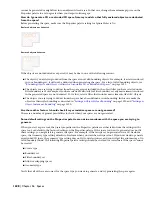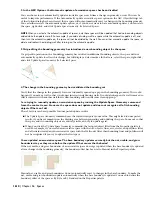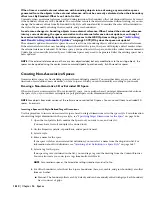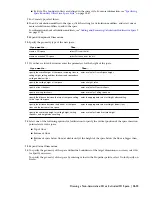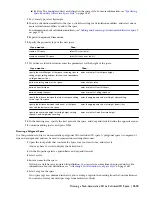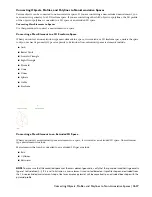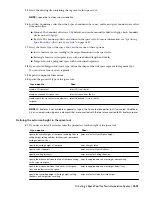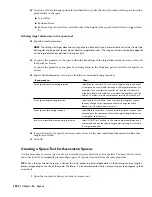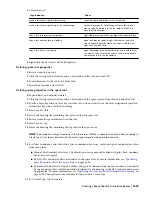cannot be generated or might flow into an adjacent closed area. In that case, change the maximum gap size on the
Properties palette to a value greater than your largest colinear gaps.
How do I generate a 2D or extruded 3D space from my model so that fully enclosed objects are deducted
from the space?
Before generating the space, make sure the Properties palette setting for Ignore Holes is No.
Enclosed objects not deducted
Enclosed objects deducted
If the objects are not deducted as expected, it may be due to one of the following reasons:
■
The objects you are trying to deduct from the space are not valid bounding objects. For example, if a stair is enclosed
in your bounding set, it will not be deducted when generating the space. For a list of valid bounding objects, see
“
Bounding Objects and Object Outlines for Associative 2D or Extruded 3D Spaces
” on page 1593.
■
The objects you are trying to deduct from the space are not included in the object filter you have selected under
Filter boundary set. For example, if you have selected Walls Only for Filter boundary set, any mass elements enclosed
in the generated space are not deducted. To fix this, select a filter that includes mass elements, like AEC Objects.
■
The objects you are trying to deduct from the space have been defined as non-bounding. In this case make the
objects or their styles bounding as described in “
Setting an Object Style as Bounding
” on page 1590 and “
Setting an
Object Instance as Bounding
” on page 1590.
Are there other factors I should check if my associative spaces are not generated?
There are a number of general possibilities to check when your spaces are not generated:
Some default settings on the Properties palette are not in accordance with the space you are trying to
generate
When you start a space tool, the preset properties on the Properties palette are either taken from the settings in the
space tool, or default to the last-used setting on the Properties palette. If the space you want to generate does not fit
these settings, you might fail to generate the space. For example, if the last space you generated was a 3D freeform
space, the Geometry type setting defaults to Freeform when you start the new space tool. If you now want to generate
an extruded 3D space, the geometry type setting does not fit your selection set, and you will get the error message: No
valid boundary found. The following Properties palette settings should be checked for correctness if the space cannot
be created:
■
Create type
■
Boundary set
■
Filter boundary set
■
Allow overlapping spaces
■
Geometry type
Verify that all of these are correct for the space type you want to generate, and try generating the space again.
1608 | Chapter 36 Spaces
Summary of Contents for 00128-051462-9310 - AUTOCAD 2008 COMM UPG FRM 2005 DVD
Page 1: ...AutoCAD Architecture 2008 User s Guide 2007 ...
Page 4: ...1 2 3 4 5 6 7 8 9 10 ...
Page 40: ...xl Contents ...
Page 41: ...Workflow and User Interface 1 1 ...
Page 42: ...2 Chapter 1 Workflow and User Interface ...
Page 146: ...106 Chapter 3 Content Browser ...
Page 164: ...124 Chapter 4 Creating and Saving Drawings ...
Page 370: ...330 Chapter 6 Drawing Management ...
Page 440: ...400 Chapter 8 Drawing Compare ...
Page 528: ...488 Chapter 10 Display System ...
Page 540: ...500 Chapter 11 Style Manager ...
Page 612: ...572 Chapter 13 Content Creation Guidelines ...
Page 613: ...Conceptual Design 2 573 ...
Page 614: ...574 Chapter 14 Conceptual Design ...
Page 678: ...638 Chapter 16 ObjectViewer ...
Page 683: ...Designing with Architectural Objects 3 643 ...
Page 684: ...644 Chapter 18 Designing with Architectural Objects ...
Page 788: ...748 Chapter 18 Walls ...
Page 942: ...902 Chapter 19 Curtain Walls ...
Page 1042: ...1002 Chapter 21 AEC Polygons ...
Page 1052: ...Changing a door width 1012 Chapter 22 Doors ...
Page 1106: ...Changing a window width 1066 Chapter 23 Windows ...
Page 1172: ...1132 Chapter 24 Openings ...
Page 1226: ...Using grips to change the flight width of a spiral stair run 1186 Chapter 25 Stairs ...
Page 1368: ...Using the Angle grip to edit slab slope 1328 Chapter 28 Slabs and Roof Slabs ...
Page 1491: ...Design Utilities 4 1451 ...
Page 1492: ...1452 Chapter 30 Design Utilities ...
Page 1536: ...1496 Chapter 31 Layout Curves and Grids ...
Page 1564: ...1524 Chapter 32 Grids ...
Page 1611: ...Documentation 5 1571 ...
Page 1612: ...1572 Chapter 36 Documentation ...
Page 1706: ...Stretching a surface opening Moving a surface opening 1666 Chapter 36 Spaces ...
Page 1710: ...Offsetting the edge of a window opening on a freeform space surface 1670 Chapter 36 Spaces ...
Page 1956: ...1916 Chapter 42 Fields ...
Page 2035: ...Properties of a detail callout The Properties of a Callout Tool 1995 ...
Page 2060: ...2020 Chapter 45 Callouts ...
Page 2170: ...2130 Chapter 47 AEC Content and DesignCenter ...
Page 2171: ...Other Utilities 6 2131 ...
Page 2172: ...2132 Chapter 48 Other Utilities ...
Page 2182: ...2142 Chapter 51 Reference AEC Objects ...
Page 2212: ...2172 Chapter 52 Customizing and Adding New Content for Detail Components ...
Page 2217: ...AutoCAD Architecture 2008 Menus 54 2177 ...
Page 2226: ...2186 Chapter 54 AutoCAD Architecture 2008 Menus ...
Page 2268: ...2228 Index ...