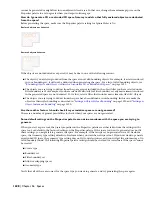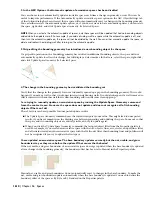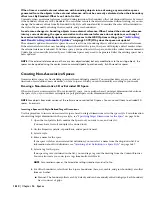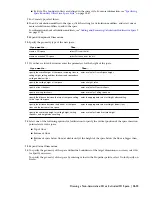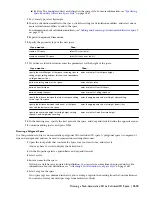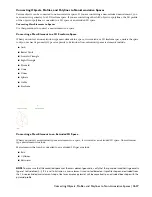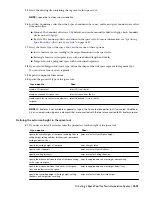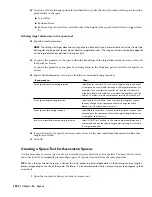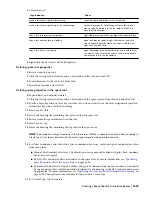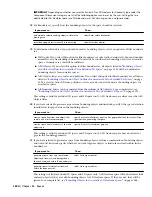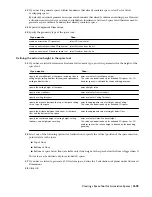I am using an area calculation standard to generate associative spaces. Sometimes when generating or
updating my spaces, I see defect markers for which I cannot find a valid reason in the bounding geometry.
What is the reason for this and how can I work around it?
A defect marker can appear when the area calculation standard is for some reason unable to generate or update the
space boundaries correctly. You could run the List command for further information. To correct the boundary offsets,
deactivate the area calculation standard and work with manual offsets, as described in “
Defining the Boundary Offsets
of a Space
” on page 1628. Then, grip-edit the incorrect boundaries so that they are correct again. Note that you have to
do this only for those spaces that display a defect marker, not for all associative spaces based on the area calculation
standard. You can switch back to the area calculation standard after making the change, but as soon as the space is
updated again, it will again have faulty boundary offsets.
I have problems with incorrect offsets of the net, usable, and gross boundaries of associative spaces when
I use an area calculation standard to generate them.What can be the reason?
There are a number of conditions under which the correct calculation of boundary offsets for associative spaces does
not work when using an area calculation standard:
■
The space and its bounding objects have been mirrored. When associative spaces are mirrored, they need to be
updated manually to recalculate the net, usable, and gross boundaries correctly. For instructions, see “
Manually
Updating Associative Spaces
” on page 1600.
■
The bounding geometry includes arc walls: In some cases, the net, usable, and gross boundaries of associative spaces
are not calculated correctly when the bounding objects include arc walls. If this happens, deactivate the rule based
offset calculation and set manual offsets, as described in “
Defining the Boundary Offsets of a Space
” on page 1628.
Then, grip-edit the incorrect boundaries so that they are correct again. Note that you can switch back to the area
calculation standard after making the change, but as soon as the space is updated again, it will again have faulty
boundary offsets.
Some of my walls have sweeps and wall modifiers attached to them.When I try to generate spaces from
them, the space boundary ignores the sweeps and modifiers and generates the space from the wall profiles.
How can I get the space generation to observe wall sweeps and wall modifiers?
To make the space generation include wall sweeps and wall modifiers into the boundary of an associative space, the
cut plane height of the wall with the sweep or modifier must be set to 0.
When I select Automatically update associative spaces in the AEC Object settings tab of the AEC Options
dialog as described in
“
Activating and Deactivating Automatic Updates
” on page 1599
, some of my
existing spaces suddenly display defect markers. How can I fix this?
When a defect marker appears after activating Automatically update associative spaces, the space and its bounding
objects are out-of-synch. Select the space with the defect marker, right-click, and click Update Space Geometry
➤
Selected
Spaces.
When I deselect Automatically update associative spaces in the AEC Object settings tab of the AEC Options
dialog, and divide an associative space with a new bounding object, as described in
“
Dividing an
Associative Space
” on page 1603
, the space will not be divided immediately.This is according to my
expectations. However, if I then activate Automatically update associative spaces my space is not divided
either. Is this correct?
Bounding objects added while Automatically update associative spaces is off will not be used to update spaces later
when the setting is turned on again. Only objects added or modified while Automatically update associative spaces is
on will be used to update the spaces. If you encounter the situation above, delete the bounding wall and re-insert it
with the setting turned on.
When I add openings to an arc-shaped space surface, the openings sometimes appear multiple times in the
Space/Zone Manager. Is this a problem?
The surfaces and openings in arc shaped space segments are segmented into smaller line segments. This way, one
opening may display multiple times in the Space/Zone Manger. This will however not affect the gbXML output in
AutoCAD MEP.
Troubleshooting Generating Associative Spaces | 1611
Summary of Contents for 00128-051462-9310 - AUTOCAD 2008 COMM UPG FRM 2005 DVD
Page 1: ...AutoCAD Architecture 2008 User s Guide 2007 ...
Page 4: ...1 2 3 4 5 6 7 8 9 10 ...
Page 40: ...xl Contents ...
Page 41: ...Workflow and User Interface 1 1 ...
Page 42: ...2 Chapter 1 Workflow and User Interface ...
Page 146: ...106 Chapter 3 Content Browser ...
Page 164: ...124 Chapter 4 Creating and Saving Drawings ...
Page 370: ...330 Chapter 6 Drawing Management ...
Page 440: ...400 Chapter 8 Drawing Compare ...
Page 528: ...488 Chapter 10 Display System ...
Page 540: ...500 Chapter 11 Style Manager ...
Page 612: ...572 Chapter 13 Content Creation Guidelines ...
Page 613: ...Conceptual Design 2 573 ...
Page 614: ...574 Chapter 14 Conceptual Design ...
Page 678: ...638 Chapter 16 ObjectViewer ...
Page 683: ...Designing with Architectural Objects 3 643 ...
Page 684: ...644 Chapter 18 Designing with Architectural Objects ...
Page 788: ...748 Chapter 18 Walls ...
Page 942: ...902 Chapter 19 Curtain Walls ...
Page 1042: ...1002 Chapter 21 AEC Polygons ...
Page 1052: ...Changing a door width 1012 Chapter 22 Doors ...
Page 1106: ...Changing a window width 1066 Chapter 23 Windows ...
Page 1172: ...1132 Chapter 24 Openings ...
Page 1226: ...Using grips to change the flight width of a spiral stair run 1186 Chapter 25 Stairs ...
Page 1368: ...Using the Angle grip to edit slab slope 1328 Chapter 28 Slabs and Roof Slabs ...
Page 1491: ...Design Utilities 4 1451 ...
Page 1492: ...1452 Chapter 30 Design Utilities ...
Page 1536: ...1496 Chapter 31 Layout Curves and Grids ...
Page 1564: ...1524 Chapter 32 Grids ...
Page 1611: ...Documentation 5 1571 ...
Page 1612: ...1572 Chapter 36 Documentation ...
Page 1706: ...Stretching a surface opening Moving a surface opening 1666 Chapter 36 Spaces ...
Page 1710: ...Offsetting the edge of a window opening on a freeform space surface 1670 Chapter 36 Spaces ...
Page 1956: ...1916 Chapter 42 Fields ...
Page 2035: ...Properties of a detail callout The Properties of a Callout Tool 1995 ...
Page 2060: ...2020 Chapter 45 Callouts ...
Page 2170: ...2130 Chapter 47 AEC Content and DesignCenter ...
Page 2171: ...Other Utilities 6 2131 ...
Page 2172: ...2132 Chapter 48 Other Utilities ...
Page 2182: ...2142 Chapter 51 Reference AEC Objects ...
Page 2212: ...2172 Chapter 52 Customizing and Adding New Content for Detail Components ...
Page 2217: ...AutoCAD Architecture 2008 Menus 54 2177 ...
Page 2226: ...2186 Chapter 54 AutoCAD Architecture 2008 Menus ...
Page 2268: ...2228 Index ...