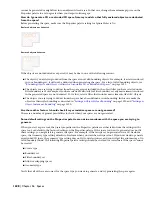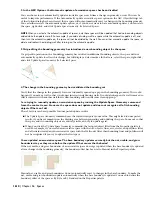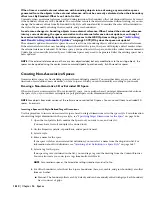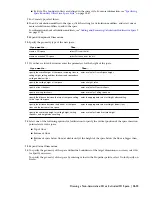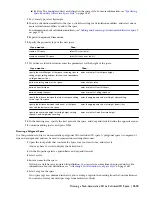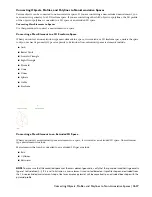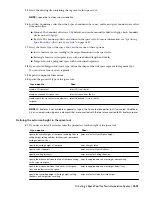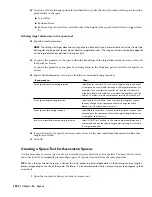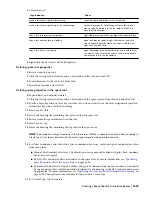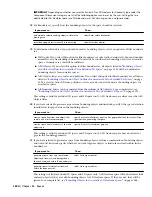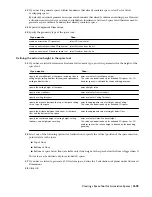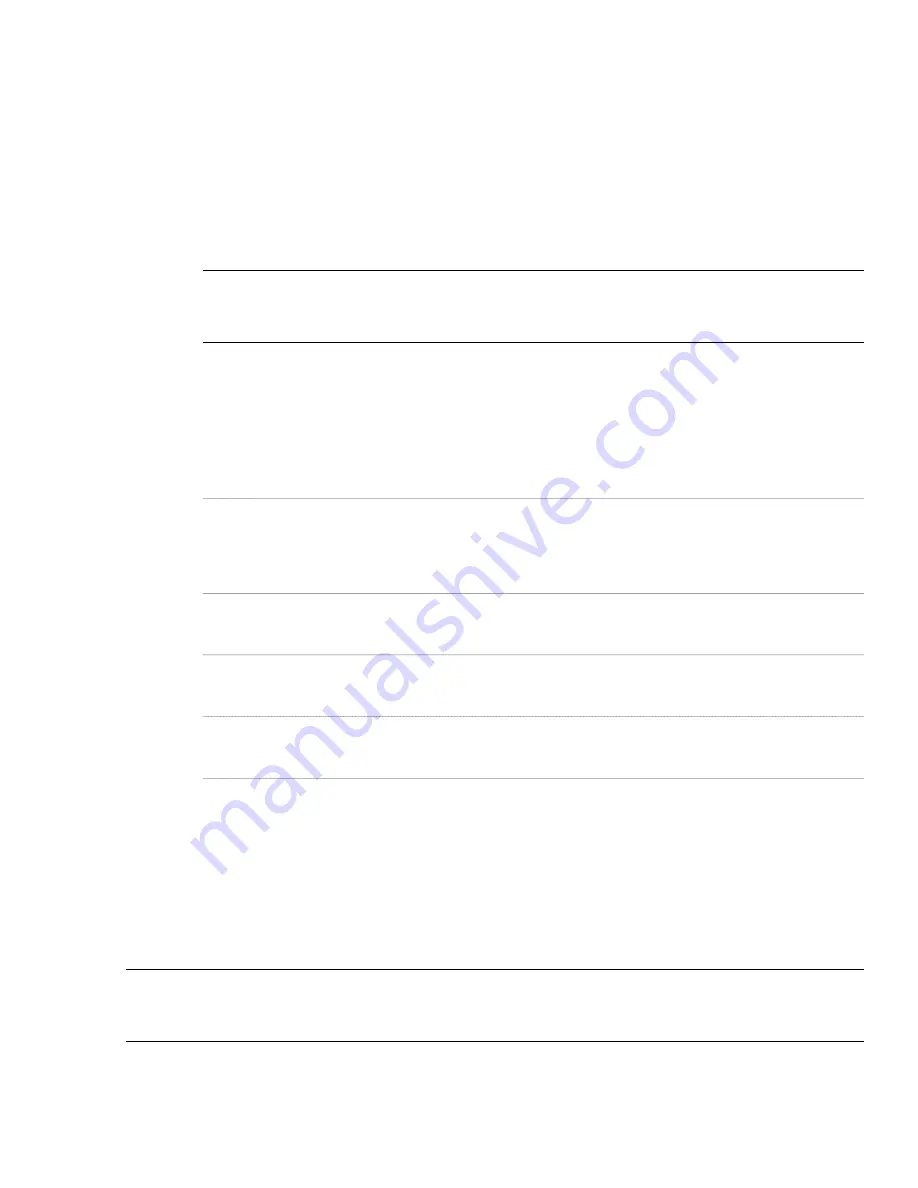
22
Select one of the following options for Justification to specify the vertical position of the space insertion
point relative to the space:
■
Top of floor
■
Bottom of floor
■
Bottom of space below floor (available only if the height of the space below the floor is bigger than
0.)
Defining target dimensions in the space tool
23
Expand Actual Dimensions.
NOTE The settings for target dimensions of a space are visible only if you have selected Insert as the Create type.
Rectangular and polygonal spaces do not observe target dimensions. The range of values allowed here depends
on the target dimensions defined in the space style.
24
To specify the geometry of the space within the boundaries of the target dimensions on screen, select Yes
for Specify on Screen.
To specify the geometry of the space by entering values in the Properties palette, select No for Specify on
Screen.
25
Specify which dimension of the space should be constrained during insertion:
Then…
If you want to…
select Area for Constrain. This lets you change the length and width
of the space, but only within the range of the target dimensions. For
example, if you constrain the area to 9m2, you can still choose to
make both length and width 3m, or to make the length 4m, and the
width 2.25 meters, as both combinations result in an area of 9 m2.
fix the space area value during insertion
select Length for Constrain. If you constrain the length of a space,
then any change to the space area will only change the width
dimension of the space, and vice versa.
fix the space length during insertion
select Width for Constrain. If you constrain the width of a space, then
any change to the space area will only change the length dimension
of the space, and vice versa.
fix the space width during insertion
select *NONE* for Constrain. In this case no individual dimension is
constrained, and you can specify any geometry as long as it is within
the target dimensions.
do not fix a specific dimension during insertion
26
If you selected No for Specify on screen, enter values for the non-constrained dimensions for Base Area,
Length, and Width.
27
Click OK.
Creating a Space Tool for Associative Spaces
Use this procedure to create a space tool a for associative spaces and add it to a tool palette. You may want to create
your own tools if you frequently place multiple spaces of specific styles that have the same properties.
TIP When a tool for associative spaces is started, the initial processing of valid boundaries in the drawing can be a lengthy
process, depending on the size of the model. Therefore, it is recommended to clearly name your space tools regards to their
associativity.
1
Open the tool palette where you want to create a tool.
1622 | Chapter 36 Spaces
Summary of Contents for 00128-051462-9310 - AUTOCAD 2008 COMM UPG FRM 2005 DVD
Page 1: ...AutoCAD Architecture 2008 User s Guide 2007 ...
Page 4: ...1 2 3 4 5 6 7 8 9 10 ...
Page 40: ...xl Contents ...
Page 41: ...Workflow and User Interface 1 1 ...
Page 42: ...2 Chapter 1 Workflow and User Interface ...
Page 146: ...106 Chapter 3 Content Browser ...
Page 164: ...124 Chapter 4 Creating and Saving Drawings ...
Page 370: ...330 Chapter 6 Drawing Management ...
Page 440: ...400 Chapter 8 Drawing Compare ...
Page 528: ...488 Chapter 10 Display System ...
Page 540: ...500 Chapter 11 Style Manager ...
Page 612: ...572 Chapter 13 Content Creation Guidelines ...
Page 613: ...Conceptual Design 2 573 ...
Page 614: ...574 Chapter 14 Conceptual Design ...
Page 678: ...638 Chapter 16 ObjectViewer ...
Page 683: ...Designing with Architectural Objects 3 643 ...
Page 684: ...644 Chapter 18 Designing with Architectural Objects ...
Page 788: ...748 Chapter 18 Walls ...
Page 942: ...902 Chapter 19 Curtain Walls ...
Page 1042: ...1002 Chapter 21 AEC Polygons ...
Page 1052: ...Changing a door width 1012 Chapter 22 Doors ...
Page 1106: ...Changing a window width 1066 Chapter 23 Windows ...
Page 1172: ...1132 Chapter 24 Openings ...
Page 1226: ...Using grips to change the flight width of a spiral stair run 1186 Chapter 25 Stairs ...
Page 1368: ...Using the Angle grip to edit slab slope 1328 Chapter 28 Slabs and Roof Slabs ...
Page 1491: ...Design Utilities 4 1451 ...
Page 1492: ...1452 Chapter 30 Design Utilities ...
Page 1536: ...1496 Chapter 31 Layout Curves and Grids ...
Page 1564: ...1524 Chapter 32 Grids ...
Page 1611: ...Documentation 5 1571 ...
Page 1612: ...1572 Chapter 36 Documentation ...
Page 1706: ...Stretching a surface opening Moving a surface opening 1666 Chapter 36 Spaces ...
Page 1710: ...Offsetting the edge of a window opening on a freeform space surface 1670 Chapter 36 Spaces ...
Page 1956: ...1916 Chapter 42 Fields ...
Page 2035: ...Properties of a detail callout The Properties of a Callout Tool 1995 ...
Page 2060: ...2020 Chapter 45 Callouts ...
Page 2170: ...2130 Chapter 47 AEC Content and DesignCenter ...
Page 2171: ...Other Utilities 6 2131 ...
Page 2172: ...2132 Chapter 48 Other Utilities ...
Page 2182: ...2142 Chapter 51 Reference AEC Objects ...
Page 2212: ...2172 Chapter 52 Customizing and Adding New Content for Detail Components ...
Page 2217: ...AutoCAD Architecture 2008 Menus 54 2177 ...
Page 2226: ...2186 Chapter 54 AutoCAD Architecture 2008 Menus ...
Page 2268: ...2228 Index ...