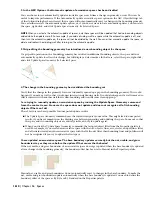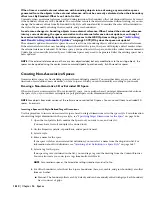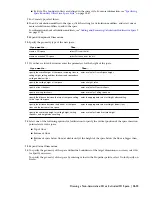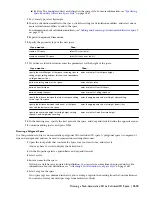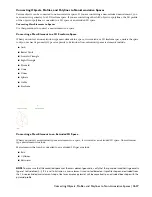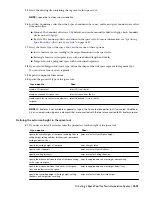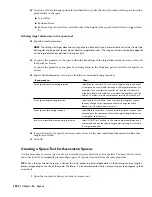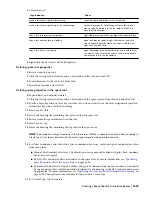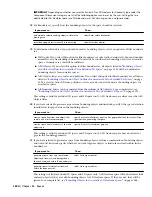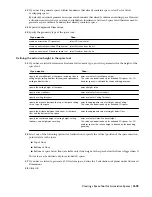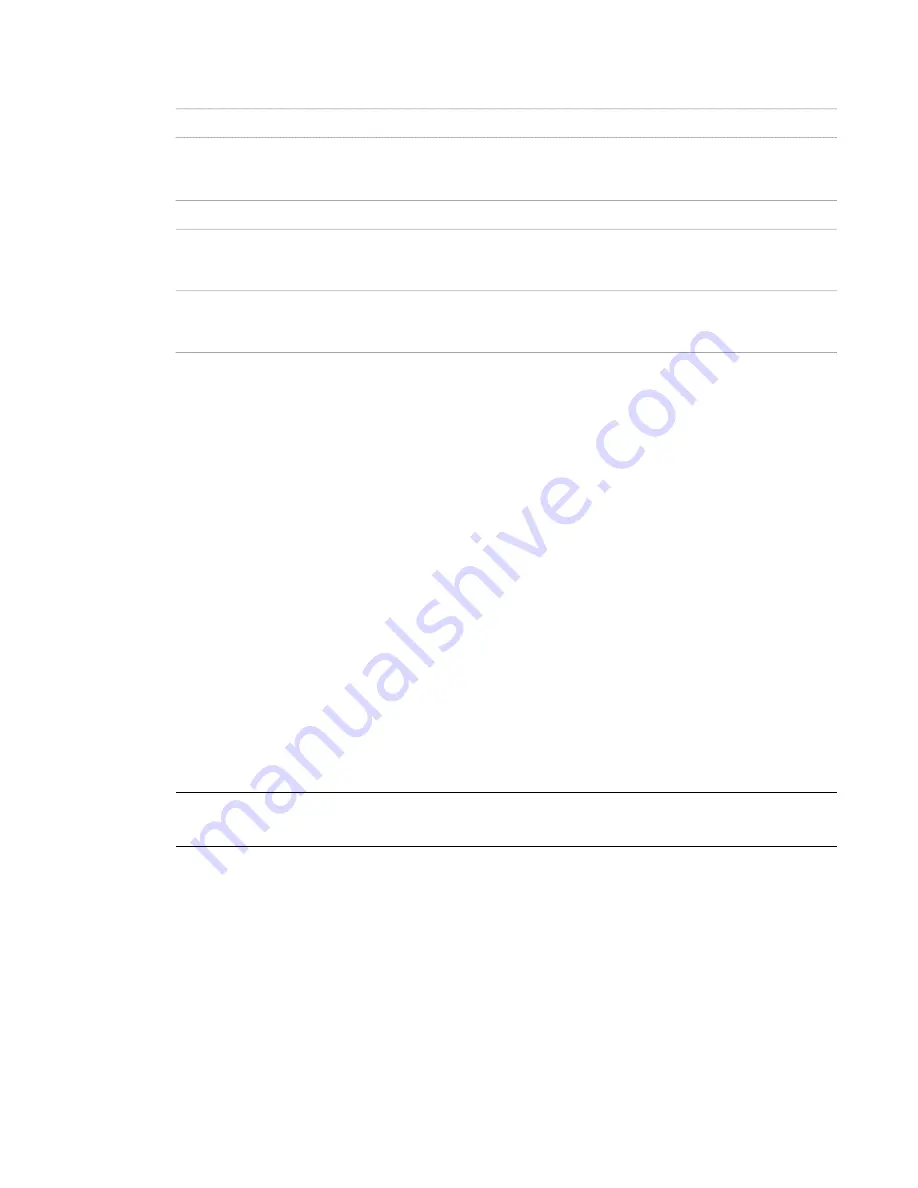
2
Create the tool:
Then…
If you want to…
select the space, and drag it to the tool palette.
create a tool from a space in the drawing
click Format menu
➤
Style Manager. Locate the style you
want to copy, and drag it to the tool palette. Click OK to
close the Style Manager.
create a tool from a space style in the Style Manager
right-click the tool, and click Copy. Right-click, and click Paste.
copy a tool in the current tool palette
open the other tool palette, right-click the tool, and click
Copy. Reopen the palette where you want to add the tool,
right-click, and click Paste.
copy a tool from another tool palette
open the catalog in the Content Browser, and locate the tool
you want to copy. Position the cursor over the i-drop handle,
and drag the tool to the tool palette.
copy a tool from a tool catalog
3
Right-click the new tool, and click Properties.
Defining space tool properties
4
Enter a name for the tool.
5
Click the setting for Description, enter a description of the tool, and click OK.
6
To add keywords to the tool, click More Info.
7
Enter the keywords, and click OK.
Defining space properties in the space tool
8
Expand Basic, and expand General.
9
Click the setting for Description, enter a description of the space created from this tool, and click OK.
10
Specify a layer key and any layer key overrides if you do not want to use the layer assignments specified
in the layer key style used in the drawing.
11
Select a space style.
12
Select the drawing file containing the style used for this space tool.
13
Enter a name for spaces inserted with the tool.
14
Select a space tag.
15
Select the drawing file containing the tag used for this space tool.
NOTE The Associative setting is read-only in the space tool. Whether a space is associative is determined by its
Create Type. Only spaces inserted with the Create type Generate are by default associative.
16
For Offset boundaries, select how the 4 space boundaries (base, net, usable, and gross boundary) are offset
from each other:
■
Manual: The boundary offsets are 0 by default, and can be manually edited with grips. Each boundary
has its own set of grips.
■
By Style: The boundary offsets are defined in the space style. For more information, see “
Specifying
Space Boundary Offsets in a Space Style
” on page 1687.
■
By Standard: The offsets of the net, usable, and gross boundaries from the base boundary are defined
by the boundary offset calculation standard selected for the drawing in the AEC Options, and cannot
be grip-edited. For more information, see “
Specifying an Area Calculation Standard for a Drawing
” on
page 1629. This option is only available for the Generate Create Type.
17
For Create Type, select Generate.
Creating a Space Tool for Associative Spaces | 1623
Summary of Contents for 00128-051462-9310 - AUTOCAD 2008 COMM UPG FRM 2005 DVD
Page 1: ...AutoCAD Architecture 2008 User s Guide 2007 ...
Page 4: ...1 2 3 4 5 6 7 8 9 10 ...
Page 40: ...xl Contents ...
Page 41: ...Workflow and User Interface 1 1 ...
Page 42: ...2 Chapter 1 Workflow and User Interface ...
Page 146: ...106 Chapter 3 Content Browser ...
Page 164: ...124 Chapter 4 Creating and Saving Drawings ...
Page 370: ...330 Chapter 6 Drawing Management ...
Page 440: ...400 Chapter 8 Drawing Compare ...
Page 528: ...488 Chapter 10 Display System ...
Page 540: ...500 Chapter 11 Style Manager ...
Page 612: ...572 Chapter 13 Content Creation Guidelines ...
Page 613: ...Conceptual Design 2 573 ...
Page 614: ...574 Chapter 14 Conceptual Design ...
Page 678: ...638 Chapter 16 ObjectViewer ...
Page 683: ...Designing with Architectural Objects 3 643 ...
Page 684: ...644 Chapter 18 Designing with Architectural Objects ...
Page 788: ...748 Chapter 18 Walls ...
Page 942: ...902 Chapter 19 Curtain Walls ...
Page 1042: ...1002 Chapter 21 AEC Polygons ...
Page 1052: ...Changing a door width 1012 Chapter 22 Doors ...
Page 1106: ...Changing a window width 1066 Chapter 23 Windows ...
Page 1172: ...1132 Chapter 24 Openings ...
Page 1226: ...Using grips to change the flight width of a spiral stair run 1186 Chapter 25 Stairs ...
Page 1368: ...Using the Angle grip to edit slab slope 1328 Chapter 28 Slabs and Roof Slabs ...
Page 1491: ...Design Utilities 4 1451 ...
Page 1492: ...1452 Chapter 30 Design Utilities ...
Page 1536: ...1496 Chapter 31 Layout Curves and Grids ...
Page 1564: ...1524 Chapter 32 Grids ...
Page 1611: ...Documentation 5 1571 ...
Page 1612: ...1572 Chapter 36 Documentation ...
Page 1706: ...Stretching a surface opening Moving a surface opening 1666 Chapter 36 Spaces ...
Page 1710: ...Offsetting the edge of a window opening on a freeform space surface 1670 Chapter 36 Spaces ...
Page 1956: ...1916 Chapter 42 Fields ...
Page 2035: ...Properties of a detail callout The Properties of a Callout Tool 1995 ...
Page 2060: ...2020 Chapter 45 Callouts ...
Page 2170: ...2130 Chapter 47 AEC Content and DesignCenter ...
Page 2171: ...Other Utilities 6 2131 ...
Page 2172: ...2132 Chapter 48 Other Utilities ...
Page 2182: ...2142 Chapter 51 Reference AEC Objects ...
Page 2212: ...2172 Chapter 52 Customizing and Adding New Content for Detail Components ...
Page 2217: ...AutoCAD Architecture 2008 Menus 54 2177 ...
Page 2226: ...2186 Chapter 54 AutoCAD Architecture 2008 Menus ...
Page 2268: ...2228 Index ...