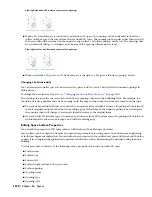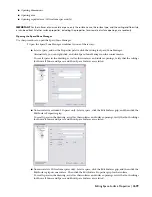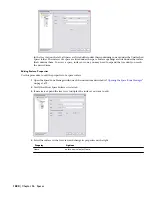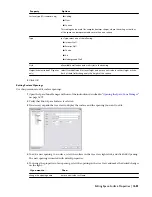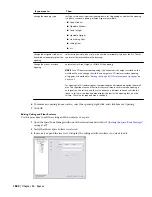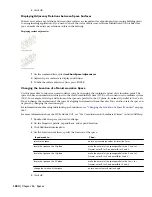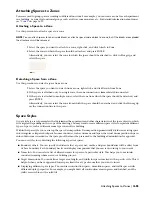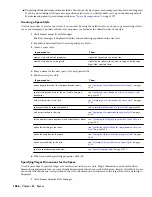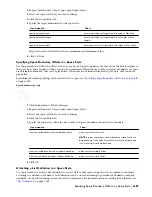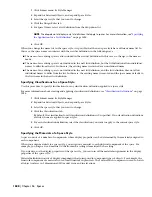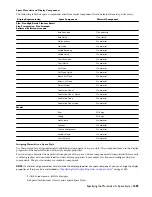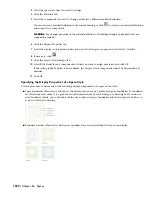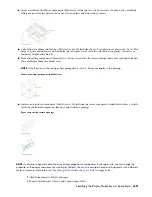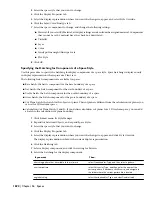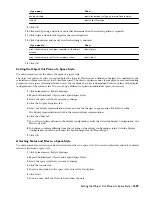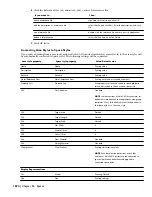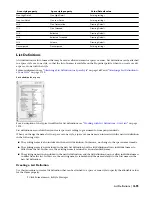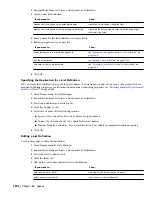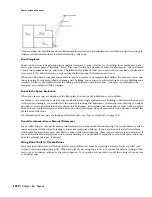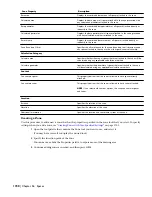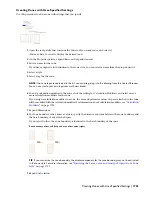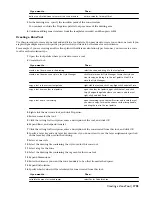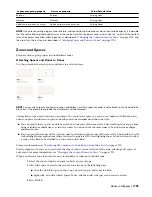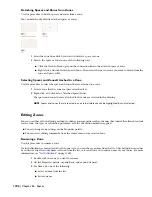3
Select the space style that you want to change.
4
Click the Display Properties tab.
5
Select the display representation where you want the changes to appear, and select Style Override.
6
Click the Layer/Color/Linetype tab.
7
Select the space component to change, and change the following settings:
■
Material: If you select By Material, all display settings are taken from the assigned material. Components
that cannot be set by material have the check box deactivated.
■
Visibility
■
Layer
■
Color
■
Linetype/Lineweight/Linetype Scale
■
Plot Style
8
Click OK.
Specifying the Hatching for Components of a Space Style
Use this procedure to specify the hatching for display components of a space style. Space hatching is displayed only
in display representations that represent a Plan view.
The following hatch components are available for spaces:
■
Base hatch: the hatch component for the base boundary of a space.
■
Net hatch: the hatch component for the net boundary of a space.
■
Usable hatch: the hatch component for the usable boundary of a space.
■
Gross hatch: the hatch component for the gross boundary of a space.
■
Cut Plane hatch: the hatch for the object cut plane. This cut plane is different from the calculation cut planes you
can set for 3D freeform spaces.
■
Calculation Cut Plane Hatch (1 and 2): If you define calculation cut planes for a 3D freeform space, you can add
a hatch to the calculation cut plane boundary.
1
Click Format menu
➤
Style Manager.
2
Expand Architectural Objects, and expand Space Styles.
3
Select the space style that you want to change.
4
Click the Display Properties tab.
5
Select the display representation where you want the changes to appear, and click Style Override.
The display representation in bold is the current display representation.
6
Click the Hatching tab.
7
Select a display component, and click the setting for Pattern.
8
Select the hatching for the display component:
Then…
If you want
select Predefined for Type, and then select a pattern.
a hatching pattern that is available in the software
select Custom for Type, and then enter the name of the
custom pattern. If necessary, click Browse, and navigate to
the folder where the custom pattern file is located.
a custom pattern
select User-defined for Type, and clear Double Hatch.
single hatching
1692 | Chapter 36 Spaces
Summary of Contents for 00128-051462-9310 - AUTOCAD 2008 COMM UPG FRM 2005 DVD
Page 1: ...AutoCAD Architecture 2008 User s Guide 2007 ...
Page 4: ...1 2 3 4 5 6 7 8 9 10 ...
Page 40: ...xl Contents ...
Page 41: ...Workflow and User Interface 1 1 ...
Page 42: ...2 Chapter 1 Workflow and User Interface ...
Page 146: ...106 Chapter 3 Content Browser ...
Page 164: ...124 Chapter 4 Creating and Saving Drawings ...
Page 370: ...330 Chapter 6 Drawing Management ...
Page 440: ...400 Chapter 8 Drawing Compare ...
Page 528: ...488 Chapter 10 Display System ...
Page 540: ...500 Chapter 11 Style Manager ...
Page 612: ...572 Chapter 13 Content Creation Guidelines ...
Page 613: ...Conceptual Design 2 573 ...
Page 614: ...574 Chapter 14 Conceptual Design ...
Page 678: ...638 Chapter 16 ObjectViewer ...
Page 683: ...Designing with Architectural Objects 3 643 ...
Page 684: ...644 Chapter 18 Designing with Architectural Objects ...
Page 788: ...748 Chapter 18 Walls ...
Page 942: ...902 Chapter 19 Curtain Walls ...
Page 1042: ...1002 Chapter 21 AEC Polygons ...
Page 1052: ...Changing a door width 1012 Chapter 22 Doors ...
Page 1106: ...Changing a window width 1066 Chapter 23 Windows ...
Page 1172: ...1132 Chapter 24 Openings ...
Page 1226: ...Using grips to change the flight width of a spiral stair run 1186 Chapter 25 Stairs ...
Page 1368: ...Using the Angle grip to edit slab slope 1328 Chapter 28 Slabs and Roof Slabs ...
Page 1491: ...Design Utilities 4 1451 ...
Page 1492: ...1452 Chapter 30 Design Utilities ...
Page 1536: ...1496 Chapter 31 Layout Curves and Grids ...
Page 1564: ...1524 Chapter 32 Grids ...
Page 1611: ...Documentation 5 1571 ...
Page 1612: ...1572 Chapter 36 Documentation ...
Page 1706: ...Stretching a surface opening Moving a surface opening 1666 Chapter 36 Spaces ...
Page 1710: ...Offsetting the edge of a window opening on a freeform space surface 1670 Chapter 36 Spaces ...
Page 1956: ...1916 Chapter 42 Fields ...
Page 2035: ...Properties of a detail callout The Properties of a Callout Tool 1995 ...
Page 2060: ...2020 Chapter 45 Callouts ...
Page 2170: ...2130 Chapter 47 AEC Content and DesignCenter ...
Page 2171: ...Other Utilities 6 2131 ...
Page 2172: ...2132 Chapter 48 Other Utilities ...
Page 2182: ...2142 Chapter 51 Reference AEC Objects ...
Page 2212: ...2172 Chapter 52 Customizing and Adding New Content for Detail Components ...
Page 2217: ...AutoCAD Architecture 2008 Menus 54 2177 ...
Page 2226: ...2186 Chapter 54 AutoCAD Architecture 2008 Menus ...
Page 2268: ...2228 Index ...