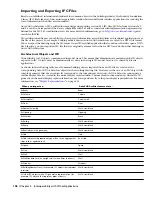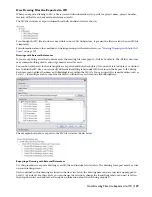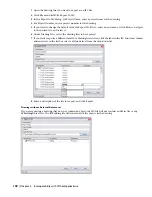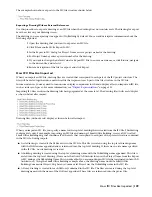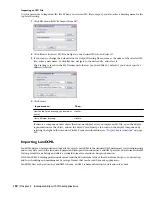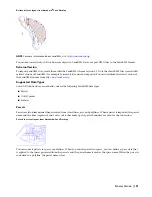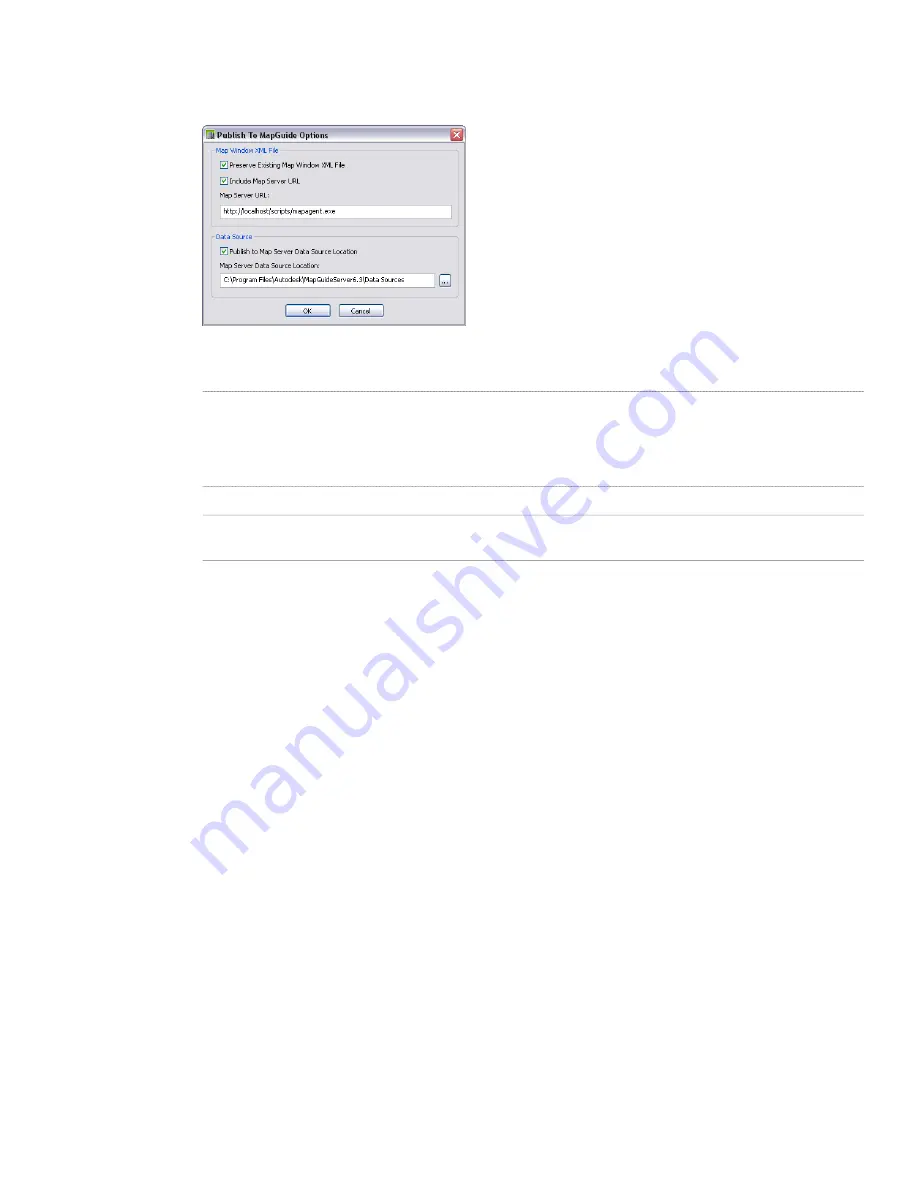
For a detailed description of the files and folders generated on export, see “
An Overview of the Published
Data Structure
” on page 137.
5
Click Options.
6
Specify additional export options:
Then...
If you want to...
select Preserve Existing Map Window XML file. This option will prevent
an existing MWX file in this location from being overwritten. This will
allow users to preserve any changes they made to the MWX file
(secondary data source table selections, layer properties, or themes)
when updating or re-publishing the underlying data or geometry.
preserve the existing Map Window XML file
select Include a Map Server URL, and enter a server address.
include an URL to a Map Server
select Publish to Map Server Data Source Location, and browse for a
location.
publish your data to a Map Server data location
For more information about Map Server data locations, see the online Autodesk MapGuide
®
User’s Guide.
7
Click OK twice.
Depending on your selection set, the export may take extra time. A progress bar shows you the state of the
export.
Exporting Property Set Data to an MDB
Use this procedure to export property set data in a drawing to a Microsoft
®
Access Database (MDB).
1
Click File menu
➤
Export Property Data.
2
Select the objects that contain the property data that you want to export.
3
Press
ENTER
.
4
In the Export Property Data dialog, enter a path and a name for the exported MDB.
5
Click Save.
The property set data of the objects you selected is exported to a Microsoft
®
Access database.
Publishing Drawings to DWF
The Design Web Format
™
(DWF
™
) is the Autodesk
®
method of publishing design data to a file that can be posted on
the Internet or on an intranet. You can view DWF files with a web browser, like Microsoft
®
Internet Explorer, or with
the free downloadable Autodesk
®
DWF
™
Viewer, from where you can also plot the file. You can send a published DWF
file as an e-mail attachment, share it using a project collaboration site such as Autodesk
®
Buzzsaw
®
, or you can post it
to a company website.
You can publish your DWG files as 2D or 3D model with the included property set data to DWF. When these DWF
files are viewed with the DWF Viewer or Autodesk
®
Design Review, users can select components that represent objects
and display the object information on the DWF Viewer properties palette.
140 | Chapter 5 Interoperability with Other Applications
Summary of Contents for 00128-051462-9310 - AUTOCAD 2008 COMM UPG FRM 2005 DVD
Page 1: ...AutoCAD Architecture 2008 User s Guide 2007 ...
Page 4: ...1 2 3 4 5 6 7 8 9 10 ...
Page 40: ...xl Contents ...
Page 41: ...Workflow and User Interface 1 1 ...
Page 42: ...2 Chapter 1 Workflow and User Interface ...
Page 146: ...106 Chapter 3 Content Browser ...
Page 164: ...124 Chapter 4 Creating and Saving Drawings ...
Page 370: ...330 Chapter 6 Drawing Management ...
Page 440: ...400 Chapter 8 Drawing Compare ...
Page 528: ...488 Chapter 10 Display System ...
Page 540: ...500 Chapter 11 Style Manager ...
Page 612: ...572 Chapter 13 Content Creation Guidelines ...
Page 613: ...Conceptual Design 2 573 ...
Page 614: ...574 Chapter 14 Conceptual Design ...
Page 678: ...638 Chapter 16 ObjectViewer ...
Page 683: ...Designing with Architectural Objects 3 643 ...
Page 684: ...644 Chapter 18 Designing with Architectural Objects ...
Page 788: ...748 Chapter 18 Walls ...
Page 942: ...902 Chapter 19 Curtain Walls ...
Page 1042: ...1002 Chapter 21 AEC Polygons ...
Page 1052: ...Changing a door width 1012 Chapter 22 Doors ...
Page 1106: ...Changing a window width 1066 Chapter 23 Windows ...
Page 1172: ...1132 Chapter 24 Openings ...
Page 1226: ...Using grips to change the flight width of a spiral stair run 1186 Chapter 25 Stairs ...
Page 1368: ...Using the Angle grip to edit slab slope 1328 Chapter 28 Slabs and Roof Slabs ...
Page 1491: ...Design Utilities 4 1451 ...
Page 1492: ...1452 Chapter 30 Design Utilities ...
Page 1536: ...1496 Chapter 31 Layout Curves and Grids ...
Page 1564: ...1524 Chapter 32 Grids ...
Page 1611: ...Documentation 5 1571 ...
Page 1612: ...1572 Chapter 36 Documentation ...
Page 1706: ...Stretching a surface opening Moving a surface opening 1666 Chapter 36 Spaces ...
Page 1710: ...Offsetting the edge of a window opening on a freeform space surface 1670 Chapter 36 Spaces ...
Page 1956: ...1916 Chapter 42 Fields ...
Page 2035: ...Properties of a detail callout The Properties of a Callout Tool 1995 ...
Page 2060: ...2020 Chapter 45 Callouts ...
Page 2170: ...2130 Chapter 47 AEC Content and DesignCenter ...
Page 2171: ...Other Utilities 6 2131 ...
Page 2172: ...2132 Chapter 48 Other Utilities ...
Page 2182: ...2142 Chapter 51 Reference AEC Objects ...
Page 2212: ...2172 Chapter 52 Customizing and Adding New Content for Detail Components ...
Page 2217: ...AutoCAD Architecture 2008 Menus 54 2177 ...
Page 2226: ...2186 Chapter 54 AutoCAD Architecture 2008 Menus ...
Page 2268: ...2228 Index ...