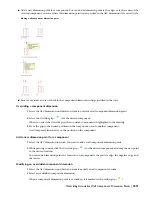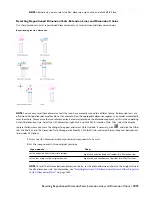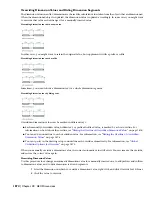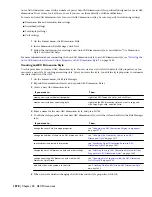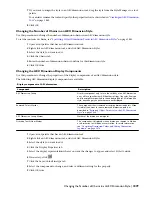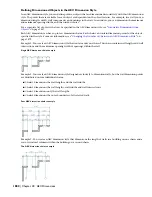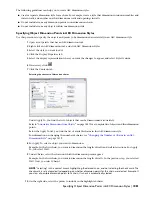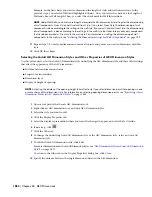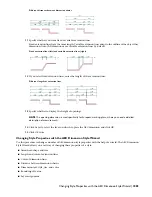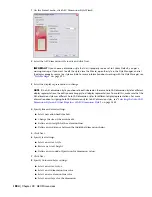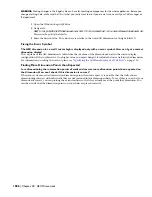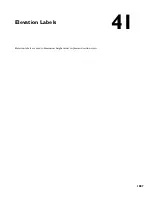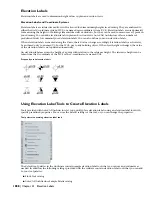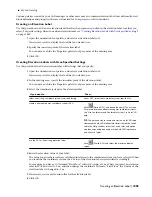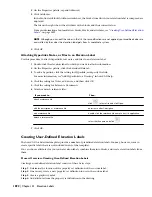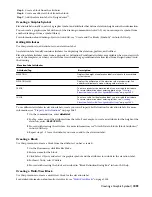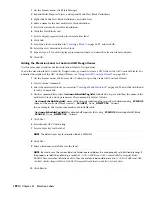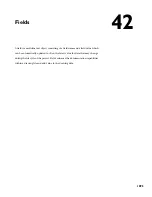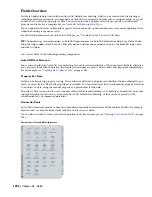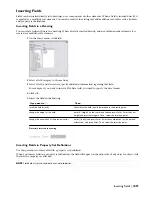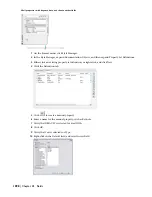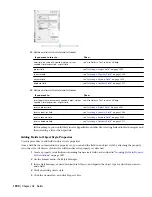9
Click Finish.
Attaching Notes and Files to an AEC Dimension Style
Use this procedure to attach text notes and files to an AEC dimension style.
1
Open a tool palette that has an AEC dimension tool.
2
Right-click an AEC dimension tool, and click AEC Dimension Styles.
3
Select the style you want to edit.
4
Click the General tab.
5
To add a description to the AEC dimension style, enter the description under Description.
6
Click Notes.
7
To add a note, click the Notes tab, and enter the note.
8
Click the Reference Docs tab, and attach, edit, or detach a reference file:
Then…
If you want to…
click Add, select a file, and click OK.
attach a reference file
select the file, and click Edit. Edit the description, and click
OK.
edit the description of a reference file
double-click the reference file name to start its application.
Click OK when you are done editing.
edit a reference file
select the file name, click Delete, and click OK.
detach a reference file
9
Click OK twice.
Q and A for Working with AEC Dimensions
This topic contains questions and answers that can help you to achieve the results you want when working with AEC
dimensions.
Changing Color,Text Size and Arrowheads
How do I change the color, text size, and arrowheads of an AEC dimension?
Those settings are specified in the AutoCAD dimension style that underlies the AEC dimension style. To access them
easily, use the AEC Dimension Style Wizard. For more information, see “
The AEC Dimension Style Wizard
” on page
1877.
Updating AEC Dimensions On Demand
How can I specify that AEC dimensions are updated only on demand?
If you freeze the layer on which an AEC dimension is placed, the AEC dimension is updated only when the layer is
thawed again or if you execute the REGEN command.
When you switch to another view, for example, a three-dimensional (3D) view, and then back to a Plan view, the AEC
dimension is not updated. Freezing the dimension layer can enhance drawing performance, especially for big drawings.
You can add new AEC dimensions even when the layer is frozen. However, you can edit them only after the layer has
been thawed again.
Changing the Text Height of Superscripted Numbers
How can I change the text height of superscripted numbers in an AEC dimension?
By default, the text height of superscripted numbers in AEC dimensions is set to 50 percent of the text height of the
underlying AutoCAD dimension style (DIMTXT). To change this default, you must change the corresponding value in
the Registry file.
Attaching Notes and Files to an AEC Dimension Style | 1885
Summary of Contents for 00128-051462-9310 - AUTOCAD 2008 COMM UPG FRM 2005 DVD
Page 1: ...AutoCAD Architecture 2008 User s Guide 2007 ...
Page 4: ...1 2 3 4 5 6 7 8 9 10 ...
Page 40: ...xl Contents ...
Page 41: ...Workflow and User Interface 1 1 ...
Page 42: ...2 Chapter 1 Workflow and User Interface ...
Page 146: ...106 Chapter 3 Content Browser ...
Page 164: ...124 Chapter 4 Creating and Saving Drawings ...
Page 370: ...330 Chapter 6 Drawing Management ...
Page 440: ...400 Chapter 8 Drawing Compare ...
Page 528: ...488 Chapter 10 Display System ...
Page 540: ...500 Chapter 11 Style Manager ...
Page 612: ...572 Chapter 13 Content Creation Guidelines ...
Page 613: ...Conceptual Design 2 573 ...
Page 614: ...574 Chapter 14 Conceptual Design ...
Page 678: ...638 Chapter 16 ObjectViewer ...
Page 683: ...Designing with Architectural Objects 3 643 ...
Page 684: ...644 Chapter 18 Designing with Architectural Objects ...
Page 788: ...748 Chapter 18 Walls ...
Page 942: ...902 Chapter 19 Curtain Walls ...
Page 1042: ...1002 Chapter 21 AEC Polygons ...
Page 1052: ...Changing a door width 1012 Chapter 22 Doors ...
Page 1106: ...Changing a window width 1066 Chapter 23 Windows ...
Page 1172: ...1132 Chapter 24 Openings ...
Page 1226: ...Using grips to change the flight width of a spiral stair run 1186 Chapter 25 Stairs ...
Page 1368: ...Using the Angle grip to edit slab slope 1328 Chapter 28 Slabs and Roof Slabs ...
Page 1491: ...Design Utilities 4 1451 ...
Page 1492: ...1452 Chapter 30 Design Utilities ...
Page 1536: ...1496 Chapter 31 Layout Curves and Grids ...
Page 1564: ...1524 Chapter 32 Grids ...
Page 1611: ...Documentation 5 1571 ...
Page 1612: ...1572 Chapter 36 Documentation ...
Page 1706: ...Stretching a surface opening Moving a surface opening 1666 Chapter 36 Spaces ...
Page 1710: ...Offsetting the edge of a window opening on a freeform space surface 1670 Chapter 36 Spaces ...
Page 1956: ...1916 Chapter 42 Fields ...
Page 2035: ...Properties of a detail callout The Properties of a Callout Tool 1995 ...
Page 2060: ...2020 Chapter 45 Callouts ...
Page 2170: ...2130 Chapter 47 AEC Content and DesignCenter ...
Page 2171: ...Other Utilities 6 2131 ...
Page 2172: ...2132 Chapter 48 Other Utilities ...
Page 2182: ...2142 Chapter 51 Reference AEC Objects ...
Page 2212: ...2172 Chapter 52 Customizing and Adding New Content for Detail Components ...
Page 2217: ...AutoCAD Architecture 2008 Menus 54 2177 ...
Page 2226: ...2186 Chapter 54 AutoCAD Architecture 2008 Menus ...
Page 2268: ...2228 Index ...