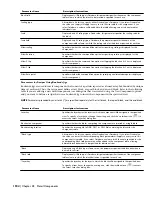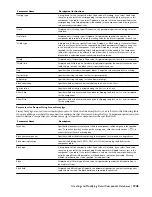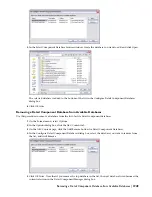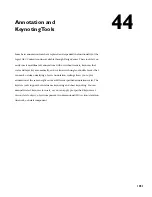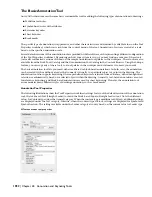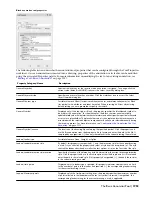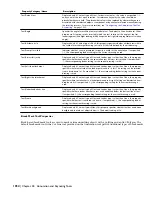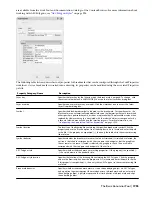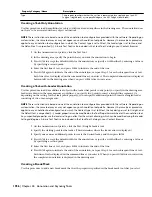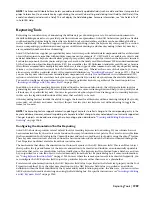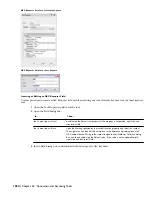Description/Instructions
Parameter Name
A drop-down list lets you specify either Fixed value or Database. If you select Fixed value,
the value you enter for the corresponding Scale parameter will apply to every row in this
component’s size table. If you select Database, a column (with the name specified for the
corresponding Scale field parameter) will be added to the component table, allowing values
to be entered for individual sizes.
*Scaling type
Displayed only if Scaling type is Fixed value, this parameter specifies the scaling value for
the block.
*Scale
Displayed only if Scaling type is Database, this parameter specifies the name of the
component table column in which the scaling value for the block is specified for each size.
*Scale field
A drop-down list lets you specify Fixed value, Database, or Block extents. If you select Fixed
value, the value you enter for the corresponding Width parameter will apply to every row
in the size table for this component. If you select Database, a column (with the name
specified for the corresponding Width field parameter) will be added to the component
table, allowing values to be entered for individual sizes. If you select Block extents, then
block width is calculated dynamically as the block is inserted.
*Width type
Displayed only if Width type is Fixed value, this parameter specifies the width for the block.
*Width
Displayed only if Width type is Database, this parameter specifies the name of the component
table column in which the block width is specified for each size.
*Width field
Specifies the distance between repeat blocks. A negative value causes blocks to overlap.
Gap
Specifies the string to display for the start point prompt.
Start prompt
Specifies the string to display for the endpoint prompt.
End prompt
Specifies whether the block is oriented along the X axis or the Y axis.
Block orientation
Specifies whether the jig is oriented along the X axis or the Y axis.
Jig orientation
Specifies whether the command-line option for flipping the block on its X axis is displayed
for this component.
Allow X flip
Specifies whether the command-line option for flipping the block on its Y axis is displayed
for this component.
Allow Y flip
Parameters for Recipes Using Linear Array Jigs
Linear Array jigs are used to insert multiple copies of a block in a line along the X or Y axis. Refer to the following table
if you are adding a new detail component (or editing one that was created using the New Component option) and you
want to define a recipe that uses a linear array jig to insert the component in the specified view.
Description
Parameter Name
Specifies the layer key for the layer to which the component will be assigned in the specified
view. To specify a layer key or change the existing one, click the worksheet icon (
) to
access the Select Layer Key dialog box.
Layer key
Specifies whether the blocks comprising the component are inserted as a single block.
Block entire component
Specifies the drawing file (a DWG, DWT, or DWS file) containing the blocks for the
component table.
Block drawing location
A drop-down list lets you specify either Fixed value or Database. If you select Fixed value,
the value you enter for the corresponding Block parameter will apply to every row in this
component’s size table. If you select Database, a column (with the name specified for the
corresponding Block field parameter) will be added to the component table, allowing
different block definitions to be specified for individual sizes.
Block type
Displayed only if Block type is Fixed value, this parameter specifies the block definition to
be used for all sizes.
Block
Displayed only if Block type is Database, this parameter specifies the name of the component
table column in which the block definition is specified for each size.
Block field
Creating and Modifying Detail Component Databases | 1945
Summary of Contents for 00128-051462-9310 - AUTOCAD 2008 COMM UPG FRM 2005 DVD
Page 1: ...AutoCAD Architecture 2008 User s Guide 2007 ...
Page 4: ...1 2 3 4 5 6 7 8 9 10 ...
Page 40: ...xl Contents ...
Page 41: ...Workflow and User Interface 1 1 ...
Page 42: ...2 Chapter 1 Workflow and User Interface ...
Page 146: ...106 Chapter 3 Content Browser ...
Page 164: ...124 Chapter 4 Creating and Saving Drawings ...
Page 370: ...330 Chapter 6 Drawing Management ...
Page 440: ...400 Chapter 8 Drawing Compare ...
Page 528: ...488 Chapter 10 Display System ...
Page 540: ...500 Chapter 11 Style Manager ...
Page 612: ...572 Chapter 13 Content Creation Guidelines ...
Page 613: ...Conceptual Design 2 573 ...
Page 614: ...574 Chapter 14 Conceptual Design ...
Page 678: ...638 Chapter 16 ObjectViewer ...
Page 683: ...Designing with Architectural Objects 3 643 ...
Page 684: ...644 Chapter 18 Designing with Architectural Objects ...
Page 788: ...748 Chapter 18 Walls ...
Page 942: ...902 Chapter 19 Curtain Walls ...
Page 1042: ...1002 Chapter 21 AEC Polygons ...
Page 1052: ...Changing a door width 1012 Chapter 22 Doors ...
Page 1106: ...Changing a window width 1066 Chapter 23 Windows ...
Page 1172: ...1132 Chapter 24 Openings ...
Page 1226: ...Using grips to change the flight width of a spiral stair run 1186 Chapter 25 Stairs ...
Page 1368: ...Using the Angle grip to edit slab slope 1328 Chapter 28 Slabs and Roof Slabs ...
Page 1491: ...Design Utilities 4 1451 ...
Page 1492: ...1452 Chapter 30 Design Utilities ...
Page 1536: ...1496 Chapter 31 Layout Curves and Grids ...
Page 1564: ...1524 Chapter 32 Grids ...
Page 1611: ...Documentation 5 1571 ...
Page 1612: ...1572 Chapter 36 Documentation ...
Page 1706: ...Stretching a surface opening Moving a surface opening 1666 Chapter 36 Spaces ...
Page 1710: ...Offsetting the edge of a window opening on a freeform space surface 1670 Chapter 36 Spaces ...
Page 1956: ...1916 Chapter 42 Fields ...
Page 2035: ...Properties of a detail callout The Properties of a Callout Tool 1995 ...
Page 2060: ...2020 Chapter 45 Callouts ...
Page 2170: ...2130 Chapter 47 AEC Content and DesignCenter ...
Page 2171: ...Other Utilities 6 2131 ...
Page 2172: ...2132 Chapter 48 Other Utilities ...
Page 2182: ...2142 Chapter 51 Reference AEC Objects ...
Page 2212: ...2172 Chapter 52 Customizing and Adding New Content for Detail Components ...
Page 2217: ...AutoCAD Architecture 2008 Menus 54 2177 ...
Page 2226: ...2186 Chapter 54 AutoCAD Architecture 2008 Menus ...
Page 2268: ...2228 Index ...