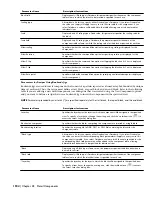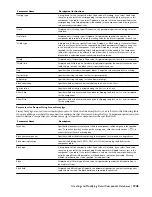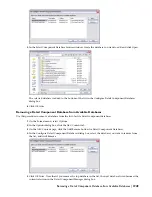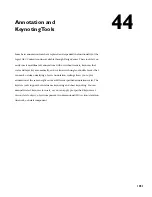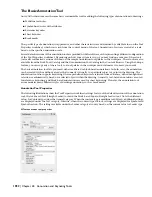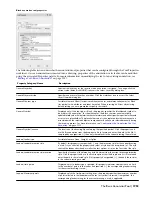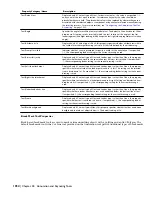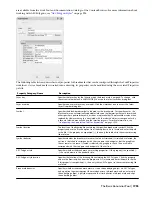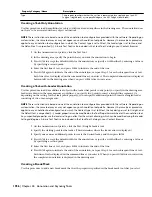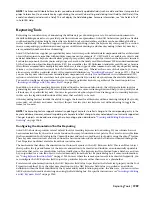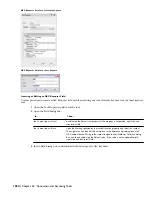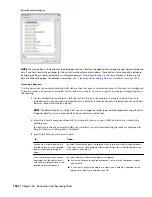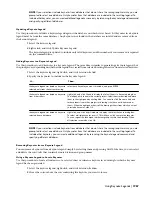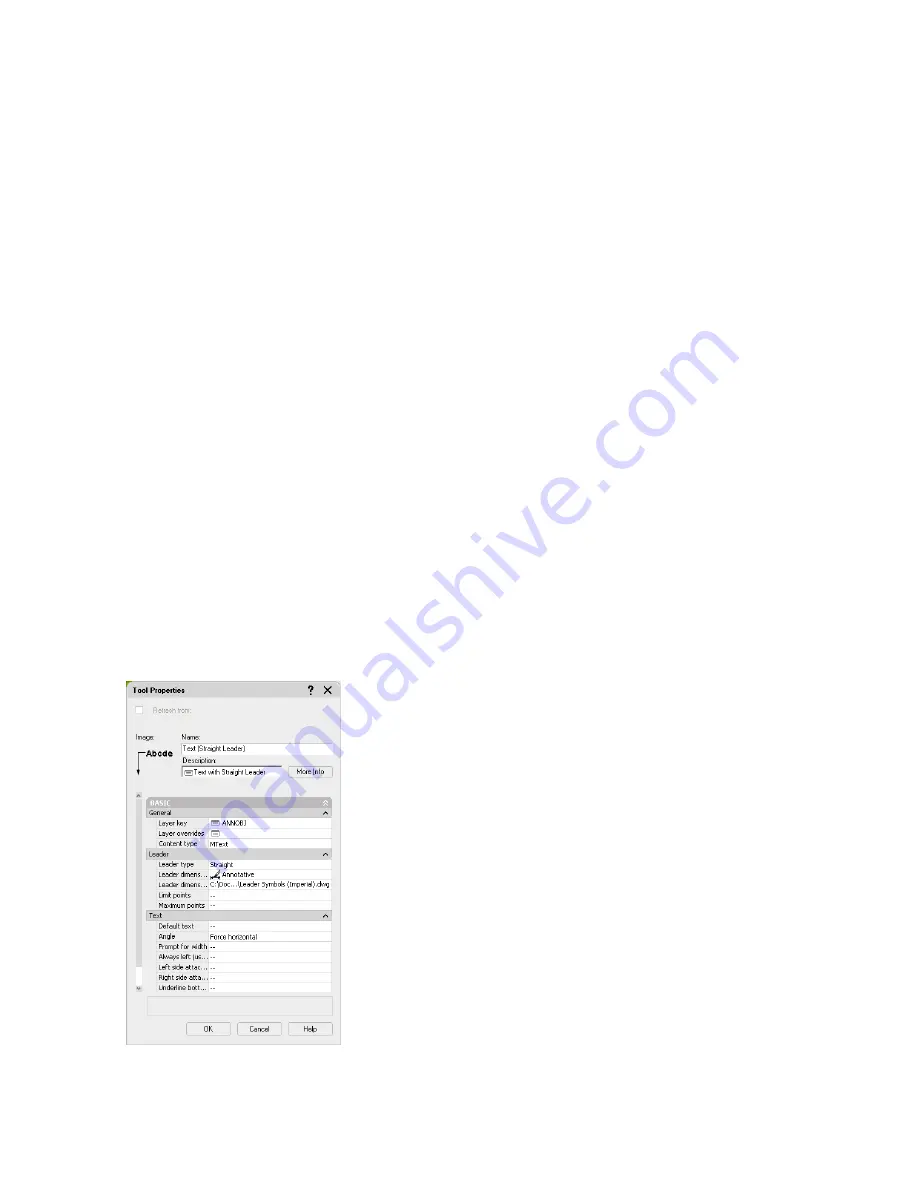
The Basic Annotation Tool
AutoCAD Architecture uses the same basic customizable tool for adding the following types of annotations to drawings:
■
Multiline text notes
■
Symbol-based notes with attributes
■
Reference keynotes
■
Sheet keynotes
■
Break marks
The specific type of annotation, its appearance, and other characteristics are determined by editable values on the Tool
Properties worksheet, which is accessed from the context menu of the tool. Annotation objects are created at a scale
based on the specified annotation scale.
Several default versions of this annotation tool are provided with the software, each representing a different configuration
of the Tool Properties worksheet. Depending on how your system is set up, you may find one or more of these tools
(or locally customized versions of them) on the sample Annotation tool palette in the workspace. These tools are also
available from the Stock Tools Catalog and the Documentation Tool Catalog in the Content Browser. Using the i-drop
®
feature, you can copy any of these tools to a tool palette in the workspace and customize it to meet your needs.
The basic annotation tool lets you insert either text-based or block-based annotations. In both cases, the annotation
can be created with or without a leader that connects it visually to a particular object or point in the drawing. The
annotation tool also supports keynoting, where a predefined keynote is retrieved from a database, either through direct
selection or automatically, based on a selected object within the drawing. Generally, text-based annotations are used
for reference keynoting, and block-based annotations are used for sheet keynoting. However, the annotation tool
accommodates many different styles of drawing annotation, such as break marks.
Annotation Tool Properties
The following illustrations show the Tool Properties worksheet settings for two of the default versions of the annotation
tool: the text-based Text (Straight Leader) tool and the block-based Square (Straight Leader) tool. Note the different
values for Content type under the General category. When the content type is multiline text (Mtext), additional settings
are displayed under the Text category. Likewise, when the content type is Block, settings are displayed for Symbol and
Symbol location. The settings available under the Leader category also vary based on the current value for Leader type.
MText annotation tool properties
1952 | Chapter 44 Annotation and Keynoting Tools
Summary of Contents for 00128-051462-9310 - AUTOCAD 2008 COMM UPG FRM 2005 DVD
Page 1: ...AutoCAD Architecture 2008 User s Guide 2007 ...
Page 4: ...1 2 3 4 5 6 7 8 9 10 ...
Page 40: ...xl Contents ...
Page 41: ...Workflow and User Interface 1 1 ...
Page 42: ...2 Chapter 1 Workflow and User Interface ...
Page 146: ...106 Chapter 3 Content Browser ...
Page 164: ...124 Chapter 4 Creating and Saving Drawings ...
Page 370: ...330 Chapter 6 Drawing Management ...
Page 440: ...400 Chapter 8 Drawing Compare ...
Page 528: ...488 Chapter 10 Display System ...
Page 540: ...500 Chapter 11 Style Manager ...
Page 612: ...572 Chapter 13 Content Creation Guidelines ...
Page 613: ...Conceptual Design 2 573 ...
Page 614: ...574 Chapter 14 Conceptual Design ...
Page 678: ...638 Chapter 16 ObjectViewer ...
Page 683: ...Designing with Architectural Objects 3 643 ...
Page 684: ...644 Chapter 18 Designing with Architectural Objects ...
Page 788: ...748 Chapter 18 Walls ...
Page 942: ...902 Chapter 19 Curtain Walls ...
Page 1042: ...1002 Chapter 21 AEC Polygons ...
Page 1052: ...Changing a door width 1012 Chapter 22 Doors ...
Page 1106: ...Changing a window width 1066 Chapter 23 Windows ...
Page 1172: ...1132 Chapter 24 Openings ...
Page 1226: ...Using grips to change the flight width of a spiral stair run 1186 Chapter 25 Stairs ...
Page 1368: ...Using the Angle grip to edit slab slope 1328 Chapter 28 Slabs and Roof Slabs ...
Page 1491: ...Design Utilities 4 1451 ...
Page 1492: ...1452 Chapter 30 Design Utilities ...
Page 1536: ...1496 Chapter 31 Layout Curves and Grids ...
Page 1564: ...1524 Chapter 32 Grids ...
Page 1611: ...Documentation 5 1571 ...
Page 1612: ...1572 Chapter 36 Documentation ...
Page 1706: ...Stretching a surface opening Moving a surface opening 1666 Chapter 36 Spaces ...
Page 1710: ...Offsetting the edge of a window opening on a freeform space surface 1670 Chapter 36 Spaces ...
Page 1956: ...1916 Chapter 42 Fields ...
Page 2035: ...Properties of a detail callout The Properties of a Callout Tool 1995 ...
Page 2060: ...2020 Chapter 45 Callouts ...
Page 2170: ...2130 Chapter 47 AEC Content and DesignCenter ...
Page 2171: ...Other Utilities 6 2131 ...
Page 2172: ...2132 Chapter 48 Other Utilities ...
Page 2182: ...2142 Chapter 51 Reference AEC Objects ...
Page 2212: ...2172 Chapter 52 Customizing and Adding New Content for Detail Components ...
Page 2217: ...AutoCAD Architecture 2008 Menus 54 2177 ...
Page 2226: ...2186 Chapter 54 AutoCAD Architecture 2008 Menus ...
Page 2268: ...2228 Index ...