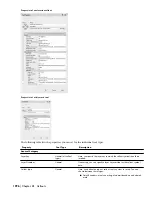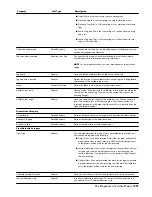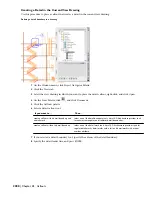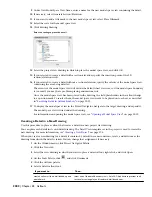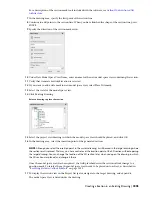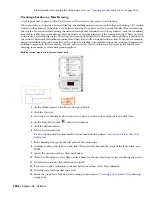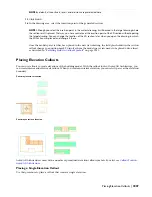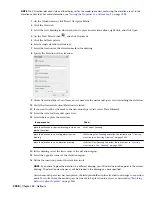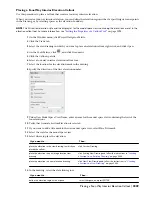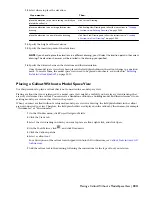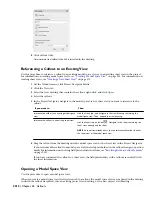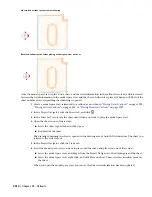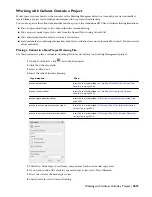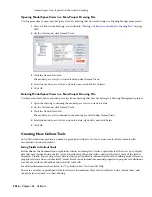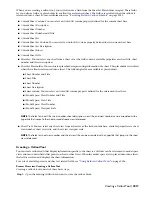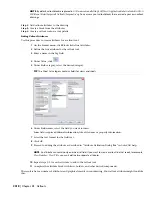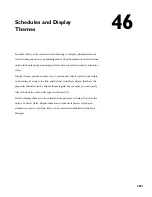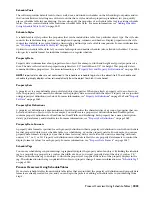Placing a Four-Way Interior Elevation Callout
Use this procedure to place a callout that creates a four-way interior elevation.
When you create a four-way interior elevation, you can define the elevation region either by specifying its corner points
in the drawing, or by selecting spaces as the elevation boundary.
NOTE The 2D section/elevation style and the display set for the model space views containing the elevations are set in the
elevation callout tool. For more information, see
“
Setting the Properties of a Callout Tool
” on page 1998
.
1
On the Window menu, click Project Navigator Palette.
2
Click the Views tab.
3
Select the view drawing in which you want to place an elevation callout, right-click, and click Open.
4
On the Tools Palette, click
, and click Document.
5
Click the Callouts palette.
6
Select a four-way interior elevation callout tool.
7
Select the location for the elevation mark in the drawing.
8
Specify the direction of the first elevation number.
9
Under New Model Space View Name, enter a name for the model space view containing the first of the
four elevations.
10
Verify that Generate Section/Elevation is selected.
11
If you want to add a title mark to the new model space view, select Place Titlemark.
12
Select the scale for the model space view.
13
Select where to place the elevation:
Then…
If you want to…
click Current Drawing.
place the elevation in the view drawing in which you
placed the callout
click Existing View Drawing and follow the instructions in
“
Creating
a Section in an Existing Drawing
” on page 2004
.
place the elevation in an existing elevation view
drawing
click New View Drawing and follow the instructions in
“
Creating
a Section in a New Drawing
” on page 2006
.
place the elevation in a new elevation drawing
14
In the drawing, select the elevation region:
Then…
If you want to…
select the space, and press ENTER.
define the elevation region with a space
Placing a Four-Way Interior Elevation Callout | 2009
Summary of Contents for 00128-051462-9310 - AUTOCAD 2008 COMM UPG FRM 2005 DVD
Page 1: ...AutoCAD Architecture 2008 User s Guide 2007 ...
Page 4: ...1 2 3 4 5 6 7 8 9 10 ...
Page 40: ...xl Contents ...
Page 41: ...Workflow and User Interface 1 1 ...
Page 42: ...2 Chapter 1 Workflow and User Interface ...
Page 146: ...106 Chapter 3 Content Browser ...
Page 164: ...124 Chapter 4 Creating and Saving Drawings ...
Page 370: ...330 Chapter 6 Drawing Management ...
Page 440: ...400 Chapter 8 Drawing Compare ...
Page 528: ...488 Chapter 10 Display System ...
Page 540: ...500 Chapter 11 Style Manager ...
Page 612: ...572 Chapter 13 Content Creation Guidelines ...
Page 613: ...Conceptual Design 2 573 ...
Page 614: ...574 Chapter 14 Conceptual Design ...
Page 678: ...638 Chapter 16 ObjectViewer ...
Page 683: ...Designing with Architectural Objects 3 643 ...
Page 684: ...644 Chapter 18 Designing with Architectural Objects ...
Page 788: ...748 Chapter 18 Walls ...
Page 942: ...902 Chapter 19 Curtain Walls ...
Page 1042: ...1002 Chapter 21 AEC Polygons ...
Page 1052: ...Changing a door width 1012 Chapter 22 Doors ...
Page 1106: ...Changing a window width 1066 Chapter 23 Windows ...
Page 1172: ...1132 Chapter 24 Openings ...
Page 1226: ...Using grips to change the flight width of a spiral stair run 1186 Chapter 25 Stairs ...
Page 1368: ...Using the Angle grip to edit slab slope 1328 Chapter 28 Slabs and Roof Slabs ...
Page 1491: ...Design Utilities 4 1451 ...
Page 1492: ...1452 Chapter 30 Design Utilities ...
Page 1536: ...1496 Chapter 31 Layout Curves and Grids ...
Page 1564: ...1524 Chapter 32 Grids ...
Page 1611: ...Documentation 5 1571 ...
Page 1612: ...1572 Chapter 36 Documentation ...
Page 1706: ...Stretching a surface opening Moving a surface opening 1666 Chapter 36 Spaces ...
Page 1710: ...Offsetting the edge of a window opening on a freeform space surface 1670 Chapter 36 Spaces ...
Page 1956: ...1916 Chapter 42 Fields ...
Page 2035: ...Properties of a detail callout The Properties of a Callout Tool 1995 ...
Page 2060: ...2020 Chapter 45 Callouts ...
Page 2170: ...2130 Chapter 47 AEC Content and DesignCenter ...
Page 2171: ...Other Utilities 6 2131 ...
Page 2172: ...2132 Chapter 48 Other Utilities ...
Page 2182: ...2142 Chapter 51 Reference AEC Objects ...
Page 2212: ...2172 Chapter 52 Customizing and Adding New Content for Detail Components ...
Page 2217: ...AutoCAD Architecture 2008 Menus 54 2177 ...
Page 2226: ...2186 Chapter 54 AutoCAD Architecture 2008 Menus ...
Page 2268: ...2228 Index ...