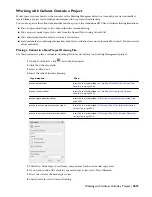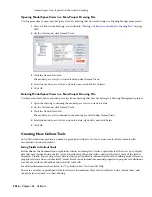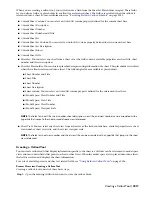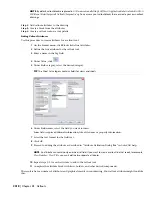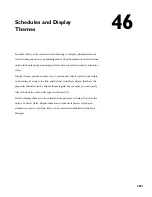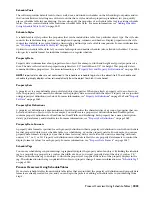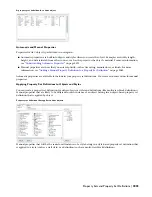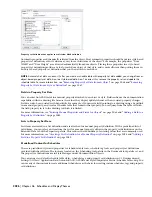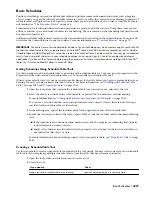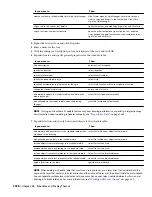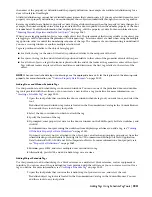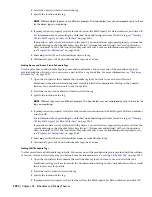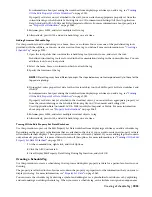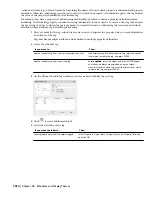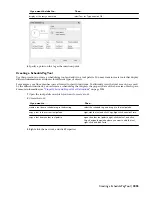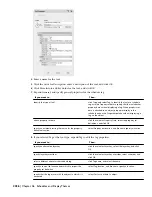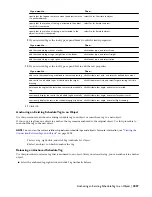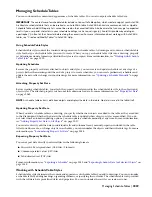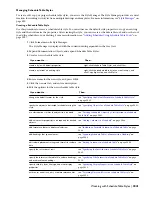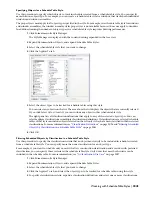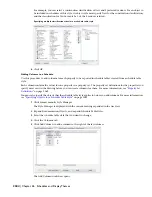8
Click OK.
Adding Objects to a Schedule
Use this procedure to add objects to an existing schedule table.
1
Select the schedule, right-click, and click Selection.
2
Click Add.
3
In the drawing, select the objects to add to the schedule, and press
ENTER
.
Use a window or a crossing window to select multiple objects. Objects that are already in the table are not
added.
NOTE You cannot add objects to a schedule table through RefEdit. Although the command appears to work during the
RefEdit session, as soon as changes are saved back, the rows disappear from the schedule table. This is because you are actually
selecting temporary copies of the objects in the file. In order to have objects that are in an xref or block display in a schedule
table, select the xref. To include only selected objects from the xref or block, use a layer filter with the schedule table. For
more information, see
“
Editing Style-Based Property Sets Attached to Objects in External References
” on page 2066
.
Removing Objects from a Schedule
Use this procedure to remove objects from a schedule table.
1
Select the schedule table, right-click, and click Selection.
2
Click Remove.
3
In the drawing, select the objects to remove from the table, and press
ENTER
.
Reselecting Objects for a Schedule
Use this procedure to reselect objects to include in a schedule table. After reselection, the table contains only the
newly-selected objects.
1
Select the schedule table, right-click, and click Selection.
2
Click Reselect.
3
In the drawing, select the objects to include in the table, and press
ENTER
.
Turning Off the Out-of-Date Marker
Use this procedure if you do not want the out-of-date marker to display when an object, object style, or attached
property set data has changed but the schedule is not updated. This appears by default.
With the out-of-date marker display component turned on in the General schedule display representation of your
drawing, a line is drawn through the schedule to indicate that the information tracked by the schedule has changed.
For example, a line is drawn through the schedule if an object tracked in the schedule is moved or deleted, or if its
dimensions are edited. The line is removed when you update the schedule. For more information about display
components, see “
Display System Structure
” on page 450.
Displaying an out-of-date schedule
NOTE If this display component is on, it can slow drawing performance, especially in large drawings.
1
Select the schedule table, right-click, and click Edit Object Display.
2
Click the Display Properties tab.
Adding Objects to a Schedule | 2029
Summary of Contents for 00128-051462-9310 - AUTOCAD 2008 COMM UPG FRM 2005 DVD
Page 1: ...AutoCAD Architecture 2008 User s Guide 2007 ...
Page 4: ...1 2 3 4 5 6 7 8 9 10 ...
Page 40: ...xl Contents ...
Page 41: ...Workflow and User Interface 1 1 ...
Page 42: ...2 Chapter 1 Workflow and User Interface ...
Page 146: ...106 Chapter 3 Content Browser ...
Page 164: ...124 Chapter 4 Creating and Saving Drawings ...
Page 370: ...330 Chapter 6 Drawing Management ...
Page 440: ...400 Chapter 8 Drawing Compare ...
Page 528: ...488 Chapter 10 Display System ...
Page 540: ...500 Chapter 11 Style Manager ...
Page 612: ...572 Chapter 13 Content Creation Guidelines ...
Page 613: ...Conceptual Design 2 573 ...
Page 614: ...574 Chapter 14 Conceptual Design ...
Page 678: ...638 Chapter 16 ObjectViewer ...
Page 683: ...Designing with Architectural Objects 3 643 ...
Page 684: ...644 Chapter 18 Designing with Architectural Objects ...
Page 788: ...748 Chapter 18 Walls ...
Page 942: ...902 Chapter 19 Curtain Walls ...
Page 1042: ...1002 Chapter 21 AEC Polygons ...
Page 1052: ...Changing a door width 1012 Chapter 22 Doors ...
Page 1106: ...Changing a window width 1066 Chapter 23 Windows ...
Page 1172: ...1132 Chapter 24 Openings ...
Page 1226: ...Using grips to change the flight width of a spiral stair run 1186 Chapter 25 Stairs ...
Page 1368: ...Using the Angle grip to edit slab slope 1328 Chapter 28 Slabs and Roof Slabs ...
Page 1491: ...Design Utilities 4 1451 ...
Page 1492: ...1452 Chapter 30 Design Utilities ...
Page 1536: ...1496 Chapter 31 Layout Curves and Grids ...
Page 1564: ...1524 Chapter 32 Grids ...
Page 1611: ...Documentation 5 1571 ...
Page 1612: ...1572 Chapter 36 Documentation ...
Page 1706: ...Stretching a surface opening Moving a surface opening 1666 Chapter 36 Spaces ...
Page 1710: ...Offsetting the edge of a window opening on a freeform space surface 1670 Chapter 36 Spaces ...
Page 1956: ...1916 Chapter 42 Fields ...
Page 2035: ...Properties of a detail callout The Properties of a Callout Tool 1995 ...
Page 2060: ...2020 Chapter 45 Callouts ...
Page 2170: ...2130 Chapter 47 AEC Content and DesignCenter ...
Page 2171: ...Other Utilities 6 2131 ...
Page 2172: ...2132 Chapter 48 Other Utilities ...
Page 2182: ...2142 Chapter 51 Reference AEC Objects ...
Page 2212: ...2172 Chapter 52 Customizing and Adding New Content for Detail Components ...
Page 2217: ...AutoCAD Architecture 2008 Menus 54 2177 ...
Page 2226: ...2186 Chapter 54 AutoCAD Architecture 2008 Menus ...
Page 2268: ...2228 Index ...