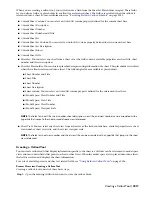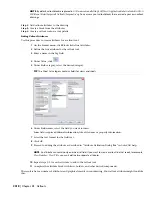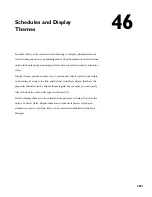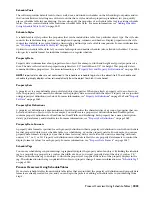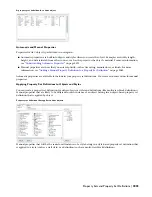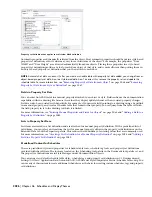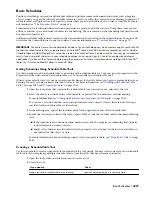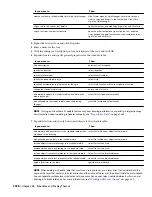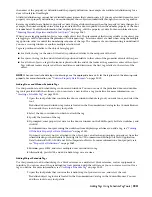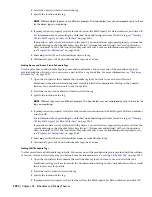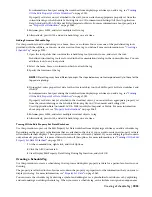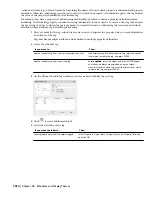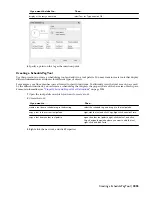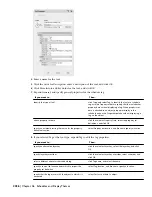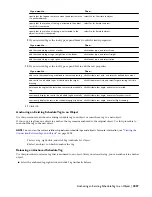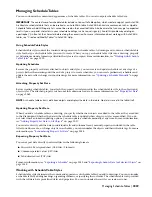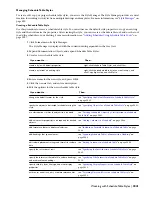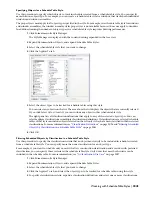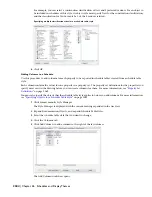the names of the property set definition and the property definition. An example of an attribute definition tag for a
door is DoorStyles:DoorHeight.
Attribute definition tags cannot have extended names (names that contain spaces). If you use extended names for your
property set or property definitions, you cannot display those objects automatically through the use of a tag anchor.
Because tag attributes are linked to property set data, the tag attributes change when the property set data changes. For
example, the number displayed in a door tag associated with a door is updated when the number property of the door
is renumbered. To edit the information that displays in the tag, edit the property set data. For more information, see
“
Entering Manual Properties and Fields for Objects
” on page 2063.
When you are tagging multiple objects, tag a single object first. The placement of the first tag relative to the object you
are tagging is used to determine the placement of subsequent tags. Select one object at a time when using the multiple
tag option in order to control the numbering sequence of the tags. The sequence of auto-incrementing is undefined if
you use a crossing window or another multiple selection tool.
Tags are positioned relative to the objects being tagged.
■
For walls, the tag (or the end of its leader) is positioned relative to the midpoint of the wall.
■
For spaces, the tag (or the end of its leader) is positioned relative to the center of the geometric extents of the space.
■
For all other objects, a tag with a leader is placed with the end of the leader at the geometric center of the object.
Tags without leaders are placed at the same distance and direction as the first tag, relative to the center of the
object.
NOTE When you insert schedule tags into drawings, use the appropriate base units for the tag to match the drawing scale
properly. For more information, see
“
Units in Property Data Formats
” on page 2059
.
Adding Door and Window Schedule Tags
Use this procedure to add schedule tags to doors and windows. You can use one of the predefined door and window
tag tools provided with the software, or you can create a new tool for a tag you define. For more information, see
“
Creating a Schedule Tag
” on page 2033.
1
Open the tool palette that contains the door or window schedule tag tool you want to use, and select the
tool.
Predefined door and window tag tools are located in the Documentation Catalog in the Content Browser.
You can add these tools to any tool palette.
2
Select the door or window to which to attach the tag.
3
Specify the location of the tag.
4
If prompted, enter property set data for the door or window on the Edit Property Set Data worksheet, and
click OK.
For information about preventing the worksheet from displaying each time you add a tag, see “
Turning
Off the Edit Property Set Data Worksheet
” on page 2033.
If property set data is not yet attached to the object, you can attach an appropriate property set from the
current drawing or the Schedule Tables.dwg file in C:\Documents and Settings\All Users\Application
Data\Autodesk\ACD-A 2008\enu\Styles\Imperial or Metric. For more information about property sets,
see “
Property Set Definitions
” on page 2069.
5
Enter m, press
ENTER
, and select multiple doors or windows to tag.
6
Alternatively, press
ENTER
, and add schedule tags one at a time.
Adding Object Schedule Tags
Use this procedure to add schedule tags to a block reference or a multi-view block reference, such as equipment or
furniture. You can use one of the predefined tag tools provided with the software, or you can create a new tool for a
tag you define. For more information, see “
Creating a Schedule Tag
” on page 2033.
1
Open the tool palette that contains the schedule tag tool you want to use, and select the tool.
Predefined object tag tools are located in the Documentation Catalog in the Content Browser. You can
add these tools to any tool palette.
Adding Tags Using Schedule Tag Tools | 2031
Summary of Contents for 00128-051462-9310 - AUTOCAD 2008 COMM UPG FRM 2005 DVD
Page 1: ...AutoCAD Architecture 2008 User s Guide 2007 ...
Page 4: ...1 2 3 4 5 6 7 8 9 10 ...
Page 40: ...xl Contents ...
Page 41: ...Workflow and User Interface 1 1 ...
Page 42: ...2 Chapter 1 Workflow and User Interface ...
Page 146: ...106 Chapter 3 Content Browser ...
Page 164: ...124 Chapter 4 Creating and Saving Drawings ...
Page 370: ...330 Chapter 6 Drawing Management ...
Page 440: ...400 Chapter 8 Drawing Compare ...
Page 528: ...488 Chapter 10 Display System ...
Page 540: ...500 Chapter 11 Style Manager ...
Page 612: ...572 Chapter 13 Content Creation Guidelines ...
Page 613: ...Conceptual Design 2 573 ...
Page 614: ...574 Chapter 14 Conceptual Design ...
Page 678: ...638 Chapter 16 ObjectViewer ...
Page 683: ...Designing with Architectural Objects 3 643 ...
Page 684: ...644 Chapter 18 Designing with Architectural Objects ...
Page 788: ...748 Chapter 18 Walls ...
Page 942: ...902 Chapter 19 Curtain Walls ...
Page 1042: ...1002 Chapter 21 AEC Polygons ...
Page 1052: ...Changing a door width 1012 Chapter 22 Doors ...
Page 1106: ...Changing a window width 1066 Chapter 23 Windows ...
Page 1172: ...1132 Chapter 24 Openings ...
Page 1226: ...Using grips to change the flight width of a spiral stair run 1186 Chapter 25 Stairs ...
Page 1368: ...Using the Angle grip to edit slab slope 1328 Chapter 28 Slabs and Roof Slabs ...
Page 1491: ...Design Utilities 4 1451 ...
Page 1492: ...1452 Chapter 30 Design Utilities ...
Page 1536: ...1496 Chapter 31 Layout Curves and Grids ...
Page 1564: ...1524 Chapter 32 Grids ...
Page 1611: ...Documentation 5 1571 ...
Page 1612: ...1572 Chapter 36 Documentation ...
Page 1706: ...Stretching a surface opening Moving a surface opening 1666 Chapter 36 Spaces ...
Page 1710: ...Offsetting the edge of a window opening on a freeform space surface 1670 Chapter 36 Spaces ...
Page 1956: ...1916 Chapter 42 Fields ...
Page 2035: ...Properties of a detail callout The Properties of a Callout Tool 1995 ...
Page 2060: ...2020 Chapter 45 Callouts ...
Page 2170: ...2130 Chapter 47 AEC Content and DesignCenter ...
Page 2171: ...Other Utilities 6 2131 ...
Page 2172: ...2132 Chapter 48 Other Utilities ...
Page 2182: ...2142 Chapter 51 Reference AEC Objects ...
Page 2212: ...2172 Chapter 52 Customizing and Adding New Content for Detail Components ...
Page 2217: ...AutoCAD Architecture 2008 Menus 54 2177 ...
Page 2226: ...2186 Chapter 54 AutoCAD Architecture 2008 Menus ...
Page 2268: ...2228 Index ...