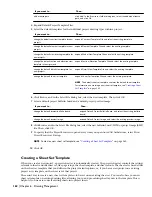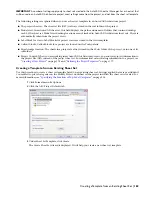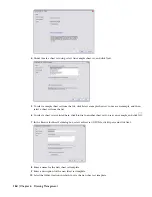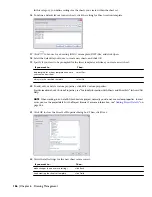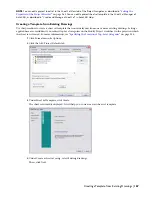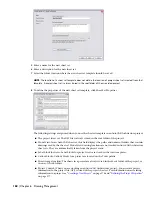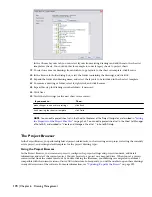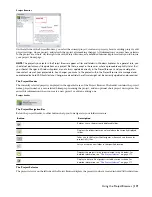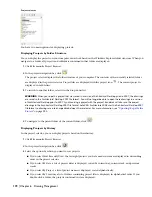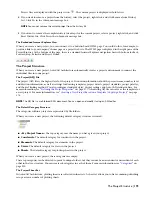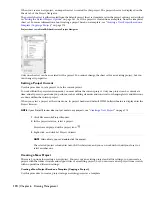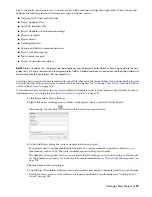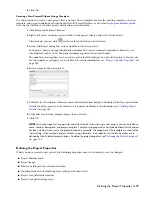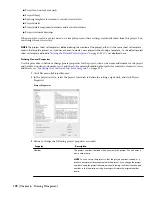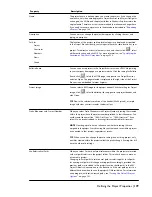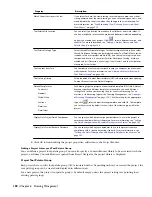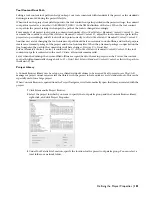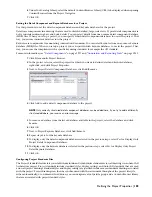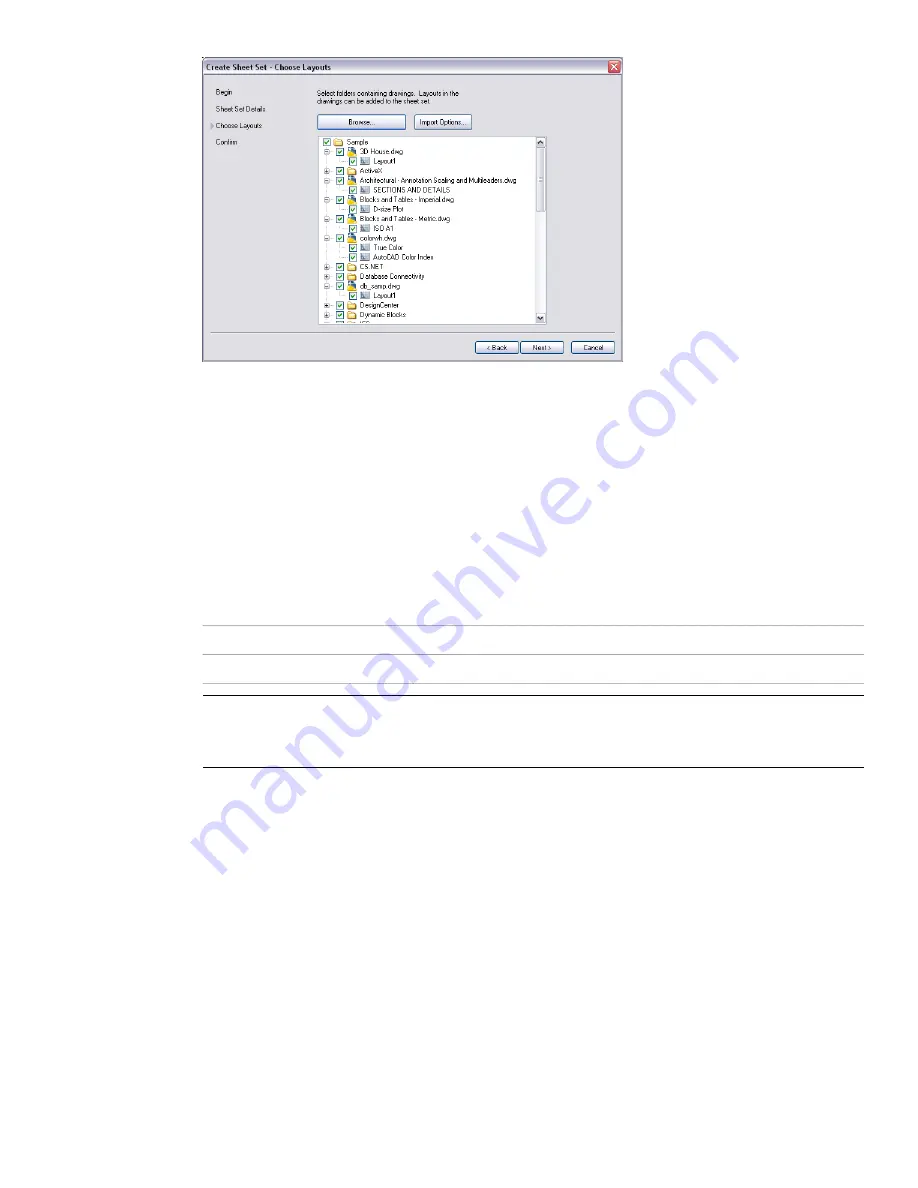
In the Choose Layouts tab, you can select layouts from existing drawings and add them to the sheet set
template as sheets. You could do this for example to convert legacy sheets to project sheets.
19
To select one or more drawings from which to copy layouts to the sheet set template, click Browse.
20
In the Browse for Folder dialog box, select the folder containing the drawings, and click OK.
21
Expand the folder and drawing name, and select the layouts to be included in the sheet set template.
22
To remove a drawing or folder, select it, right-click, and click Remove.
23
Repeat this step for drawings in other folders, if necessary.
24
Click Next.
25
Verify that all settings for the new sheet set are correct:
Then…
If you want to…
click Back.
make changes to one or more settings
click Finish.
finish creating the sheet set template
NOTE You can edit a project sheet set in the Sheet Set Explorer of the Project Navigator, as described in
“
Setting
the Properties of the Project Sheet Set
” on page 265
. You can edit a project sheet set in the Sheet Set Manager
of AutoCAD, as described in “Create and Manage a Sheet Set ” in AutoCAD Help.
The Project Browser
In the Project Browser, you perform high-level project-related tasks, such as creating a new project, selecting the currently
active project, and setting default templates for the project drawing types.
Using the Project Browser
In the Project Browser, you create new projects, configure the project settings and project standards, add detail
information, and select the current project. You can browse to a project on a mapped drive. When you set a project
current either from the context menu or by double-clicking the file name, your drawings are migrated to a format
compatible with the current version of AutoCAD Architecture. Subsequently, you will be unable to open these drawings
in any older version of the software. For more information, see “
Updating (Re-path) the Project
” on page 292.
170 | Chapter 6 Drawing Management
Summary of Contents for 00128-051462-9310 - AUTOCAD 2008 COMM UPG FRM 2005 DVD
Page 1: ...AutoCAD Architecture 2008 User s Guide 2007 ...
Page 4: ...1 2 3 4 5 6 7 8 9 10 ...
Page 40: ...xl Contents ...
Page 41: ...Workflow and User Interface 1 1 ...
Page 42: ...2 Chapter 1 Workflow and User Interface ...
Page 146: ...106 Chapter 3 Content Browser ...
Page 164: ...124 Chapter 4 Creating and Saving Drawings ...
Page 370: ...330 Chapter 6 Drawing Management ...
Page 440: ...400 Chapter 8 Drawing Compare ...
Page 528: ...488 Chapter 10 Display System ...
Page 540: ...500 Chapter 11 Style Manager ...
Page 612: ...572 Chapter 13 Content Creation Guidelines ...
Page 613: ...Conceptual Design 2 573 ...
Page 614: ...574 Chapter 14 Conceptual Design ...
Page 678: ...638 Chapter 16 ObjectViewer ...
Page 683: ...Designing with Architectural Objects 3 643 ...
Page 684: ...644 Chapter 18 Designing with Architectural Objects ...
Page 788: ...748 Chapter 18 Walls ...
Page 942: ...902 Chapter 19 Curtain Walls ...
Page 1042: ...1002 Chapter 21 AEC Polygons ...
Page 1052: ...Changing a door width 1012 Chapter 22 Doors ...
Page 1106: ...Changing a window width 1066 Chapter 23 Windows ...
Page 1172: ...1132 Chapter 24 Openings ...
Page 1226: ...Using grips to change the flight width of a spiral stair run 1186 Chapter 25 Stairs ...
Page 1368: ...Using the Angle grip to edit slab slope 1328 Chapter 28 Slabs and Roof Slabs ...
Page 1491: ...Design Utilities 4 1451 ...
Page 1492: ...1452 Chapter 30 Design Utilities ...
Page 1536: ...1496 Chapter 31 Layout Curves and Grids ...
Page 1564: ...1524 Chapter 32 Grids ...
Page 1611: ...Documentation 5 1571 ...
Page 1612: ...1572 Chapter 36 Documentation ...
Page 1706: ...Stretching a surface opening Moving a surface opening 1666 Chapter 36 Spaces ...
Page 1710: ...Offsetting the edge of a window opening on a freeform space surface 1670 Chapter 36 Spaces ...
Page 1956: ...1916 Chapter 42 Fields ...
Page 2035: ...Properties of a detail callout The Properties of a Callout Tool 1995 ...
Page 2060: ...2020 Chapter 45 Callouts ...
Page 2170: ...2130 Chapter 47 AEC Content and DesignCenter ...
Page 2171: ...Other Utilities 6 2131 ...
Page 2172: ...2132 Chapter 48 Other Utilities ...
Page 2182: ...2142 Chapter 51 Reference AEC Objects ...
Page 2212: ...2172 Chapter 52 Customizing and Adding New Content for Detail Components ...
Page 2217: ...AutoCAD Architecture 2008 Menus 54 2177 ...
Page 2226: ...2186 Chapter 54 AutoCAD Architecture 2008 Menus ...
Page 2268: ...2228 Index ...