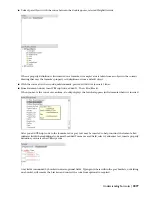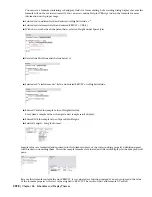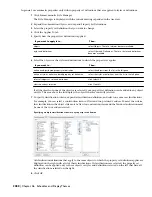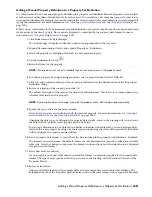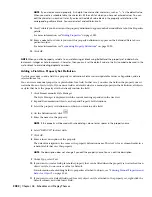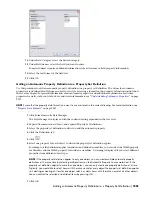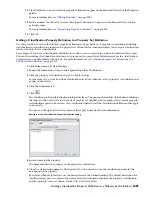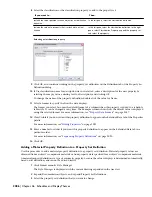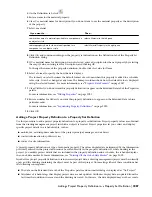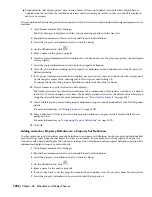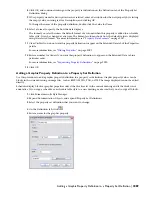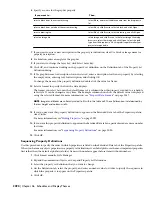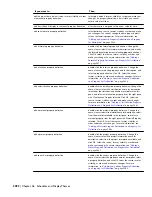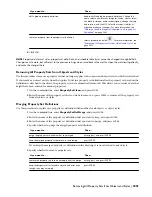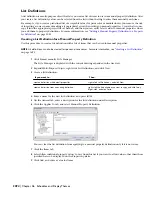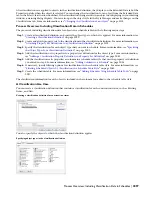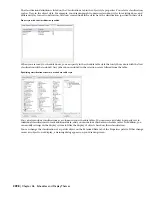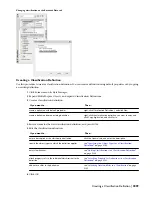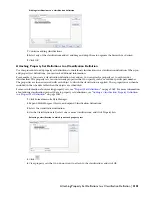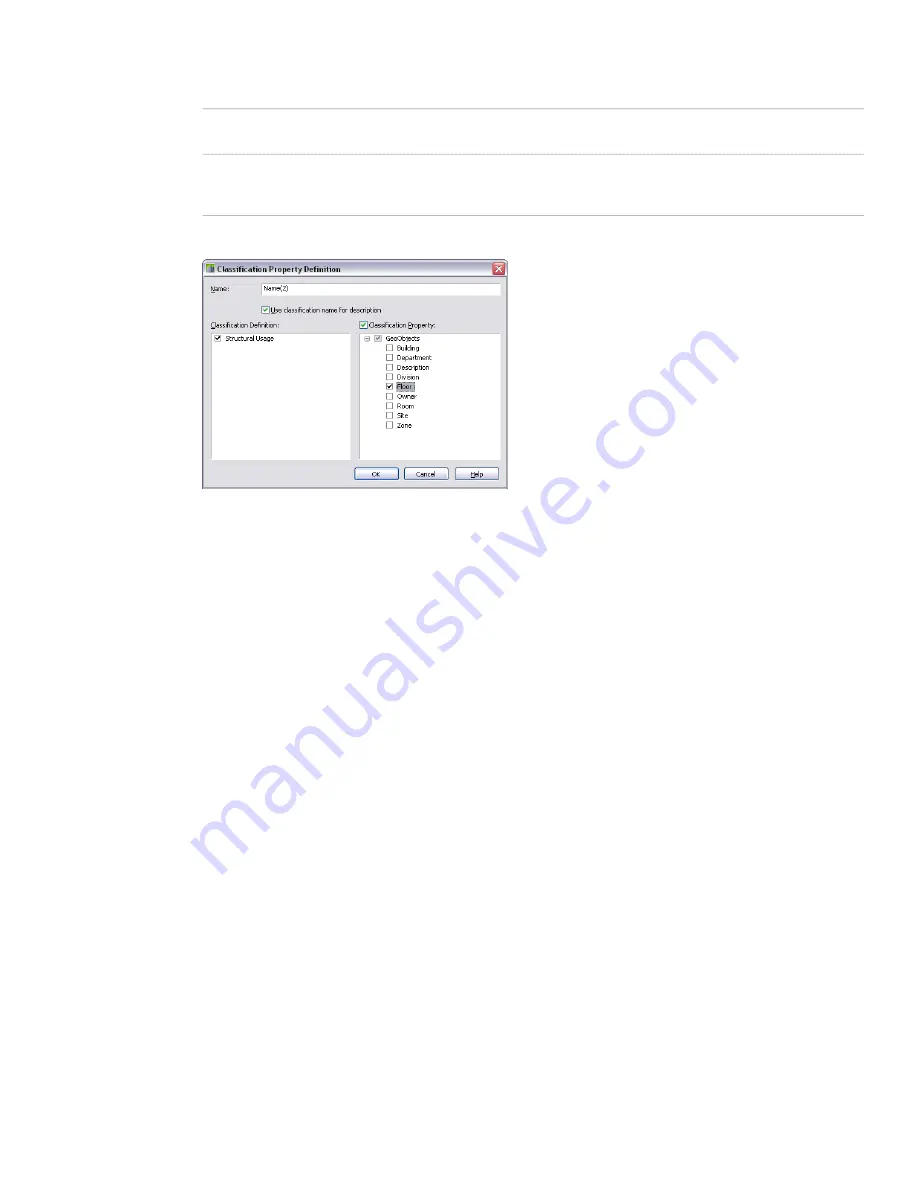
8
Select the classification or the classification property to add to the property set:
Then…
If you want to…
in the left pane, select the classification definition.
include the value specified for each object for a classification
definition
in the left pane, select the classification definition. In the right
pane, select Classification Property, expand the property set,
and select the property.
include the value of a property that is attached to a classi-
fication
Selecting a classification property
9
Click OK, and continue working on the property set definition on the Definition tab of the Property Set
Definition dialog.
10
If Use classification name for description was not selected, enter a description for the new property by
selecting the empty value, entering text for Description, and clicking OK.
To change the name of the property definition, double-click the value for Name.
11
Select a format to specify the how the data displays.
The format you select becomes the default format of a column when this property is added to a schedule
table style. It can be changed at any time. The Example column shows how the default value is displayed
using the selected format. For more information, see “
Property Data Formats
” on page 2057.
12
Clear Visible if you do not want this property definition to appear on the Extended Data tab of the Properties
palette.
For more information, see “
Hiding Properties
” on page 2091.
13
Enter a number for Order if you want this property definition to appear on the Extended Data tab in a
particular order.
For more information, see “
Sequencing Property Definitions
” on page 2090.
14
Click OK.
Adding a Material Property Definition to a Property Set Definition
Use this procedure to add a material property definition to a property set definition. Material property values are
obtained from an object’s component materials or from property data specified for an object’s component materials.
A material property definition is a type of automatic property, because the value it displays is determined automatically,
based on its definition, and cannot be edited directly.
1
Click Format menu
➤
Style Manager.
The Style Manager is displayed with the current drawing expanded in the tree view.
2
Expand Documentation Objects, and expand Property Set Definitions.
3
Select the property set definition that you want to change.
2086 | Chapter 46 Schedules and Display Themes
Summary of Contents for 00128-051462-9310 - AUTOCAD 2008 COMM UPG FRM 2005 DVD
Page 1: ...AutoCAD Architecture 2008 User s Guide 2007 ...
Page 4: ...1 2 3 4 5 6 7 8 9 10 ...
Page 40: ...xl Contents ...
Page 41: ...Workflow and User Interface 1 1 ...
Page 42: ...2 Chapter 1 Workflow and User Interface ...
Page 146: ...106 Chapter 3 Content Browser ...
Page 164: ...124 Chapter 4 Creating and Saving Drawings ...
Page 370: ...330 Chapter 6 Drawing Management ...
Page 440: ...400 Chapter 8 Drawing Compare ...
Page 528: ...488 Chapter 10 Display System ...
Page 540: ...500 Chapter 11 Style Manager ...
Page 612: ...572 Chapter 13 Content Creation Guidelines ...
Page 613: ...Conceptual Design 2 573 ...
Page 614: ...574 Chapter 14 Conceptual Design ...
Page 678: ...638 Chapter 16 ObjectViewer ...
Page 683: ...Designing with Architectural Objects 3 643 ...
Page 684: ...644 Chapter 18 Designing with Architectural Objects ...
Page 788: ...748 Chapter 18 Walls ...
Page 942: ...902 Chapter 19 Curtain Walls ...
Page 1042: ...1002 Chapter 21 AEC Polygons ...
Page 1052: ...Changing a door width 1012 Chapter 22 Doors ...
Page 1106: ...Changing a window width 1066 Chapter 23 Windows ...
Page 1172: ...1132 Chapter 24 Openings ...
Page 1226: ...Using grips to change the flight width of a spiral stair run 1186 Chapter 25 Stairs ...
Page 1368: ...Using the Angle grip to edit slab slope 1328 Chapter 28 Slabs and Roof Slabs ...
Page 1491: ...Design Utilities 4 1451 ...
Page 1492: ...1452 Chapter 30 Design Utilities ...
Page 1536: ...1496 Chapter 31 Layout Curves and Grids ...
Page 1564: ...1524 Chapter 32 Grids ...
Page 1611: ...Documentation 5 1571 ...
Page 1612: ...1572 Chapter 36 Documentation ...
Page 1706: ...Stretching a surface opening Moving a surface opening 1666 Chapter 36 Spaces ...
Page 1710: ...Offsetting the edge of a window opening on a freeform space surface 1670 Chapter 36 Spaces ...
Page 1956: ...1916 Chapter 42 Fields ...
Page 2035: ...Properties of a detail callout The Properties of a Callout Tool 1995 ...
Page 2060: ...2020 Chapter 45 Callouts ...
Page 2170: ...2130 Chapter 47 AEC Content and DesignCenter ...
Page 2171: ...Other Utilities 6 2131 ...
Page 2172: ...2132 Chapter 48 Other Utilities ...
Page 2182: ...2142 Chapter 51 Reference AEC Objects ...
Page 2212: ...2172 Chapter 52 Customizing and Adding New Content for Detail Components ...
Page 2217: ...AutoCAD Architecture 2008 Menus 54 2177 ...
Page 2226: ...2186 Chapter 54 AutoCAD Architecture 2008 Menus ...
Page 2268: ...2228 Index ...