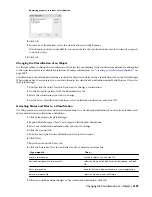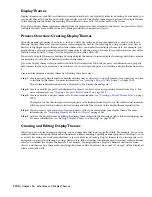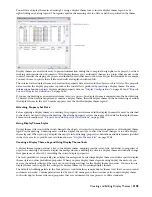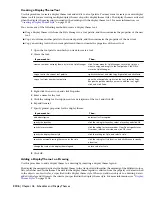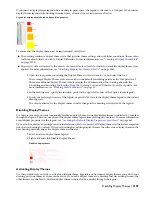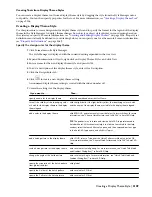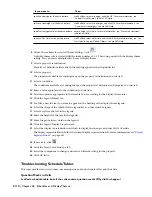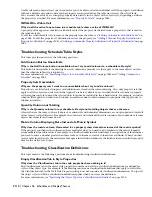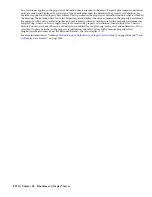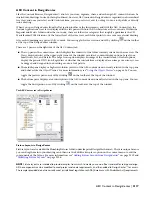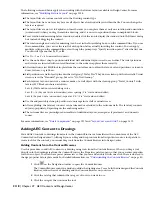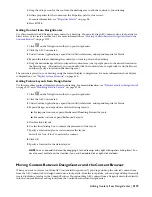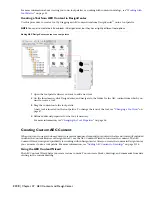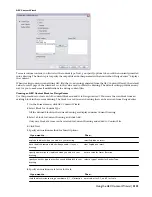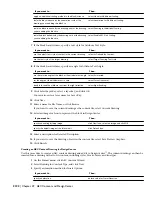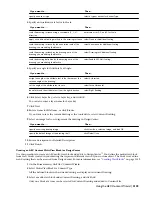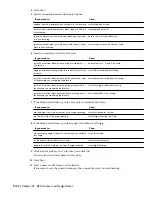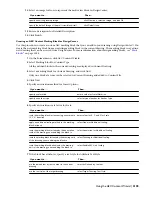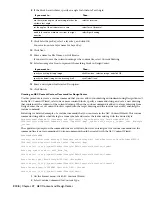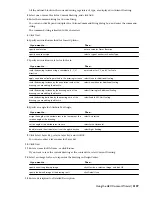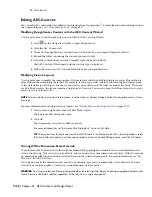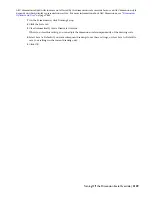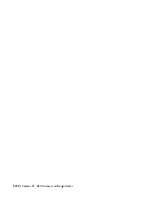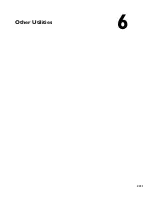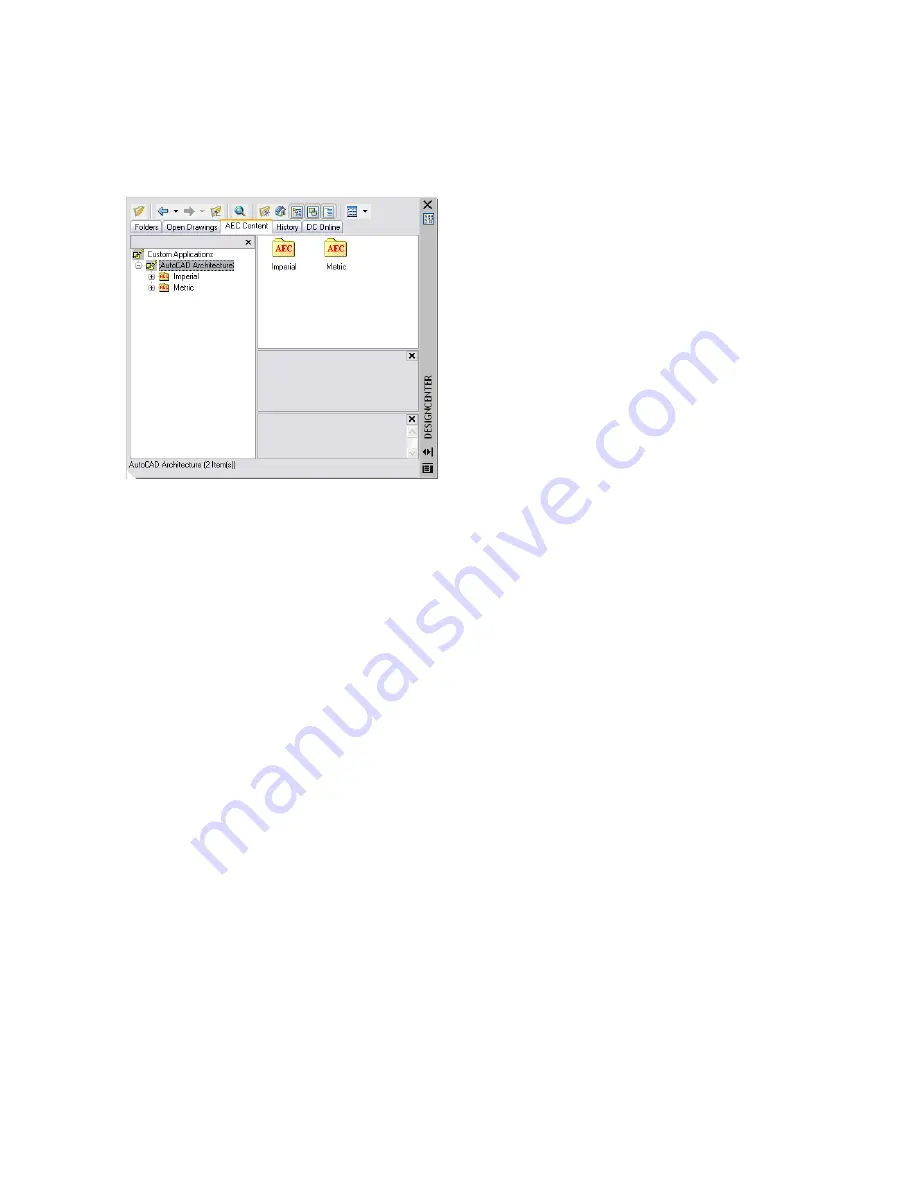
Overview of AEC Content
AEC (architectural, engineering and construction) content consists of drawing files, architectural symbols, object styles,
and annotation routines. You use AEC content to create and annotate your drawings. Doors and windows are examples
of design content, while schedule tables and keynotes are examples of documentation content. You can access AEC
content from either the Content Browser or the AEC Content tab in DesignCenter
™
.
DesignCenter AEC Content tab
In some design situations, you may want to create custom content for a unique piece of construction, or you may want
to create a custom command to insert AEC content by following a series of procedures. You can make your own content
by modifying existing content or by constructing new content using the AEC Content Wizard. For more information,
see “
Creating Custom AEC Content
” on page 2120.
In addition to AEC content, there are other types of predefined content, including layers, templates, and materials.
This content is located in Documents and Settings\All Users\Application Data\Autodesk\ACD-A 2008\enu.
Predefined AEC Content
With the AEC content provided in the software, you can begin the design process for imperial and metric drawings
immediately. You can access AEC content from either the Content Browser or the AEC Content tab in DesignCenter
™
.
The Content Browser holds a collection of tool catalogs for predefined AEC content and sample object styles. Design,
Documentation, and Stock Tool catalogs are available for both metric and imperial tools. The content in DesignCenter
supplements AEC content in the Content Browser. In some situations, content such as elevation labels provides
alternatives to tools in the Content Browser.
Each method of accessing AEC content is unique and has advantages and disadvantages. Some AEC content appears
in both the Content Browser and DesignCenter. For example, there are schedule tag tools in the Content Browser and
schedule tags in DesignCenter. For more information, see “
Adding AEC Content to Drawings
” on page 2118.
AEC Content in the Content Browser
The Content Browser has a comprehensive collection of content. You store, organize, share, exchange, and insert AEC
content into drawings using tools. For example, because windows are governed by styles, the window tool specifies the
location of the external drawing file from which to import the style of the window. For more information, see “
Exploring
the Content Browser
” on page 81.
Tools in the Content Browser are organized within tool catalogs by category. There are imperial and metric Design,
Documentation and Stock Tool catalogs in the Content Browser. When you first open the application, a collection of
tools appears in the drawing area. The tools are organized on tool palettes by type. For example, the Walls Tool Palette
contains a variety of commonly used wall styles. Tools on the tool palettes reference the content organized in the
Content Browser. For more information, see “
Working with Tool Palettes
” on page 35.
The Content Browser is also the most flexible method of organizing and adding content to your drawing. You can
easily customize your own tool palettes by dragging and dropping frequently used tools onto a palette. Because the
Content Browser runs independently, you can exchange tools and tool palettes with other Autodesk applications. For
more information, see “
Understanding the Content Browser
” on page 80.
2116 | Chapter 47 AEC Content and DesignCenter
Summary of Contents for 00128-051462-9310 - AUTOCAD 2008 COMM UPG FRM 2005 DVD
Page 1: ...AutoCAD Architecture 2008 User s Guide 2007 ...
Page 4: ...1 2 3 4 5 6 7 8 9 10 ...
Page 40: ...xl Contents ...
Page 41: ...Workflow and User Interface 1 1 ...
Page 42: ...2 Chapter 1 Workflow and User Interface ...
Page 146: ...106 Chapter 3 Content Browser ...
Page 164: ...124 Chapter 4 Creating and Saving Drawings ...
Page 370: ...330 Chapter 6 Drawing Management ...
Page 440: ...400 Chapter 8 Drawing Compare ...
Page 528: ...488 Chapter 10 Display System ...
Page 540: ...500 Chapter 11 Style Manager ...
Page 612: ...572 Chapter 13 Content Creation Guidelines ...
Page 613: ...Conceptual Design 2 573 ...
Page 614: ...574 Chapter 14 Conceptual Design ...
Page 678: ...638 Chapter 16 ObjectViewer ...
Page 683: ...Designing with Architectural Objects 3 643 ...
Page 684: ...644 Chapter 18 Designing with Architectural Objects ...
Page 788: ...748 Chapter 18 Walls ...
Page 942: ...902 Chapter 19 Curtain Walls ...
Page 1042: ...1002 Chapter 21 AEC Polygons ...
Page 1052: ...Changing a door width 1012 Chapter 22 Doors ...
Page 1106: ...Changing a window width 1066 Chapter 23 Windows ...
Page 1172: ...1132 Chapter 24 Openings ...
Page 1226: ...Using grips to change the flight width of a spiral stair run 1186 Chapter 25 Stairs ...
Page 1368: ...Using the Angle grip to edit slab slope 1328 Chapter 28 Slabs and Roof Slabs ...
Page 1491: ...Design Utilities 4 1451 ...
Page 1492: ...1452 Chapter 30 Design Utilities ...
Page 1536: ...1496 Chapter 31 Layout Curves and Grids ...
Page 1564: ...1524 Chapter 32 Grids ...
Page 1611: ...Documentation 5 1571 ...
Page 1612: ...1572 Chapter 36 Documentation ...
Page 1706: ...Stretching a surface opening Moving a surface opening 1666 Chapter 36 Spaces ...
Page 1710: ...Offsetting the edge of a window opening on a freeform space surface 1670 Chapter 36 Spaces ...
Page 1956: ...1916 Chapter 42 Fields ...
Page 2035: ...Properties of a detail callout The Properties of a Callout Tool 1995 ...
Page 2060: ...2020 Chapter 45 Callouts ...
Page 2170: ...2130 Chapter 47 AEC Content and DesignCenter ...
Page 2171: ...Other Utilities 6 2131 ...
Page 2172: ...2132 Chapter 48 Other Utilities ...
Page 2182: ...2142 Chapter 51 Reference AEC Objects ...
Page 2212: ...2172 Chapter 52 Customizing and Adding New Content for Detail Components ...
Page 2217: ...AutoCAD Architecture 2008 Menus 54 2177 ...
Page 2226: ...2186 Chapter 54 AutoCAD Architecture 2008 Menus ...
Page 2268: ...2228 Index ...