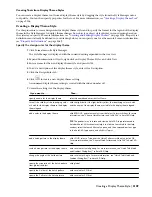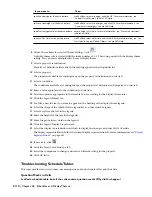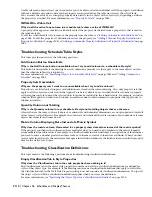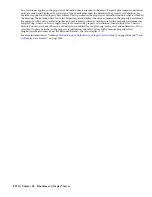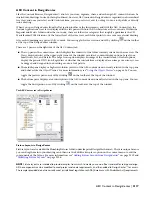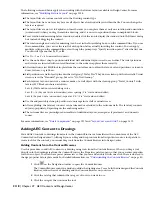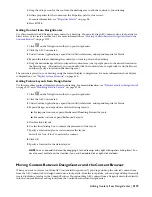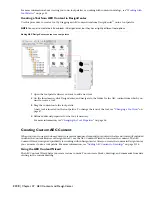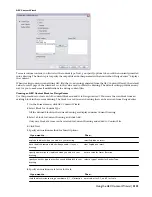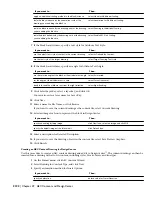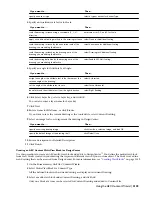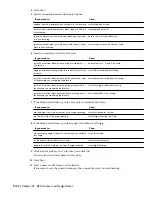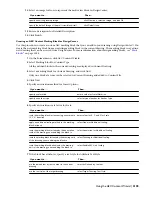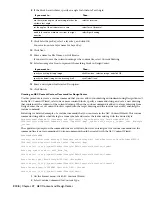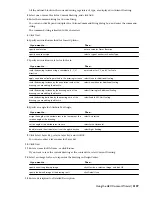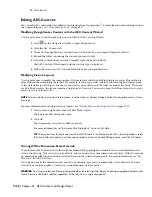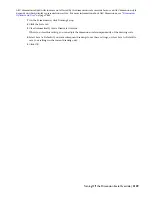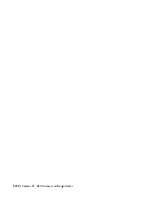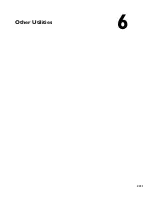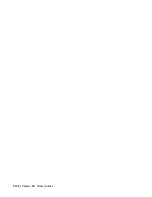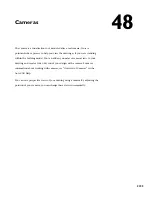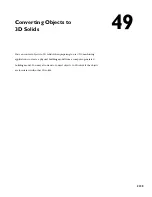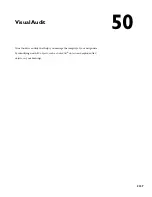Then…
If you want to…
select None for Additional Scaling.
apply no additional scaling method to the block instance
select Annotation for Additional Scaling.
scale the block instance by the annotation scale of the
drawing you are adding the block to
select Drawing for Additional Scaling.
scale the block instance by the drawing units of the drawing
you are adding the block to
select Enable AEC Unit Scaling.
scale the block definition by the drawing units of the drawing
you are adding the block to
7
If the block has attributes, specify a text style for Attribute Text Style:
Then…
If you want to…
select As Defined by Content.
use the default text style of content in the current drawing
select Target Drawing Text Style.
use the text style of the target drawing
8
If the block has attributes, specify an angle for Attribute Text Angle:
Then…
If you want to…
select As Inserted.
use the rotation angle of the block as the attribute text angle
select Force Horizontal.
set the angle of the attribute text to zero
select Right Reading.
be able to read the attribute text from the right direction
9
Click Select Layer Key, select a layer key, and click OK.
You can also enter a layer name for Layer Key.
10
Click Next.
11
Enter a name for File Name, or click Browse.
If you want to save the current drawing as the content file, select Current Drawing.
12
Select an image for Icon to represent the block in DesignCenter:
Then…
If you want to…
click New Icon, select an image, and click OK.
specify an existing bitmap image
click Default Icon.
specify the default image of the block itself
13
Enter a description for Detailed Description.
14
If you want to save the drawing objects in the content file, select Save Preview Graphics.
15
Click Finish.
Creating an AEC Content Drawing for DesignCenter
Use this procedure to create an AEC content drawing and add it to DesignCenter
™
. The content drawing can then be
inserted into a drawing with all of its content, including styles, blocks, layers, and linetypes.
1
On the Format menu, click AEC Content Wizard.
2
Select Drawing for Content Type, and click Next.
3
Specify an insertion method for Insert Options:
Then…
If you want to…
enter a value for Preset Elevation.
specify an elevation
2122 | Chapter 47 AEC Content and DesignCenter
Summary of Contents for 00128-051462-9310 - AUTOCAD 2008 COMM UPG FRM 2005 DVD
Page 1: ...AutoCAD Architecture 2008 User s Guide 2007 ...
Page 4: ...1 2 3 4 5 6 7 8 9 10 ...
Page 40: ...xl Contents ...
Page 41: ...Workflow and User Interface 1 1 ...
Page 42: ...2 Chapter 1 Workflow and User Interface ...
Page 146: ...106 Chapter 3 Content Browser ...
Page 164: ...124 Chapter 4 Creating and Saving Drawings ...
Page 370: ...330 Chapter 6 Drawing Management ...
Page 440: ...400 Chapter 8 Drawing Compare ...
Page 528: ...488 Chapter 10 Display System ...
Page 540: ...500 Chapter 11 Style Manager ...
Page 612: ...572 Chapter 13 Content Creation Guidelines ...
Page 613: ...Conceptual Design 2 573 ...
Page 614: ...574 Chapter 14 Conceptual Design ...
Page 678: ...638 Chapter 16 ObjectViewer ...
Page 683: ...Designing with Architectural Objects 3 643 ...
Page 684: ...644 Chapter 18 Designing with Architectural Objects ...
Page 788: ...748 Chapter 18 Walls ...
Page 942: ...902 Chapter 19 Curtain Walls ...
Page 1042: ...1002 Chapter 21 AEC Polygons ...
Page 1052: ...Changing a door width 1012 Chapter 22 Doors ...
Page 1106: ...Changing a window width 1066 Chapter 23 Windows ...
Page 1172: ...1132 Chapter 24 Openings ...
Page 1226: ...Using grips to change the flight width of a spiral stair run 1186 Chapter 25 Stairs ...
Page 1368: ...Using the Angle grip to edit slab slope 1328 Chapter 28 Slabs and Roof Slabs ...
Page 1491: ...Design Utilities 4 1451 ...
Page 1492: ...1452 Chapter 30 Design Utilities ...
Page 1536: ...1496 Chapter 31 Layout Curves and Grids ...
Page 1564: ...1524 Chapter 32 Grids ...
Page 1611: ...Documentation 5 1571 ...
Page 1612: ...1572 Chapter 36 Documentation ...
Page 1706: ...Stretching a surface opening Moving a surface opening 1666 Chapter 36 Spaces ...
Page 1710: ...Offsetting the edge of a window opening on a freeform space surface 1670 Chapter 36 Spaces ...
Page 1956: ...1916 Chapter 42 Fields ...
Page 2035: ...Properties of a detail callout The Properties of a Callout Tool 1995 ...
Page 2060: ...2020 Chapter 45 Callouts ...
Page 2170: ...2130 Chapter 47 AEC Content and DesignCenter ...
Page 2171: ...Other Utilities 6 2131 ...
Page 2172: ...2132 Chapter 48 Other Utilities ...
Page 2182: ...2142 Chapter 51 Reference AEC Objects ...
Page 2212: ...2172 Chapter 52 Customizing and Adding New Content for Detail Components ...
Page 2217: ...AutoCAD Architecture 2008 Menus 54 2177 ...
Page 2226: ...2186 Chapter 54 AutoCAD Architecture 2008 Menus ...
Page 2268: ...2228 Index ...