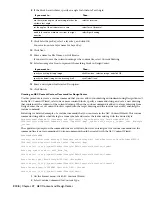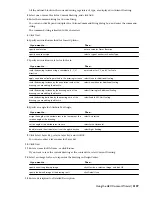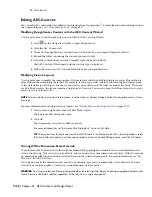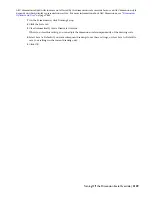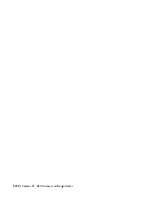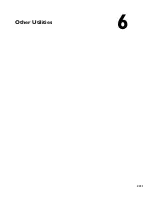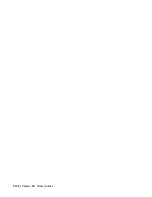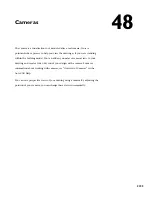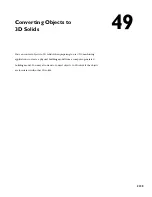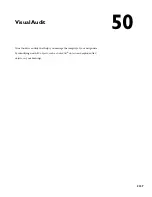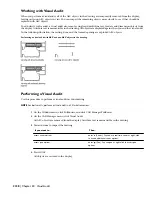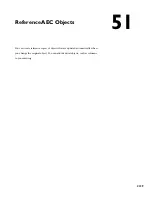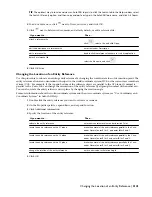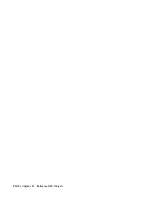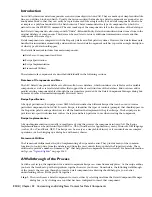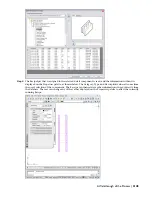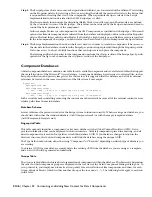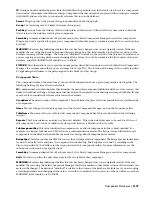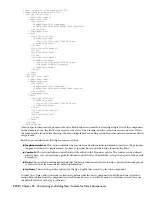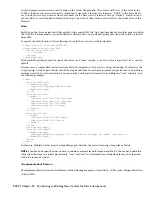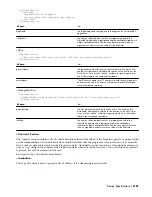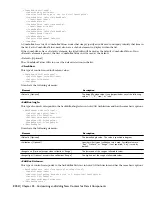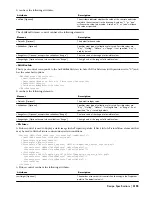Creating an AEC Entity Reference
An AEC entity reference is a reference copy of an object. These entity references update when you change the original
object. When you select an object to reference, you must specify a point on the original object as an insertion point
for the marker of the entity reference. A reference marker is displayed in the drawing to mark the insertion point.
You can place the entity reference in the drawing at any location or rotation angle. The distance between the entity
reference and the reference marker remains equal to the distance between the original object and the insertion point
specified. You can change this distance by specifying a new insertion point at a new location in relation to the original
object.
When you change the properties of the original object or edit it with grips, the reference object reflects the changes.
For example, if you want to add custom-shaped mass elements to a drawing, you can add one mass element and
reference it. If you make changes to the original, the entity reference is updated.
Adding a Reference to an Object
Use this procedure to create an entity reference from another object.
1
Open the tool palette that you want to use, and select an AEC entity reference tool.
An AEC entity reference tool is located in the Helper Tools category of the AutoCAD Architecture 2008
Stock Tool catalog. For more information, see “
Understanding the Content Browser
” on page 80.
2
Enter ad (Add), and press
ENTER
.
3
Select the object that you want to reference.
4
Specify a point on the original object to use as the insertion point for the entity reference marker.
5
Specify a location for the entity reference in the drawing.
The distance between the entity reference and the reference marker is equal to the distance between the
original object and the insertion point that you specified.
6
Enter a rotation angle for the entity reference, or press
ENTER
for zero rotation.
7
Press
ENTER
.
The entity reference and reference mark are placed in the drawing at the specified location and rotation angle. If you
edit the original object, the same changes are made to the entity reference.
Attaching an Object to an Existing Entity Reference
Use this procedure to attach an object to an existing entity reference.
1
Open the tool palette that you want to use, and select an AEC entity reference tool.
An AEC entity reference tool is located in the Helper Tools category of the AutoCAD Architecture 2008
Stock Tool catalog. For more information, see “
Understanding the Content Browser
” on page 80.
2
Enter at (Attach), and press
ENTER
.
3
Select the reference marker that you want to use.
4
Select the new object that you want to use to replace the entity referenced, and press
ENTER
.
The new entity reference replaces the former entity reference. The original object is unchanged.
Attaching Hyperlinks, Notes, and Files to an Entity Reference
Use this procedure to attach hyperlinks, enter notes, or attach reference files to an entity reference in a drawing. You
can also edit notes and edit or detach reference files from an entity reference.
1
Double-click the entity reference to which to attach information.
2
On the Properties palette, click the Extended Data tab.
3
To add a hyperlink, click
next to Hyperlink, and specify the link.
For more information about adding hyperlinks, see “Add Hyperlinks in a Drawing” in AutoCAD Help.
2140 | Chapter 51 Reference AEC Objects
Summary of Contents for 00128-051462-9310 - AUTOCAD 2008 COMM UPG FRM 2005 DVD
Page 1: ...AutoCAD Architecture 2008 User s Guide 2007 ...
Page 4: ...1 2 3 4 5 6 7 8 9 10 ...
Page 40: ...xl Contents ...
Page 41: ...Workflow and User Interface 1 1 ...
Page 42: ...2 Chapter 1 Workflow and User Interface ...
Page 146: ...106 Chapter 3 Content Browser ...
Page 164: ...124 Chapter 4 Creating and Saving Drawings ...
Page 370: ...330 Chapter 6 Drawing Management ...
Page 440: ...400 Chapter 8 Drawing Compare ...
Page 528: ...488 Chapter 10 Display System ...
Page 540: ...500 Chapter 11 Style Manager ...
Page 612: ...572 Chapter 13 Content Creation Guidelines ...
Page 613: ...Conceptual Design 2 573 ...
Page 614: ...574 Chapter 14 Conceptual Design ...
Page 678: ...638 Chapter 16 ObjectViewer ...
Page 683: ...Designing with Architectural Objects 3 643 ...
Page 684: ...644 Chapter 18 Designing with Architectural Objects ...
Page 788: ...748 Chapter 18 Walls ...
Page 942: ...902 Chapter 19 Curtain Walls ...
Page 1042: ...1002 Chapter 21 AEC Polygons ...
Page 1052: ...Changing a door width 1012 Chapter 22 Doors ...
Page 1106: ...Changing a window width 1066 Chapter 23 Windows ...
Page 1172: ...1132 Chapter 24 Openings ...
Page 1226: ...Using grips to change the flight width of a spiral stair run 1186 Chapter 25 Stairs ...
Page 1368: ...Using the Angle grip to edit slab slope 1328 Chapter 28 Slabs and Roof Slabs ...
Page 1491: ...Design Utilities 4 1451 ...
Page 1492: ...1452 Chapter 30 Design Utilities ...
Page 1536: ...1496 Chapter 31 Layout Curves and Grids ...
Page 1564: ...1524 Chapter 32 Grids ...
Page 1611: ...Documentation 5 1571 ...
Page 1612: ...1572 Chapter 36 Documentation ...
Page 1706: ...Stretching a surface opening Moving a surface opening 1666 Chapter 36 Spaces ...
Page 1710: ...Offsetting the edge of a window opening on a freeform space surface 1670 Chapter 36 Spaces ...
Page 1956: ...1916 Chapter 42 Fields ...
Page 2035: ...Properties of a detail callout The Properties of a Callout Tool 1995 ...
Page 2060: ...2020 Chapter 45 Callouts ...
Page 2170: ...2130 Chapter 47 AEC Content and DesignCenter ...
Page 2171: ...Other Utilities 6 2131 ...
Page 2172: ...2132 Chapter 48 Other Utilities ...
Page 2182: ...2142 Chapter 51 Reference AEC Objects ...
Page 2212: ...2172 Chapter 52 Customizing and Adding New Content for Detail Components ...
Page 2217: ...AutoCAD Architecture 2008 Menus 54 2177 ...
Page 2226: ...2186 Chapter 54 AutoCAD Architecture 2008 Menus ...
Page 2268: ...2228 Index ...