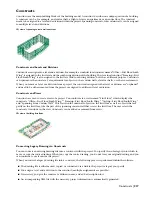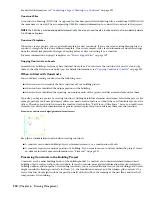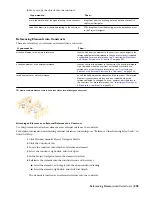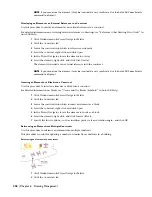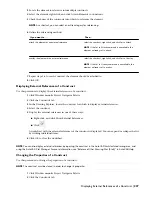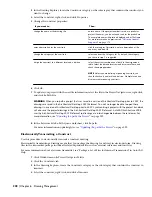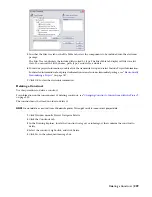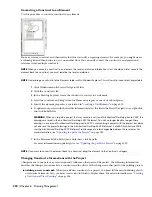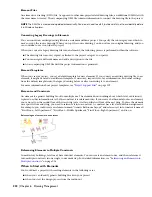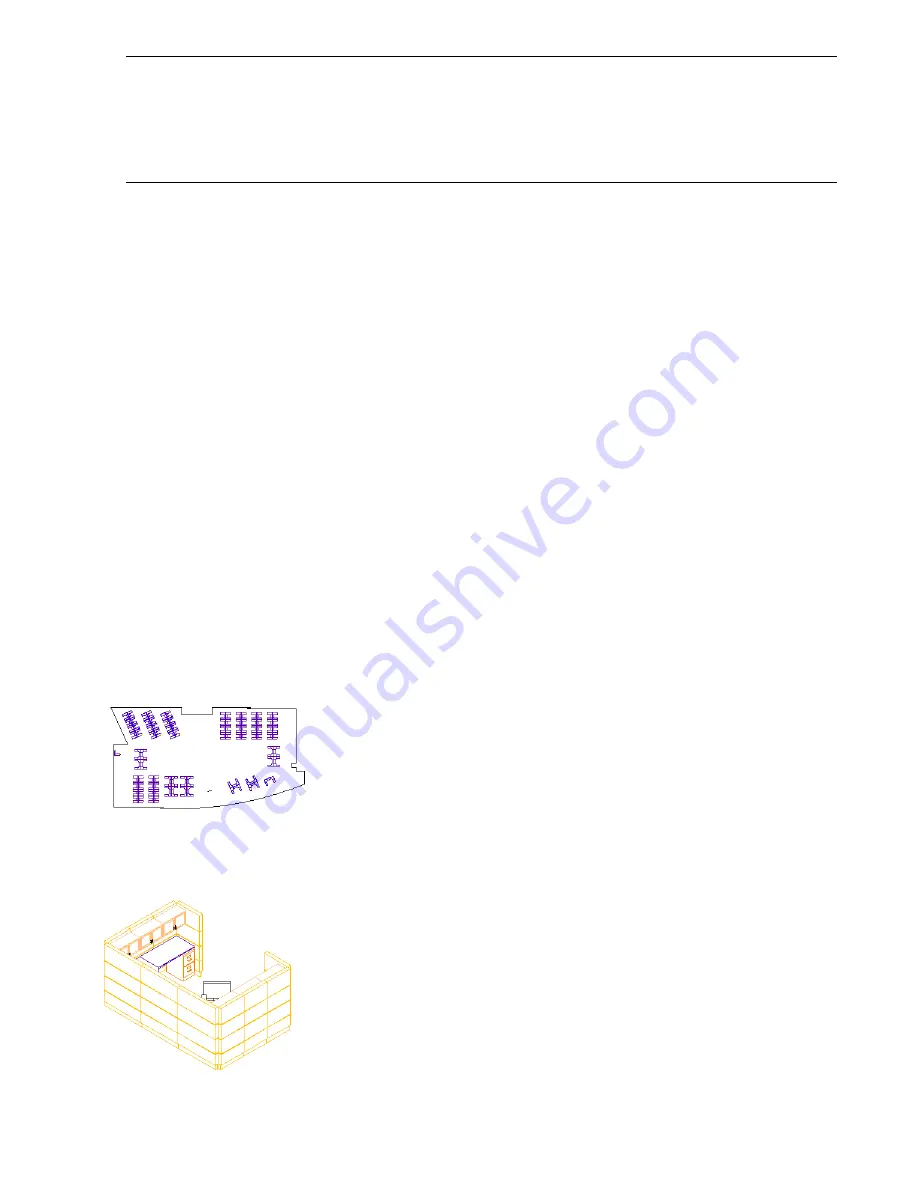
WARNING When you re-path a project that was saved in a version of Architectural Desktop prior to 2007, the drawings
are saved in the Architectural Desktop 2007 file format. You will no longer be able to open these drawings in a version
of Architectural Desktop prior to 2007. Synchronizing a project with the project standards will also save the project
drawings in the Architectural Desktop 2007 file format. AutoCAD Architecture 2008 uses the Architectural Desktop 2007
file format so drawings are interchangeable between these releases. For more information, see
“
Updating (Re-path) the
Project
” on page 292
.
■
Changing the construct name and category (location): Constructs can contain external element references
and are referenced into views. Therefore, any name and location changes to a construct need to be updated
throughout the project. To update the path, re-path the project, as described in “
Updating (Re-path) the Project
”
on page 292.
■
Changing the level and division of a construct: If you change the level and division, (for example, if you
switch an apartment from the first floor to the second floor), an empty space remains in the original location. You
must either fill the space with a different construct or erase the level and division altogether. Also, be careful not
to reference double constructs into a location. An apartment layout and a structural grid could have the same
level/division assignment, as they exist in the same location; however, two different apartment layouts could not
exist in the same location.
■
Deleting a construct: If you delete a construct that has been referenced into a view and update the view, that
view is now incomplete and has missing references. Furthermore, you have an empty space in your building. That
could be the desired effect, if, for example you are erasing a level from a building. In any case, check to see if the
construct is still used elsewhere.
For detailed information on deleting constructs, see “
Deleting a Construct
” on page 229.
For detailed information on views, see “
Views
” on page 242.
Elements
Elements represent pieces that are used multiple times within a building. For example, you can create an element for
a repeating design object like a desk/chair combination to be placed in a number of cubicles. You can also create an
element for a typical bathroom layout and reference it multiple times into an apartment construct. Because you can
annotate individual instances of an external reference, you can use the same element and annotate it differently
depending on its position.
Plan view of furniture layout
For information on scheduling repeating elements, see “
Attaching Property Sets to Objects from External References
”
on page 301.
3D view of single cubicle element
Elements | 231
Summary of Contents for 00128-051462-9310 - AUTOCAD 2008 COMM UPG FRM 2005 DVD
Page 1: ...AutoCAD Architecture 2008 User s Guide 2007 ...
Page 4: ...1 2 3 4 5 6 7 8 9 10 ...
Page 40: ...xl Contents ...
Page 41: ...Workflow and User Interface 1 1 ...
Page 42: ...2 Chapter 1 Workflow and User Interface ...
Page 146: ...106 Chapter 3 Content Browser ...
Page 164: ...124 Chapter 4 Creating and Saving Drawings ...
Page 370: ...330 Chapter 6 Drawing Management ...
Page 440: ...400 Chapter 8 Drawing Compare ...
Page 528: ...488 Chapter 10 Display System ...
Page 540: ...500 Chapter 11 Style Manager ...
Page 612: ...572 Chapter 13 Content Creation Guidelines ...
Page 613: ...Conceptual Design 2 573 ...
Page 614: ...574 Chapter 14 Conceptual Design ...
Page 678: ...638 Chapter 16 ObjectViewer ...
Page 683: ...Designing with Architectural Objects 3 643 ...
Page 684: ...644 Chapter 18 Designing with Architectural Objects ...
Page 788: ...748 Chapter 18 Walls ...
Page 942: ...902 Chapter 19 Curtain Walls ...
Page 1042: ...1002 Chapter 21 AEC Polygons ...
Page 1052: ...Changing a door width 1012 Chapter 22 Doors ...
Page 1106: ...Changing a window width 1066 Chapter 23 Windows ...
Page 1172: ...1132 Chapter 24 Openings ...
Page 1226: ...Using grips to change the flight width of a spiral stair run 1186 Chapter 25 Stairs ...
Page 1368: ...Using the Angle grip to edit slab slope 1328 Chapter 28 Slabs and Roof Slabs ...
Page 1491: ...Design Utilities 4 1451 ...
Page 1492: ...1452 Chapter 30 Design Utilities ...
Page 1536: ...1496 Chapter 31 Layout Curves and Grids ...
Page 1564: ...1524 Chapter 32 Grids ...
Page 1611: ...Documentation 5 1571 ...
Page 1612: ...1572 Chapter 36 Documentation ...
Page 1706: ...Stretching a surface opening Moving a surface opening 1666 Chapter 36 Spaces ...
Page 1710: ...Offsetting the edge of a window opening on a freeform space surface 1670 Chapter 36 Spaces ...
Page 1956: ...1916 Chapter 42 Fields ...
Page 2035: ...Properties of a detail callout The Properties of a Callout Tool 1995 ...
Page 2060: ...2020 Chapter 45 Callouts ...
Page 2170: ...2130 Chapter 47 AEC Content and DesignCenter ...
Page 2171: ...Other Utilities 6 2131 ...
Page 2172: ...2132 Chapter 48 Other Utilities ...
Page 2182: ...2142 Chapter 51 Reference AEC Objects ...
Page 2212: ...2172 Chapter 52 Customizing and Adding New Content for Detail Components ...
Page 2217: ...AutoCAD Architecture 2008 Menus 54 2177 ...
Page 2226: ...2186 Chapter 54 AutoCAD Architecture 2008 Menus ...
Page 2268: ...2228 Index ...