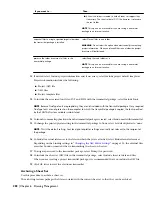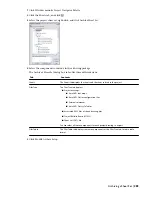NOTE If the settings for the storage folder and the sheet set template are read-only, these settings are defined
in the sheet subset. To change them, you must change the properties of the sheet subset.
6
Click OK.
You can access the new sheet from two locations:
■
In the Sheet Set View tab, the new sheet is displayed under the sheet subset in which you created it.
■
In the Explorer View tab, the sheet drawing and the sheet are displayed under the folder category in which you
saved the sheet.
Sheet Set View tab on project (left) and Explorer View tab (right)
Depending on your project setup, these two locations can have different names and structures.
Importing Sheets into the Sheet Set
Use this procedure to import a sheet into the project sheet set or one of its subsets.
When you import a sheet, the sheet and its associated sheet drawing are physically not moved from their original
location. For example, if you import a sheet from the drawing C:\Additional Drawings\Example.dwg into the project
sheet subset Architectural, the selected sheet is displayed under the Architectural subset; the Example.dwg file, however,
is not moved into the Sheets folder of the project; it remains in its original location under C:\Additional
Drawings\Example.dwg.
If you switch to the Explorer View tab, the imported sheet drawing is listed, and is marked with a special icon
.
A sheet can belong to only one sheet set. You cannot import a sheet that is already part of another sheet set; in that
case an error message is displayed.
1
Click Window menu
➤
Project Navigator Palette.
2
Click the Sheets tab, and click
.
3
Select the sheet subset into which to import the sheet, right-click, and click Import Layout as Sheet.
270 | Chapter 6 Drawing Management
Summary of Contents for 00128-051462-9310 - AUTOCAD 2008 COMM UPG FRM 2005 DVD
Page 1: ...AutoCAD Architecture 2008 User s Guide 2007 ...
Page 4: ...1 2 3 4 5 6 7 8 9 10 ...
Page 40: ...xl Contents ...
Page 41: ...Workflow and User Interface 1 1 ...
Page 42: ...2 Chapter 1 Workflow and User Interface ...
Page 146: ...106 Chapter 3 Content Browser ...
Page 164: ...124 Chapter 4 Creating and Saving Drawings ...
Page 370: ...330 Chapter 6 Drawing Management ...
Page 440: ...400 Chapter 8 Drawing Compare ...
Page 528: ...488 Chapter 10 Display System ...
Page 540: ...500 Chapter 11 Style Manager ...
Page 612: ...572 Chapter 13 Content Creation Guidelines ...
Page 613: ...Conceptual Design 2 573 ...
Page 614: ...574 Chapter 14 Conceptual Design ...
Page 678: ...638 Chapter 16 ObjectViewer ...
Page 683: ...Designing with Architectural Objects 3 643 ...
Page 684: ...644 Chapter 18 Designing with Architectural Objects ...
Page 788: ...748 Chapter 18 Walls ...
Page 942: ...902 Chapter 19 Curtain Walls ...
Page 1042: ...1002 Chapter 21 AEC Polygons ...
Page 1052: ...Changing a door width 1012 Chapter 22 Doors ...
Page 1106: ...Changing a window width 1066 Chapter 23 Windows ...
Page 1172: ...1132 Chapter 24 Openings ...
Page 1226: ...Using grips to change the flight width of a spiral stair run 1186 Chapter 25 Stairs ...
Page 1368: ...Using the Angle grip to edit slab slope 1328 Chapter 28 Slabs and Roof Slabs ...
Page 1491: ...Design Utilities 4 1451 ...
Page 1492: ...1452 Chapter 30 Design Utilities ...
Page 1536: ...1496 Chapter 31 Layout Curves and Grids ...
Page 1564: ...1524 Chapter 32 Grids ...
Page 1611: ...Documentation 5 1571 ...
Page 1612: ...1572 Chapter 36 Documentation ...
Page 1706: ...Stretching a surface opening Moving a surface opening 1666 Chapter 36 Spaces ...
Page 1710: ...Offsetting the edge of a window opening on a freeform space surface 1670 Chapter 36 Spaces ...
Page 1956: ...1916 Chapter 42 Fields ...
Page 2035: ...Properties of a detail callout The Properties of a Callout Tool 1995 ...
Page 2060: ...2020 Chapter 45 Callouts ...
Page 2170: ...2130 Chapter 47 AEC Content and DesignCenter ...
Page 2171: ...Other Utilities 6 2131 ...
Page 2172: ...2132 Chapter 48 Other Utilities ...
Page 2182: ...2142 Chapter 51 Reference AEC Objects ...
Page 2212: ...2172 Chapter 52 Customizing and Adding New Content for Detail Components ...
Page 2217: ...AutoCAD Architecture 2008 Menus 54 2177 ...
Page 2226: ...2186 Chapter 54 AutoCAD Architecture 2008 Menus ...
Page 2268: ...2228 Index ...