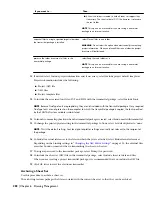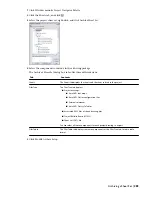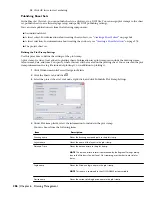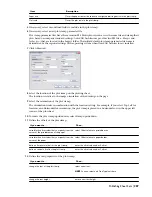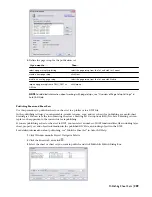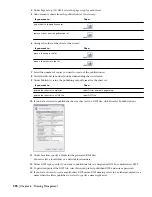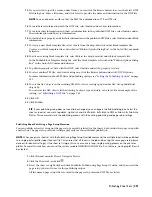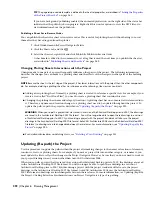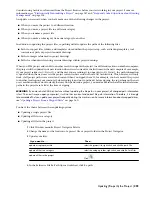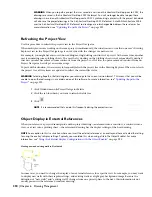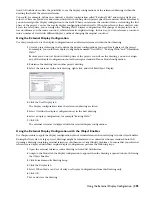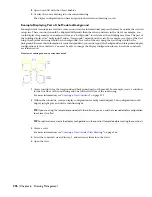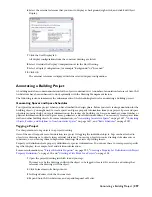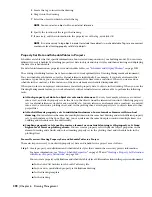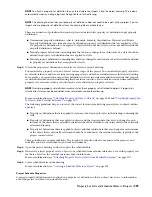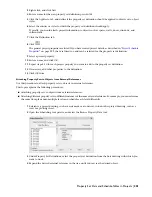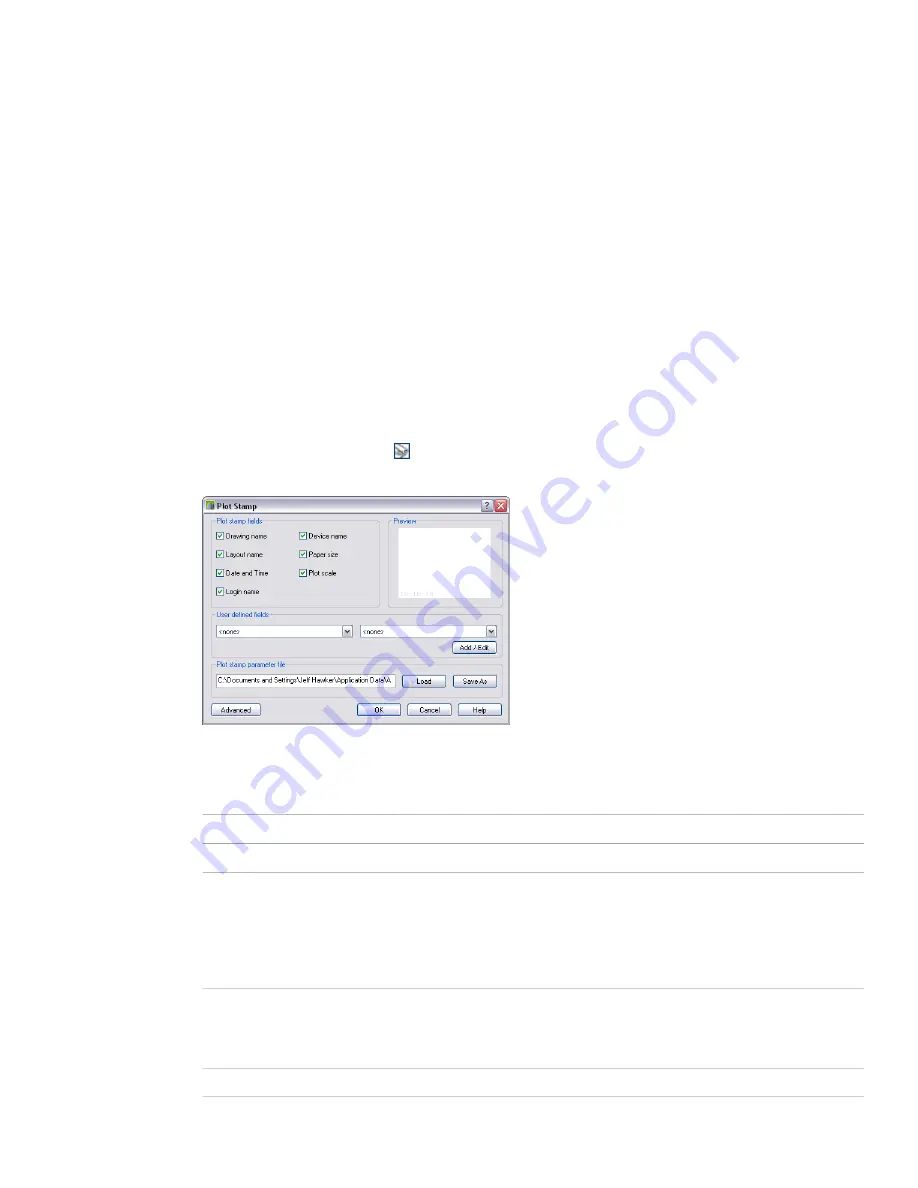
18
Click OK twice to start archiving.
Publishing Sheet Sets
In the Sheet Set View tab, you can publish sheets to a plotter or to a DWF file. You can assign plot stamps to the sheet
set, publish sheets to an alternate page setup, and specify DWF publishing settings.
You can create publication sets from the following components:
■
An individual sheet.
■
A sheet subset. For information about creating sheet subsets, see “
Creating a Sheet Subset
” on page 268.
■
A sheet selection. For information about creating sheet subsets, see “
Creating a Sheet Selection
” on page 278.
■
The project sheet set.
Defining the Plot Stamp Settings
Use this procedure to define the settings of the plot stamp.
A plot stamp is a line of text added to plotting sheets. Information in a plot stamp can include the drawing name,
layout name, date, and time. You specify where this text will be located on the plotting sheet. You can record the plot
stamp information in a log file instead of plotting it, or in addition to plotting it.
1
Click Window menu
➤
Project Navigator Palette.
2
Click the Sheets tab, and click
.
3
Select the project sheet set root node, right-click, and click Publish
➤
Plot Stamp Settings.
4
Under Plot stamp fields, select the information to include in the plot stamp.
You can choose from the following items:
Description
Item
Places the drawing name and path in the plot stamp.
Drawing name
Places the name of the layout in the plot stamp.
Layout name
Places the date and time in the plot stamp.
NOTE The date and time format is determined by the Regional Settings dialog
box in the Windows Control Panel. Plot stamping uses the short date style for
dates.
Date and Time
Places the Windows login name in the plot stamp.
NOTE This name is contained in the LOGINNAME system variable.
Login name
Places the current plotting device name in the plot stamp.
Device name
286 | Chapter 6 Drawing Management
Summary of Contents for 00128-051462-9310 - AUTOCAD 2008 COMM UPG FRM 2005 DVD
Page 1: ...AutoCAD Architecture 2008 User s Guide 2007 ...
Page 4: ...1 2 3 4 5 6 7 8 9 10 ...
Page 40: ...xl Contents ...
Page 41: ...Workflow and User Interface 1 1 ...
Page 42: ...2 Chapter 1 Workflow and User Interface ...
Page 146: ...106 Chapter 3 Content Browser ...
Page 164: ...124 Chapter 4 Creating and Saving Drawings ...
Page 370: ...330 Chapter 6 Drawing Management ...
Page 440: ...400 Chapter 8 Drawing Compare ...
Page 528: ...488 Chapter 10 Display System ...
Page 540: ...500 Chapter 11 Style Manager ...
Page 612: ...572 Chapter 13 Content Creation Guidelines ...
Page 613: ...Conceptual Design 2 573 ...
Page 614: ...574 Chapter 14 Conceptual Design ...
Page 678: ...638 Chapter 16 ObjectViewer ...
Page 683: ...Designing with Architectural Objects 3 643 ...
Page 684: ...644 Chapter 18 Designing with Architectural Objects ...
Page 788: ...748 Chapter 18 Walls ...
Page 942: ...902 Chapter 19 Curtain Walls ...
Page 1042: ...1002 Chapter 21 AEC Polygons ...
Page 1052: ...Changing a door width 1012 Chapter 22 Doors ...
Page 1106: ...Changing a window width 1066 Chapter 23 Windows ...
Page 1172: ...1132 Chapter 24 Openings ...
Page 1226: ...Using grips to change the flight width of a spiral stair run 1186 Chapter 25 Stairs ...
Page 1368: ...Using the Angle grip to edit slab slope 1328 Chapter 28 Slabs and Roof Slabs ...
Page 1491: ...Design Utilities 4 1451 ...
Page 1492: ...1452 Chapter 30 Design Utilities ...
Page 1536: ...1496 Chapter 31 Layout Curves and Grids ...
Page 1564: ...1524 Chapter 32 Grids ...
Page 1611: ...Documentation 5 1571 ...
Page 1612: ...1572 Chapter 36 Documentation ...
Page 1706: ...Stretching a surface opening Moving a surface opening 1666 Chapter 36 Spaces ...
Page 1710: ...Offsetting the edge of a window opening on a freeform space surface 1670 Chapter 36 Spaces ...
Page 1956: ...1916 Chapter 42 Fields ...
Page 2035: ...Properties of a detail callout The Properties of a Callout Tool 1995 ...
Page 2060: ...2020 Chapter 45 Callouts ...
Page 2170: ...2130 Chapter 47 AEC Content and DesignCenter ...
Page 2171: ...Other Utilities 6 2131 ...
Page 2172: ...2132 Chapter 48 Other Utilities ...
Page 2182: ...2142 Chapter 51 Reference AEC Objects ...
Page 2212: ...2172 Chapter 52 Customizing and Adding New Content for Detail Components ...
Page 2217: ...AutoCAD Architecture 2008 Menus 54 2177 ...
Page 2226: ...2186 Chapter 54 AutoCAD Architecture 2008 Menus ...
Page 2268: ...2228 Index ...