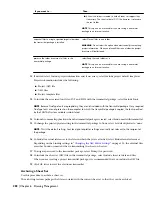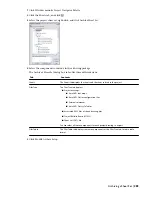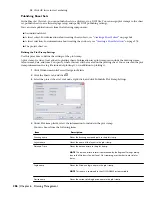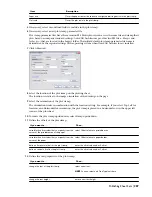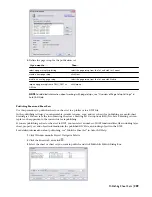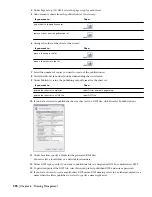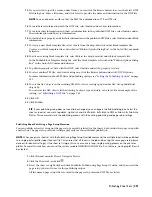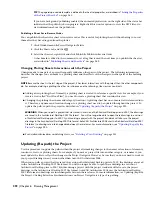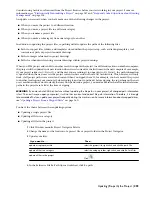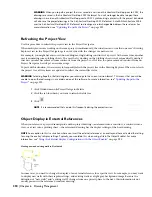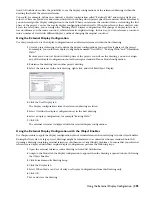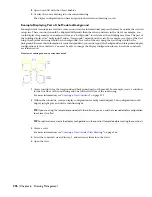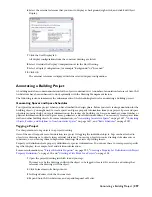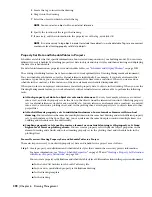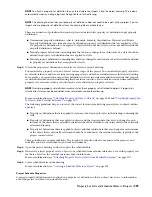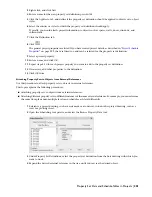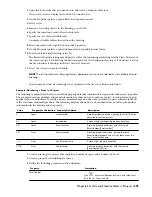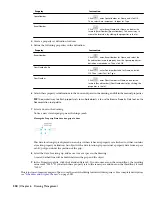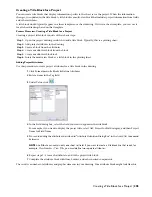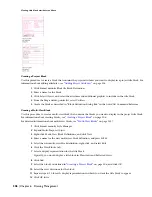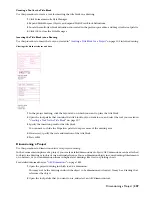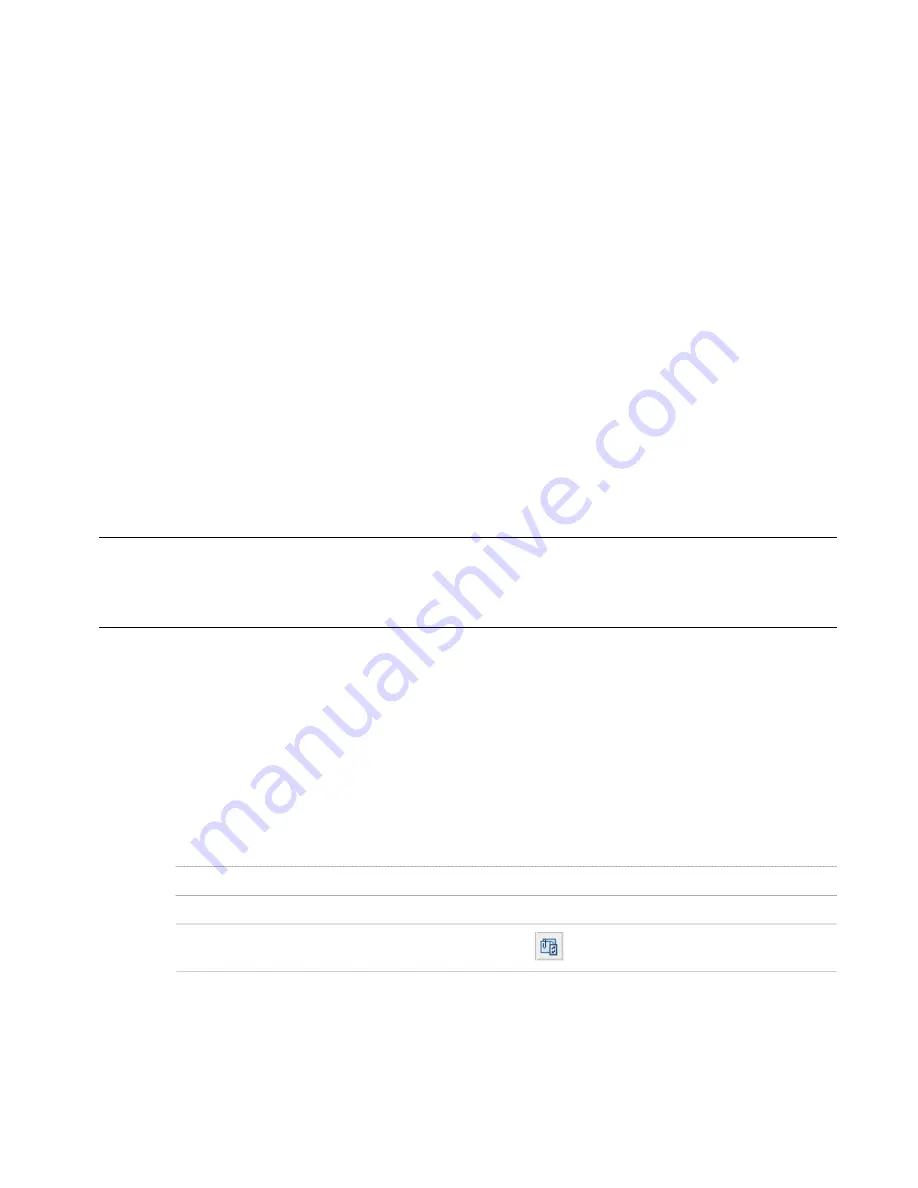
Consider using Archive or eTransmit from the Project Browser before you start working in your project. For more
information, see “
Electronically Transmitting a Project
” on page 187 and “
Frequently Asked Questions about Drawing
Management
” on page 318.
An update is necessary, when you have made one of the following changes in the project:
■
When you move the project to a different location
■
When you move a project file to a different category
■
When you rename a project file
■
When you move a subcategory from one category to another
In addition to updating the project files, re-pathing will also update the paths of the following files:
■
Paths to support files, folders, and templates stored within the project setup, such as drawing templates, tool
content root path, or project standards drawings.
■
Paths to images referenced in project drawings
■
Paths for schedules referencing external drawings within project drawings
When you ZIP a project and send it to another user who unpacks the project to a different location on another computer,
the project will be updated in its new location when it is set current for the first time on the new computer. For example,
if your project resides in C:\Project1\, and the user you are sending it to unpacks it to D:\Project1, the path information
is updated when the new user sets the project current in his version of AutoCAD Architecture. This, however, will only
work, if all project paths were correct and current when you zipped them. If, for example, you have moved the project
to another location on your computer before zipping it, and not re-pathed it before zipping, the re-pathing on the new
user’s machine will not work correctly. Before you zip and send a project, you must make sure that all external reference
paths in the project are valid at the time of zipping.
WARNING If you close AutoCAD Architecture without updating the file paths in your project, all changed path information
is lost. The next time you open your project, it will not have current and correct file path information. Therefore, it is strongly
recommended that you update your project frequently during the work session. For more information about mapped drives,
see
“
Opening a Project From a Mapped Drive
” on page 160
.
You have the choice between these updating options:
■
Updating a single project file
■
Updating all files in a category
■
Updating all files in the project
1
Click Window menu
➤
Project Navigator Palette.
2
Change the name or the location of a project file or project folder in the Project Navigator.
3
Update your files:
Then…
If you want to…
select the project file, right-click, and click Re-path File.
update a single project file
select the category folder, right-click, and click Re-Path Files.
update all files in a category
Click
.
update all files in the project
4
In the Reference File Re-Path Queue worksheet, click Re-path.
Updating (Re-path) the Project | 293
Summary of Contents for 00128-051462-9310 - AUTOCAD 2008 COMM UPG FRM 2005 DVD
Page 1: ...AutoCAD Architecture 2008 User s Guide 2007 ...
Page 4: ...1 2 3 4 5 6 7 8 9 10 ...
Page 40: ...xl Contents ...
Page 41: ...Workflow and User Interface 1 1 ...
Page 42: ...2 Chapter 1 Workflow and User Interface ...
Page 146: ...106 Chapter 3 Content Browser ...
Page 164: ...124 Chapter 4 Creating and Saving Drawings ...
Page 370: ...330 Chapter 6 Drawing Management ...
Page 440: ...400 Chapter 8 Drawing Compare ...
Page 528: ...488 Chapter 10 Display System ...
Page 540: ...500 Chapter 11 Style Manager ...
Page 612: ...572 Chapter 13 Content Creation Guidelines ...
Page 613: ...Conceptual Design 2 573 ...
Page 614: ...574 Chapter 14 Conceptual Design ...
Page 678: ...638 Chapter 16 ObjectViewer ...
Page 683: ...Designing with Architectural Objects 3 643 ...
Page 684: ...644 Chapter 18 Designing with Architectural Objects ...
Page 788: ...748 Chapter 18 Walls ...
Page 942: ...902 Chapter 19 Curtain Walls ...
Page 1042: ...1002 Chapter 21 AEC Polygons ...
Page 1052: ...Changing a door width 1012 Chapter 22 Doors ...
Page 1106: ...Changing a window width 1066 Chapter 23 Windows ...
Page 1172: ...1132 Chapter 24 Openings ...
Page 1226: ...Using grips to change the flight width of a spiral stair run 1186 Chapter 25 Stairs ...
Page 1368: ...Using the Angle grip to edit slab slope 1328 Chapter 28 Slabs and Roof Slabs ...
Page 1491: ...Design Utilities 4 1451 ...
Page 1492: ...1452 Chapter 30 Design Utilities ...
Page 1536: ...1496 Chapter 31 Layout Curves and Grids ...
Page 1564: ...1524 Chapter 32 Grids ...
Page 1611: ...Documentation 5 1571 ...
Page 1612: ...1572 Chapter 36 Documentation ...
Page 1706: ...Stretching a surface opening Moving a surface opening 1666 Chapter 36 Spaces ...
Page 1710: ...Offsetting the edge of a window opening on a freeform space surface 1670 Chapter 36 Spaces ...
Page 1956: ...1916 Chapter 42 Fields ...
Page 2035: ...Properties of a detail callout The Properties of a Callout Tool 1995 ...
Page 2060: ...2020 Chapter 45 Callouts ...
Page 2170: ...2130 Chapter 47 AEC Content and DesignCenter ...
Page 2171: ...Other Utilities 6 2131 ...
Page 2172: ...2132 Chapter 48 Other Utilities ...
Page 2182: ...2142 Chapter 51 Reference AEC Objects ...
Page 2212: ...2172 Chapter 52 Customizing and Adding New Content for Detail Components ...
Page 2217: ...AutoCAD Architecture 2008 Menus 54 2177 ...
Page 2226: ...2186 Chapter 54 AutoCAD Architecture 2008 Menus ...
Page 2268: ...2228 Index ...