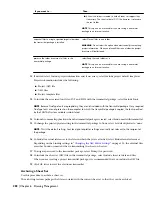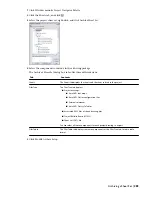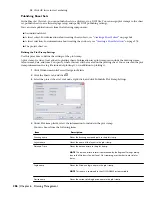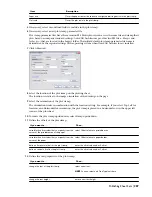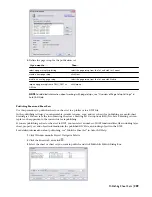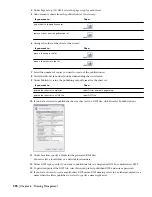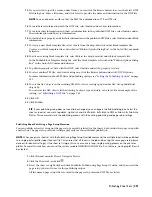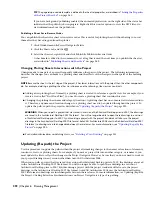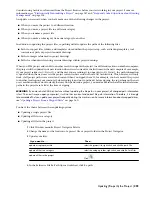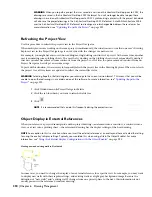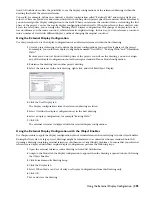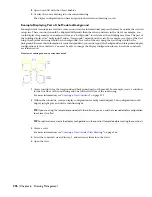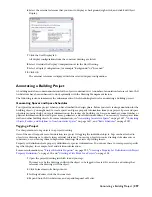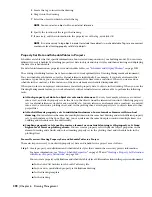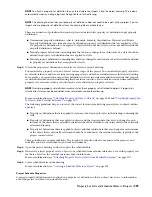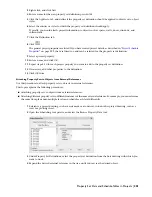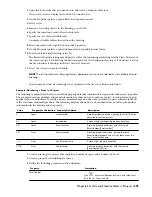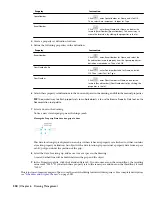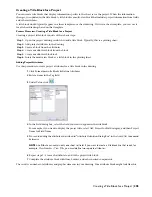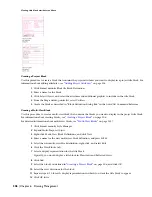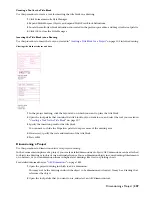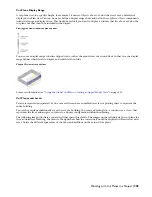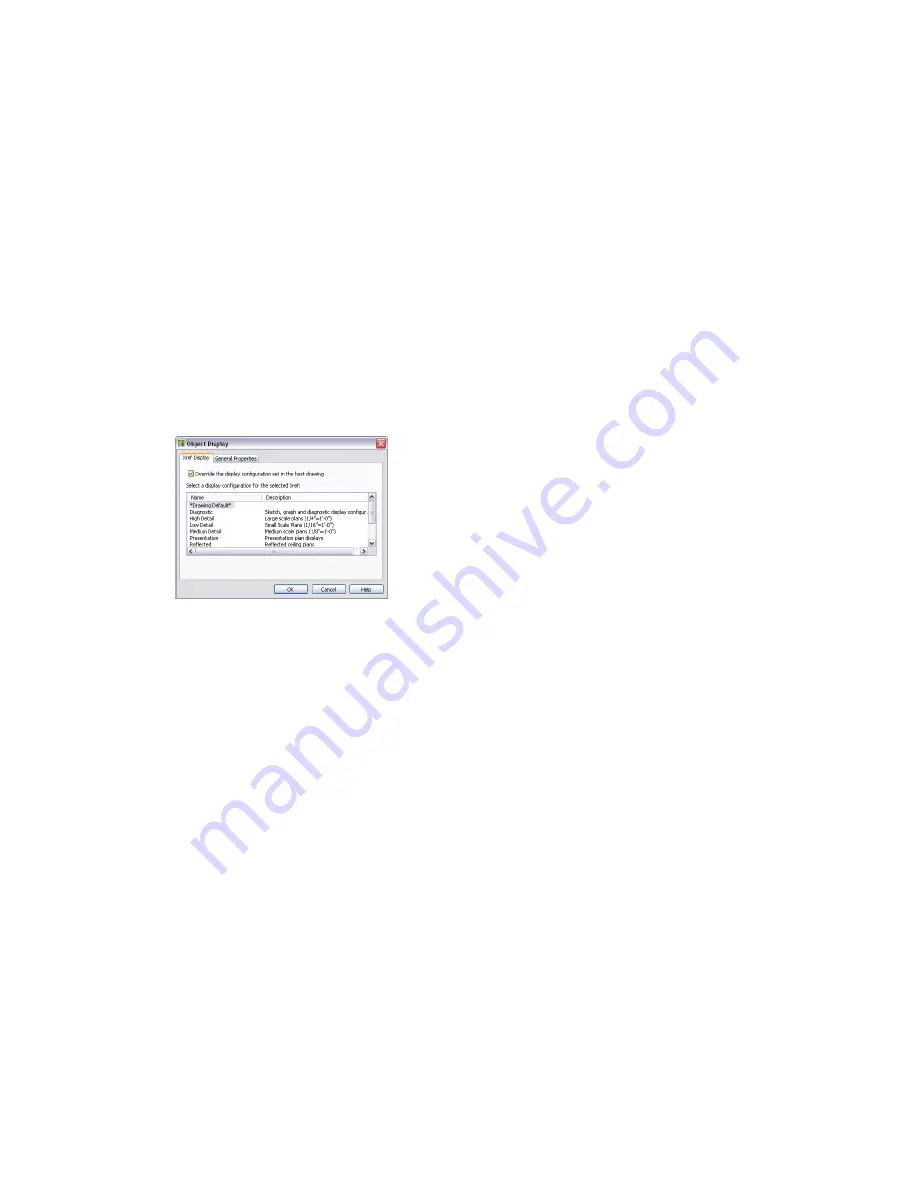
AutoCAD Architecture offers the possibility to use the display configurations of the referenced drawing within the
drawing that holds the external reference.
You could, for example, define in a construct a display configuration called “Existing Walls” and assign a light gray
color to it. Because you do not know into which views or during which project phase the construct will be referenced,
you do not assign this display configuration to the walls. When you reference the construct into a view during the first
phase of the project, you use the regular display configuration for new walls. When you reference that construct into
a view in a later phase, you can assign the “Existing Walls” display configuration. This change of display in the view
has no influence on the source construct, which retains its original settings. In this way, you can reference a construct
into a number of views with different displays, without changing the original construct.
Using the External Display Configuration
Use this procedure to use the display configurations of an external reference within the host drawing.
1
Create a project drawing that contains the display configurations you need for all phases of the project.
For example, you could create display configurations named “New Walls,” “Existing Walls,” and “Demolition
Walls.”
Because you do not yet know in which phase of the project you will use the drawing, you do not assign
any of these display configurations but rather assign a standard Plan or Model configuration.
2
Reference the drawing into another project drawing.
3
Select the reference in the host drawing, right-click, and click Edit Object Display.
4
Click the Xref Display tab.
The display configurations from the referenced drawing are listed.
5
Select Override the display configuration set in the host drawing.
6
Select a display configuration, for example “Existing Walls.”
7
Click OK.
The external reference is displayed with the selected display configuration.
Using the External Display Configuration with the Object Enabler
Use this procedure to apply the display configuration of an external reference when overlaying it in the Object Enabler.
During the life cycle of a large project, drawings might be transferred to a contractor who uses standard AutoCAD.
Opening a drawing containing external references can then cause visual fidelity problems. To ensure that your external
references are displayed with their original display configuration, perform the following steps:
1
Open the external reference source drawing in AutoCAD Architecture.
2
Assign to the Model tab the display configuration to appear when the drawing is opened in AutoCAD using
the Object Enabler.
3
Click Format menu
➤
Drawing Setup.
4
Click the Display tab.
5
Select When Used as an Xref Overlay use Display Configurations from this Drawing only.
6
Click OK.
7
Save and close the drawing.
Using the External Display Configuration | 295
Summary of Contents for 00128-051462-9310 - AUTOCAD 2008 COMM UPG FRM 2005 DVD
Page 1: ...AutoCAD Architecture 2008 User s Guide 2007 ...
Page 4: ...1 2 3 4 5 6 7 8 9 10 ...
Page 40: ...xl Contents ...
Page 41: ...Workflow and User Interface 1 1 ...
Page 42: ...2 Chapter 1 Workflow and User Interface ...
Page 146: ...106 Chapter 3 Content Browser ...
Page 164: ...124 Chapter 4 Creating and Saving Drawings ...
Page 370: ...330 Chapter 6 Drawing Management ...
Page 440: ...400 Chapter 8 Drawing Compare ...
Page 528: ...488 Chapter 10 Display System ...
Page 540: ...500 Chapter 11 Style Manager ...
Page 612: ...572 Chapter 13 Content Creation Guidelines ...
Page 613: ...Conceptual Design 2 573 ...
Page 614: ...574 Chapter 14 Conceptual Design ...
Page 678: ...638 Chapter 16 ObjectViewer ...
Page 683: ...Designing with Architectural Objects 3 643 ...
Page 684: ...644 Chapter 18 Designing with Architectural Objects ...
Page 788: ...748 Chapter 18 Walls ...
Page 942: ...902 Chapter 19 Curtain Walls ...
Page 1042: ...1002 Chapter 21 AEC Polygons ...
Page 1052: ...Changing a door width 1012 Chapter 22 Doors ...
Page 1106: ...Changing a window width 1066 Chapter 23 Windows ...
Page 1172: ...1132 Chapter 24 Openings ...
Page 1226: ...Using grips to change the flight width of a spiral stair run 1186 Chapter 25 Stairs ...
Page 1368: ...Using the Angle grip to edit slab slope 1328 Chapter 28 Slabs and Roof Slabs ...
Page 1491: ...Design Utilities 4 1451 ...
Page 1492: ...1452 Chapter 30 Design Utilities ...
Page 1536: ...1496 Chapter 31 Layout Curves and Grids ...
Page 1564: ...1524 Chapter 32 Grids ...
Page 1611: ...Documentation 5 1571 ...
Page 1612: ...1572 Chapter 36 Documentation ...
Page 1706: ...Stretching a surface opening Moving a surface opening 1666 Chapter 36 Spaces ...
Page 1710: ...Offsetting the edge of a window opening on a freeform space surface 1670 Chapter 36 Spaces ...
Page 1956: ...1916 Chapter 42 Fields ...
Page 2035: ...Properties of a detail callout The Properties of a Callout Tool 1995 ...
Page 2060: ...2020 Chapter 45 Callouts ...
Page 2170: ...2130 Chapter 47 AEC Content and DesignCenter ...
Page 2171: ...Other Utilities 6 2131 ...
Page 2172: ...2132 Chapter 48 Other Utilities ...
Page 2182: ...2142 Chapter 51 Reference AEC Objects ...
Page 2212: ...2172 Chapter 52 Customizing and Adding New Content for Detail Components ...
Page 2217: ...AutoCAD Architecture 2008 Menus 54 2177 ...
Page 2226: ...2186 Chapter 54 AutoCAD Architecture 2008 Menus ...
Page 2268: ...2228 Index ...