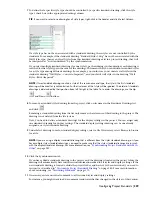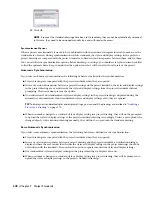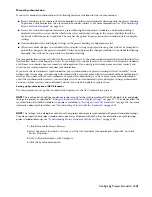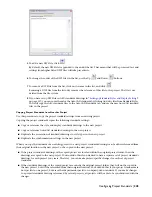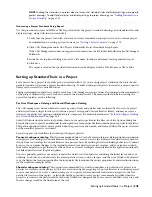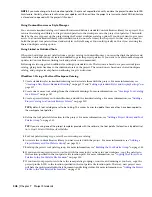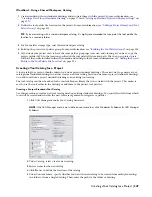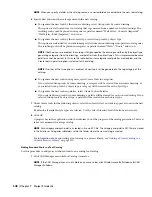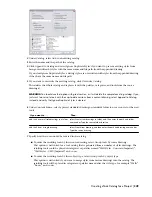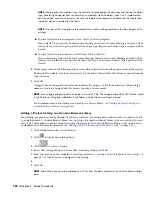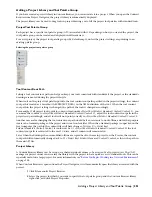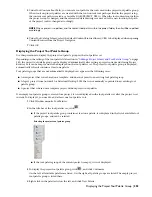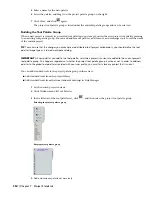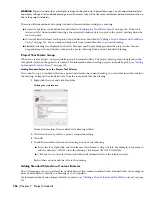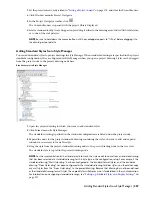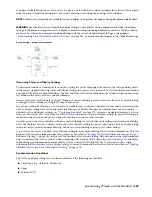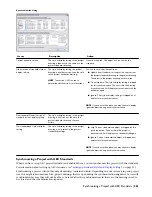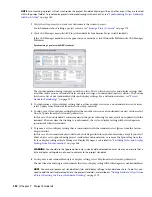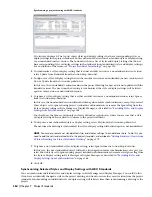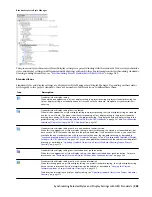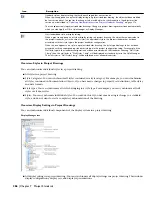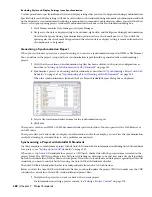5
Under Tool Content Root Path, you can set a root path for the tools used in the project tool palette group.
When tools on project palettes are created with the tool content root path specified in the project setup,
the content root path is created as a variable (%AECPROJECT_DIR%). When the tool content root path in
the project setup is changed, and the referenced style drawings are moved to the new location, the path
of the project tools is changed accordingly.
NOTE When a project is re-pathed, and the content root path is within the project folder, then it will be re-pathed
accordingly.
6
Under Tool Catalog Library, select the default Content Browser library (CBL) to be displayed when opening
Content Browser from the Project Navigator.
7
Click OK.
Displaying the Project Tool Palette Group
Use this procedure to display the project tool palette group in the tool palettes set.
Depending on the setting of the tool palette file location in “
Adding a Project Library and Tool Palette Group
” on page
180, the project tool palette group can be displayed automatically after setting a project current and closing Project
Browser, or it can be empty and not be displayed on the tool palettes set. The project tool palette group is displayed
automatically when it contains at least one palette.
Tool palette groups that are not automatically displayed can appear in the following cases:
■
A new project that is not based on a template, and does not point to an existing tool palette group
■
A legacy project from Autodesk Architectural Desktop 2005 that is not manually re-pointed to an existing tool
palette group
■
A project that is based on a template project without project tool palettes
If an empty tool palette group is created for a project, it is not displayed in the tool palettes set after the project is set
current. To display it, you need to add at least one tool palette to it.
1
Click Window menu
➤
Tool Palettes.
2
In the title bar of the tool palettes set, click
.
■
If the project tool palette group contains at least one palette, it is displayed in the list of available tool
palette groups, and can be selected.
Selecting the project tool palette group
■
If the tool palette group of the current project is empty, it is not displayed.
3
To display the project tool palette group, click
, and click Customize.
On the left, all available palettes are listed. On the right, all palette groups are listed. The empty project
tool palette group is listed there.
4
Right-click in the palettes list on the left, and click New Palette.
Displaying the Project Tool Palette Group | 353
Summary of Contents for 00128-051462-9310 - AUTOCAD 2008 COMM UPG FRM 2005 DVD
Page 1: ...AutoCAD Architecture 2008 User s Guide 2007 ...
Page 4: ...1 2 3 4 5 6 7 8 9 10 ...
Page 40: ...xl Contents ...
Page 41: ...Workflow and User Interface 1 1 ...
Page 42: ...2 Chapter 1 Workflow and User Interface ...
Page 146: ...106 Chapter 3 Content Browser ...
Page 164: ...124 Chapter 4 Creating and Saving Drawings ...
Page 370: ...330 Chapter 6 Drawing Management ...
Page 440: ...400 Chapter 8 Drawing Compare ...
Page 528: ...488 Chapter 10 Display System ...
Page 540: ...500 Chapter 11 Style Manager ...
Page 612: ...572 Chapter 13 Content Creation Guidelines ...
Page 613: ...Conceptual Design 2 573 ...
Page 614: ...574 Chapter 14 Conceptual Design ...
Page 678: ...638 Chapter 16 ObjectViewer ...
Page 683: ...Designing with Architectural Objects 3 643 ...
Page 684: ...644 Chapter 18 Designing with Architectural Objects ...
Page 788: ...748 Chapter 18 Walls ...
Page 942: ...902 Chapter 19 Curtain Walls ...
Page 1042: ...1002 Chapter 21 AEC Polygons ...
Page 1052: ...Changing a door width 1012 Chapter 22 Doors ...
Page 1106: ...Changing a window width 1066 Chapter 23 Windows ...
Page 1172: ...1132 Chapter 24 Openings ...
Page 1226: ...Using grips to change the flight width of a spiral stair run 1186 Chapter 25 Stairs ...
Page 1368: ...Using the Angle grip to edit slab slope 1328 Chapter 28 Slabs and Roof Slabs ...
Page 1491: ...Design Utilities 4 1451 ...
Page 1492: ...1452 Chapter 30 Design Utilities ...
Page 1536: ...1496 Chapter 31 Layout Curves and Grids ...
Page 1564: ...1524 Chapter 32 Grids ...
Page 1611: ...Documentation 5 1571 ...
Page 1612: ...1572 Chapter 36 Documentation ...
Page 1706: ...Stretching a surface opening Moving a surface opening 1666 Chapter 36 Spaces ...
Page 1710: ...Offsetting the edge of a window opening on a freeform space surface 1670 Chapter 36 Spaces ...
Page 1956: ...1916 Chapter 42 Fields ...
Page 2035: ...Properties of a detail callout The Properties of a Callout Tool 1995 ...
Page 2060: ...2020 Chapter 45 Callouts ...
Page 2170: ...2130 Chapter 47 AEC Content and DesignCenter ...
Page 2171: ...Other Utilities 6 2131 ...
Page 2172: ...2132 Chapter 48 Other Utilities ...
Page 2182: ...2142 Chapter 51 Reference AEC Objects ...
Page 2212: ...2172 Chapter 52 Customizing and Adding New Content for Detail Components ...
Page 2217: ...AutoCAD Architecture 2008 Menus 54 2177 ...
Page 2226: ...2186 Chapter 54 AutoCAD Architecture 2008 Menus ...
Page 2268: ...2228 Index ...