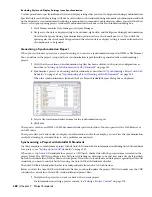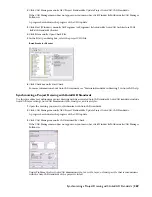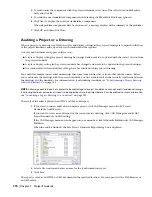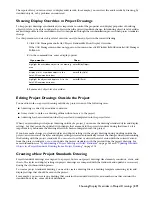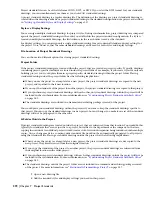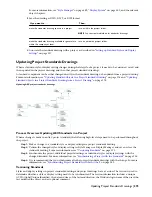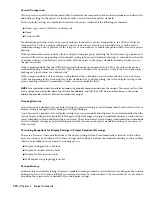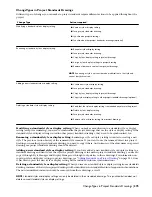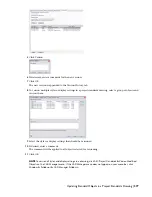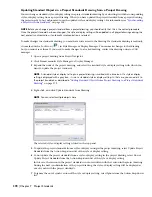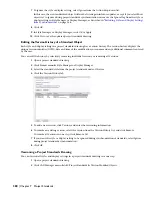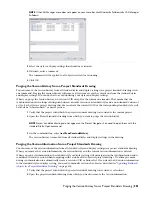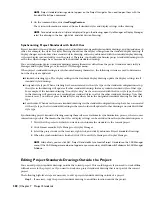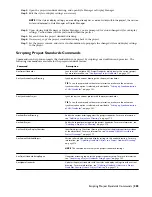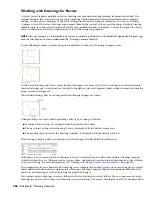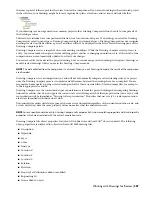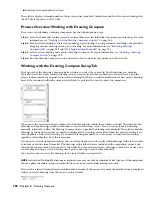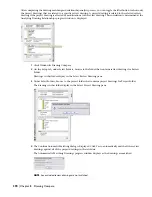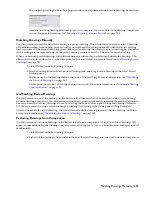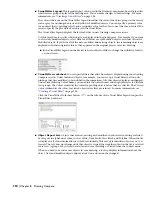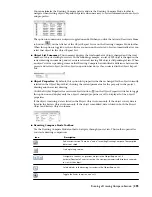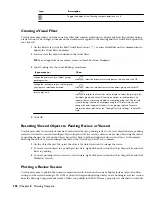NOTE If the CAD Manager menu does not appear on your menu bar, click Window
➤
Pulldowns
➤
CAD Manager
Pulldown.
3
Select the styles or display settings that should be versioned.
4
If desired, enter a comment.
The comment will be applied to all objects selected for versioning.
5
Click OK.
Purging the Version History from a Project Standards Drawing
You can remove the version history from all standard styles and display settings in a project standards drawing with
one command. Purging the version history will remove all versions except the current one from the standard styles
and display settings. You can do that to avoid cluttering your styles and display settings.
When you purge the version history, no version GUID except for the current one remains. That means that the
synchronization can no longer distinguish between an older version of a standard style and a non standard version of
a style. Each style in a project drawing that does not have the current GUID of the corresponding standard style, will
be labeled a “non-standard,” or newer version.
1
Verify that the project with which the project standards drawing is associated is the current project.
2
Open the Project Standards drawing from which you want to purge the version history.
NOTE Project standards drawings do not appear on the Project Navigator. You need to open them with the
standard File
➤
Open command.
3
On the command line, enter AecClearVersionHistory.
The version history is removed from all standard styles and display settings in the drawing.
Purging the Version Information from a Project Standards Drawing
You can remove the version information from all standard styles and display settings in a project standards drawing.
When you remove the version information, the version history and the current version information is deleted.
When you run a synchronization, the standard style or display setting still participates in the synchronization and is
considered the latest version when comparing with versions of the object in project drawings. No attempt is made
during synchronization to automatically create a version GUID or history list. If you want to add version information
to the standard style or display setting, you need to manually version the object as described in “
Updating Standard
Objects in a Project Standards Drawing
” on page 376.
1
Verify that the project with which the project standards drawing is associated is set current.
2
Open the project standards drawing from which you want to remove the version information.
Purging the Version History from a Project Standards Drawing | 381
Summary of Contents for 00128-051462-9310 - AUTOCAD 2008 COMM UPG FRM 2005 DVD
Page 1: ...AutoCAD Architecture 2008 User s Guide 2007 ...
Page 4: ...1 2 3 4 5 6 7 8 9 10 ...
Page 40: ...xl Contents ...
Page 41: ...Workflow and User Interface 1 1 ...
Page 42: ...2 Chapter 1 Workflow and User Interface ...
Page 146: ...106 Chapter 3 Content Browser ...
Page 164: ...124 Chapter 4 Creating and Saving Drawings ...
Page 370: ...330 Chapter 6 Drawing Management ...
Page 440: ...400 Chapter 8 Drawing Compare ...
Page 528: ...488 Chapter 10 Display System ...
Page 540: ...500 Chapter 11 Style Manager ...
Page 612: ...572 Chapter 13 Content Creation Guidelines ...
Page 613: ...Conceptual Design 2 573 ...
Page 614: ...574 Chapter 14 Conceptual Design ...
Page 678: ...638 Chapter 16 ObjectViewer ...
Page 683: ...Designing with Architectural Objects 3 643 ...
Page 684: ...644 Chapter 18 Designing with Architectural Objects ...
Page 788: ...748 Chapter 18 Walls ...
Page 942: ...902 Chapter 19 Curtain Walls ...
Page 1042: ...1002 Chapter 21 AEC Polygons ...
Page 1052: ...Changing a door width 1012 Chapter 22 Doors ...
Page 1106: ...Changing a window width 1066 Chapter 23 Windows ...
Page 1172: ...1132 Chapter 24 Openings ...
Page 1226: ...Using grips to change the flight width of a spiral stair run 1186 Chapter 25 Stairs ...
Page 1368: ...Using the Angle grip to edit slab slope 1328 Chapter 28 Slabs and Roof Slabs ...
Page 1491: ...Design Utilities 4 1451 ...
Page 1492: ...1452 Chapter 30 Design Utilities ...
Page 1536: ...1496 Chapter 31 Layout Curves and Grids ...
Page 1564: ...1524 Chapter 32 Grids ...
Page 1611: ...Documentation 5 1571 ...
Page 1612: ...1572 Chapter 36 Documentation ...
Page 1706: ...Stretching a surface opening Moving a surface opening 1666 Chapter 36 Spaces ...
Page 1710: ...Offsetting the edge of a window opening on a freeform space surface 1670 Chapter 36 Spaces ...
Page 1956: ...1916 Chapter 42 Fields ...
Page 2035: ...Properties of a detail callout The Properties of a Callout Tool 1995 ...
Page 2060: ...2020 Chapter 45 Callouts ...
Page 2170: ...2130 Chapter 47 AEC Content and DesignCenter ...
Page 2171: ...Other Utilities 6 2131 ...
Page 2172: ...2132 Chapter 48 Other Utilities ...
Page 2182: ...2142 Chapter 51 Reference AEC Objects ...
Page 2212: ...2172 Chapter 52 Customizing and Adding New Content for Detail Components ...
Page 2217: ...AutoCAD Architecture 2008 Menus 54 2177 ...
Page 2226: ...2186 Chapter 54 AutoCAD Architecture 2008 Menus ...
Page 2268: ...2228 Index ...