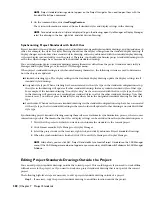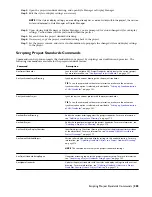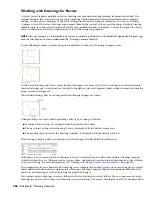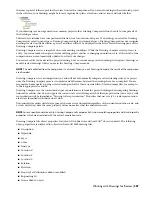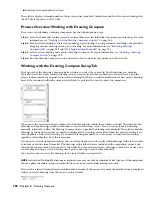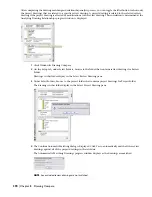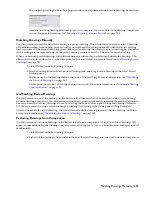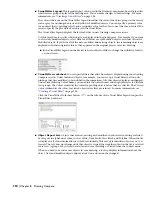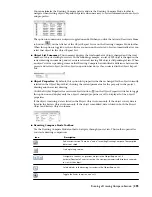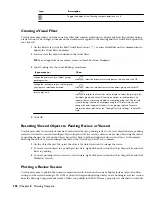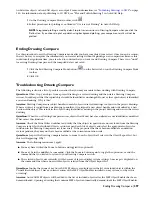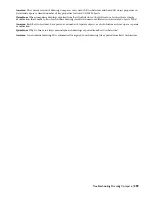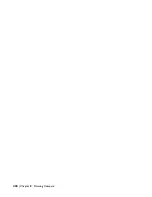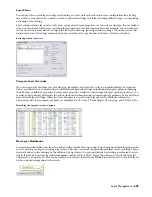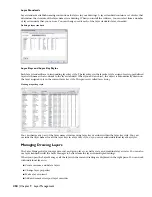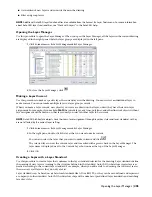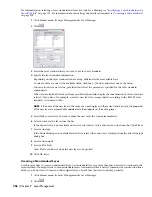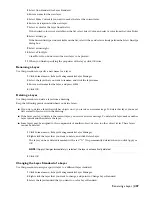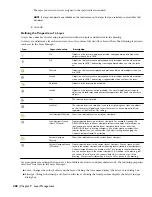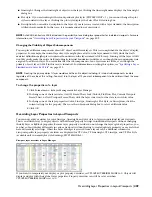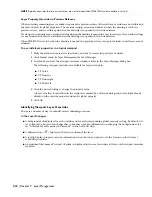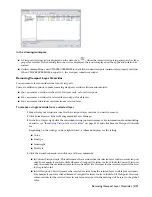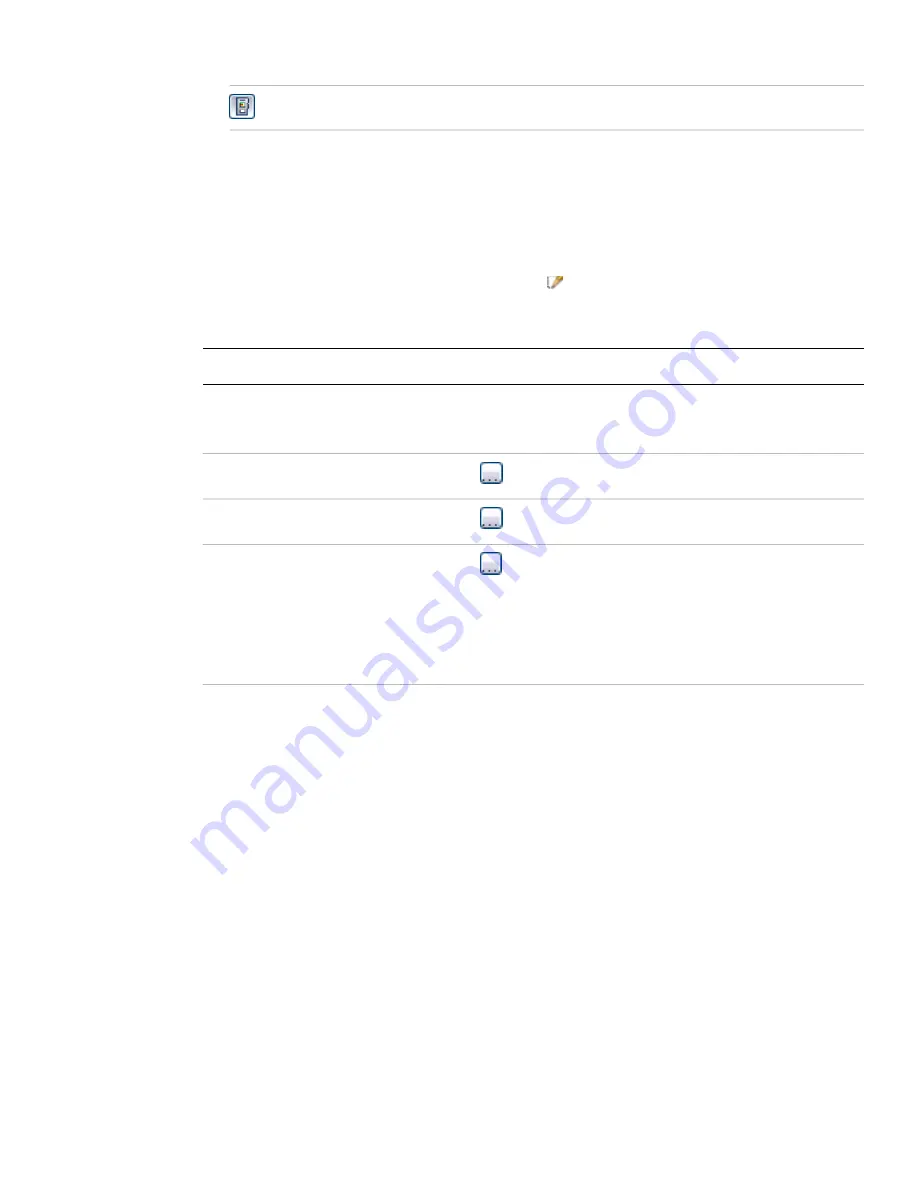
Description
Icon
Toggle the display of the Drawing Compare palette on or off.
Creating a Visual Filter
Use this procedure when you want to create a filter that controls which objects display and how they display during
a review session. The changes you make on the worksheet are applied to the drawing and the Visual Filter Legend after
you click OK.
1
On the Review tab, click the Edit Visual Filter button (
), or enter VisualFilter on the command line to
display the Visual Filter worksheet.
2
Select or clear the objects included in the visual filter.
TIP You can right-click to use context menus to Clear All or Select All objects.
3
Specify settings for the visual filtering color theme.
Then…
If you want to…
click
, select the primary color to appear on the icon, and click OK.
change the primary color of object groups
pending review
click
, select the secondary color for the object group, and click OK.
change the secondary color of object groups
after they are selected and viewed
click
to display the Select Plot Style dialog box. Select the plot style for
the object group, and click OK. Seeing no options in the drop-down list
indicates that your drawing is based on a template using the CTB plot style.
If your drawing is based on a template using the STB plot style, you can
change the color and pen thickness for this group of objects. For more
information about plot styles, see “Change Plot Style Settings” in AutoCAD
Help.
select a plot style
4
Click OK.
Resetting Viewed Objects to Pending Review or Viewed
Use this procedure to reset objects that have been viewed back to pending review, or to reset objects that are pending
review to viewed. You can select multiple objects using the
SHIFT
key or select objects one at a time. Resetting the objects
to pending changes the text on the Object Report List back to bold and updates values in the Object List Summary.
Resetting the objects to viewed changes the text on the Object Report List back to normal.
1
On the Object Report List, select the objects for which you want to change the status.
2
To reset a viewed object to a pending review state, right-click an object on the Object Report List and click
Reset to pending.
3
To reset a pending review object to a viewed state, right-click an object on the Object Report List and click
Marked as viewed.
Plotting a Review Session
Use this procedure to publish the current comparison results (based on the current display system, layers, and filter
settings) of the review drawing to 2D DWF or plot with foreground plotting while you are working in a review session
from the Drawing Compare Mode toolbar. When you publish to the DWF format, property sets attached to AutoCAD
396 | Chapter 8 Drawing Compare
Summary of Contents for 00128-051462-9310 - AUTOCAD 2008 COMM UPG FRM 2005 DVD
Page 1: ...AutoCAD Architecture 2008 User s Guide 2007 ...
Page 4: ...1 2 3 4 5 6 7 8 9 10 ...
Page 40: ...xl Contents ...
Page 41: ...Workflow and User Interface 1 1 ...
Page 42: ...2 Chapter 1 Workflow and User Interface ...
Page 146: ...106 Chapter 3 Content Browser ...
Page 164: ...124 Chapter 4 Creating and Saving Drawings ...
Page 370: ...330 Chapter 6 Drawing Management ...
Page 440: ...400 Chapter 8 Drawing Compare ...
Page 528: ...488 Chapter 10 Display System ...
Page 540: ...500 Chapter 11 Style Manager ...
Page 612: ...572 Chapter 13 Content Creation Guidelines ...
Page 613: ...Conceptual Design 2 573 ...
Page 614: ...574 Chapter 14 Conceptual Design ...
Page 678: ...638 Chapter 16 ObjectViewer ...
Page 683: ...Designing with Architectural Objects 3 643 ...
Page 684: ...644 Chapter 18 Designing with Architectural Objects ...
Page 788: ...748 Chapter 18 Walls ...
Page 942: ...902 Chapter 19 Curtain Walls ...
Page 1042: ...1002 Chapter 21 AEC Polygons ...
Page 1052: ...Changing a door width 1012 Chapter 22 Doors ...
Page 1106: ...Changing a window width 1066 Chapter 23 Windows ...
Page 1172: ...1132 Chapter 24 Openings ...
Page 1226: ...Using grips to change the flight width of a spiral stair run 1186 Chapter 25 Stairs ...
Page 1368: ...Using the Angle grip to edit slab slope 1328 Chapter 28 Slabs and Roof Slabs ...
Page 1491: ...Design Utilities 4 1451 ...
Page 1492: ...1452 Chapter 30 Design Utilities ...
Page 1536: ...1496 Chapter 31 Layout Curves and Grids ...
Page 1564: ...1524 Chapter 32 Grids ...
Page 1611: ...Documentation 5 1571 ...
Page 1612: ...1572 Chapter 36 Documentation ...
Page 1706: ...Stretching a surface opening Moving a surface opening 1666 Chapter 36 Spaces ...
Page 1710: ...Offsetting the edge of a window opening on a freeform space surface 1670 Chapter 36 Spaces ...
Page 1956: ...1916 Chapter 42 Fields ...
Page 2035: ...Properties of a detail callout The Properties of a Callout Tool 1995 ...
Page 2060: ...2020 Chapter 45 Callouts ...
Page 2170: ...2130 Chapter 47 AEC Content and DesignCenter ...
Page 2171: ...Other Utilities 6 2131 ...
Page 2172: ...2132 Chapter 48 Other Utilities ...
Page 2182: ...2142 Chapter 51 Reference AEC Objects ...
Page 2212: ...2172 Chapter 52 Customizing and Adding New Content for Detail Components ...
Page 2217: ...AutoCAD Architecture 2008 Menus 54 2177 ...
Page 2226: ...2186 Chapter 54 AutoCAD Architecture 2008 Menus ...
Page 2268: ...2228 Index ...