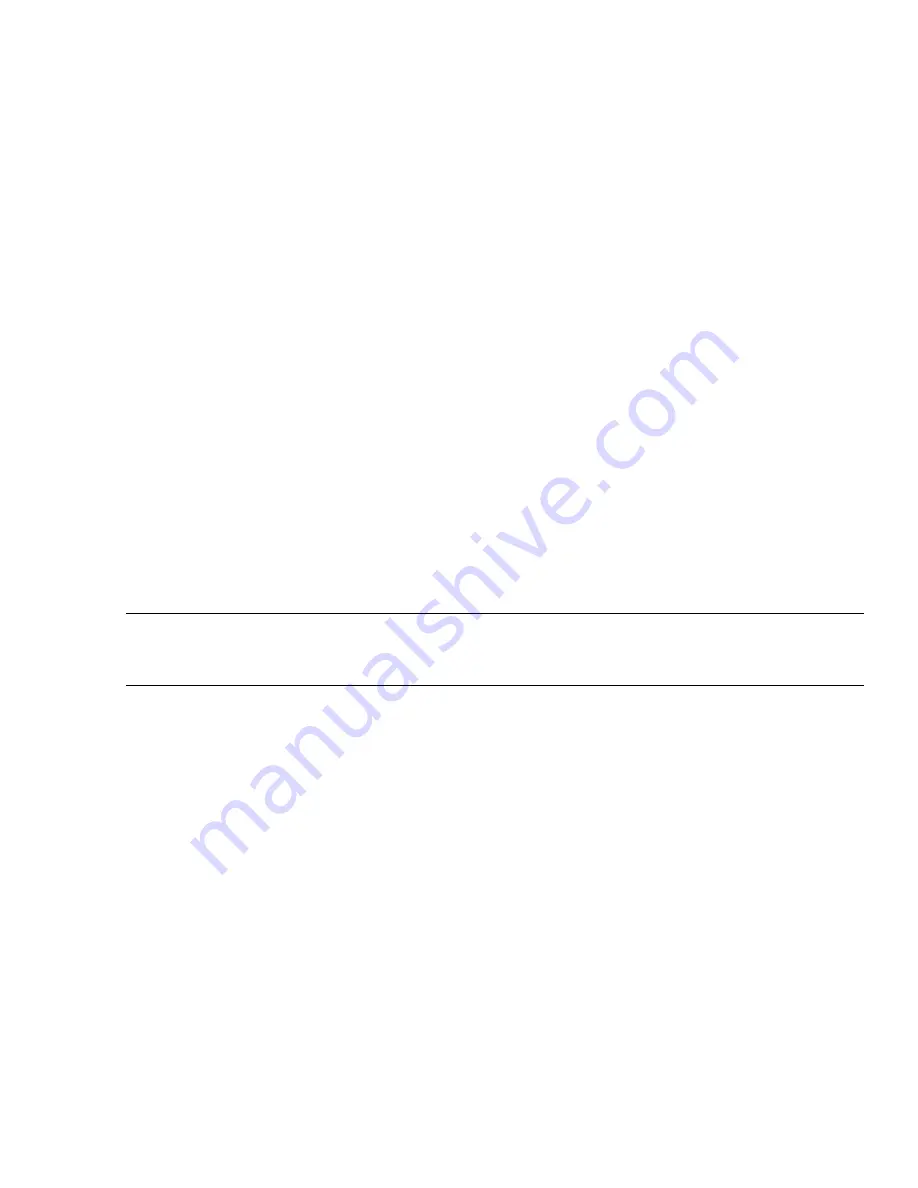
4
Select the item in the tree, right-click, and select Synchronize with Project Standards.
5
In the Synchronize Drawing with Project Standards dialog box, select the items to synchronize, as described
in “
Synchronizing a Project Drawing with AEC Standards
” on page 363.
6
Click OK to start the synchronization process.
Excluding Display Settings from Synchronization
Use this procedure to specify individual display settings that you want to be ignored during synchronization.
Specified display settings will not be overwritten with standards during automatic synchronization and will not be
displayed as version mismatches during semi-automatic or manual synchronization, unless you select the Show objects
set to ignore during project standards synchronization check box in the Synchronization dialog box.
1
On the Format menu, click Display Manager.
2
Navigate to the display configuration, display set, or display representation to be excluded, right-click, and
click Ignore During Synchronization.
Note that the Ignore During Synchronization option now has a check mark next to it. If you click the
option again, the check mark disappears and the selected display setting is removed from the list of
components to be ignored.
Updating Standard Display Settings in a Project Standards Drawing
Use this procedure to change and version a standard display setting in the project standards display drawing.
Display settings in the project standards display drawing and in the project drawings are versioned. The version is used
to determine whether a display setting needs to be updated during synchronization. The version information includes
the GUID (Global Unique Identifier), the date and time of the last modification, the windows login name of who last
modified the item, and an optional comment.
When you change a standard display setting in the open standards drawing, you are not automatically prompted to
version the change.You can make multiple changes, save and close the drawing, reopen it, and then version the display
setting when its is ready for propagating in the project. As long as the changes are saved to the project standards
drawing, no edits will be lost, even without versioning in between.
NOTE When you make changes to the display standards drawing, you need to update the standard styles drawings with the
new setting as described in
“
Synchronizing Project Standards with Each Other
” on page 485
. Otherwise, inconsistent display
of objects might occur.
As long as your changes are saved, but not versioned, any synchronizations taking place during that time will not
recognize the display settings as changed, since the object comparison is performed on the version GUID, and not the
actual object properties. As a consequence, changed but unversioned display settings in the project standards will not
be updated in the project drawings. To have the changes synchronized with the project, you need to version the display
settings first.
480 | Chapter 10 Display System
Summary of Contents for 00128-051462-9310 - AUTOCAD 2008 COMM UPG FRM 2005 DVD
Page 1: ...AutoCAD Architecture 2008 User s Guide 2007 ...
Page 4: ...1 2 3 4 5 6 7 8 9 10 ...
Page 40: ...xl Contents ...
Page 41: ...Workflow and User Interface 1 1 ...
Page 42: ...2 Chapter 1 Workflow and User Interface ...
Page 146: ...106 Chapter 3 Content Browser ...
Page 164: ...124 Chapter 4 Creating and Saving Drawings ...
Page 370: ...330 Chapter 6 Drawing Management ...
Page 440: ...400 Chapter 8 Drawing Compare ...
Page 528: ...488 Chapter 10 Display System ...
Page 540: ...500 Chapter 11 Style Manager ...
Page 612: ...572 Chapter 13 Content Creation Guidelines ...
Page 613: ...Conceptual Design 2 573 ...
Page 614: ...574 Chapter 14 Conceptual Design ...
Page 678: ...638 Chapter 16 ObjectViewer ...
Page 683: ...Designing with Architectural Objects 3 643 ...
Page 684: ...644 Chapter 18 Designing with Architectural Objects ...
Page 788: ...748 Chapter 18 Walls ...
Page 942: ...902 Chapter 19 Curtain Walls ...
Page 1042: ...1002 Chapter 21 AEC Polygons ...
Page 1052: ...Changing a door width 1012 Chapter 22 Doors ...
Page 1106: ...Changing a window width 1066 Chapter 23 Windows ...
Page 1172: ...1132 Chapter 24 Openings ...
Page 1226: ...Using grips to change the flight width of a spiral stair run 1186 Chapter 25 Stairs ...
Page 1368: ...Using the Angle grip to edit slab slope 1328 Chapter 28 Slabs and Roof Slabs ...
Page 1491: ...Design Utilities 4 1451 ...
Page 1492: ...1452 Chapter 30 Design Utilities ...
Page 1536: ...1496 Chapter 31 Layout Curves and Grids ...
Page 1564: ...1524 Chapter 32 Grids ...
Page 1611: ...Documentation 5 1571 ...
Page 1612: ...1572 Chapter 36 Documentation ...
Page 1706: ...Stretching a surface opening Moving a surface opening 1666 Chapter 36 Spaces ...
Page 1710: ...Offsetting the edge of a window opening on a freeform space surface 1670 Chapter 36 Spaces ...
Page 1956: ...1916 Chapter 42 Fields ...
Page 2035: ...Properties of a detail callout The Properties of a Callout Tool 1995 ...
Page 2060: ...2020 Chapter 45 Callouts ...
Page 2170: ...2130 Chapter 47 AEC Content and DesignCenter ...
Page 2171: ...Other Utilities 6 2131 ...
Page 2172: ...2132 Chapter 48 Other Utilities ...
Page 2182: ...2142 Chapter 51 Reference AEC Objects ...
Page 2212: ...2172 Chapter 52 Customizing and Adding New Content for Detail Components ...
Page 2217: ...AutoCAD Architecture 2008 Menus 54 2177 ...
Page 2226: ...2186 Chapter 54 AutoCAD Architecture 2008 Menus ...
Page 2268: ...2228 Index ...
















































