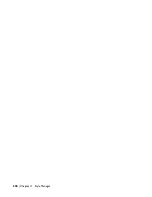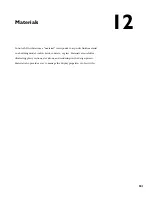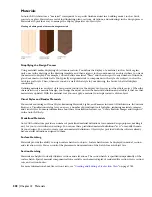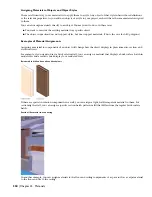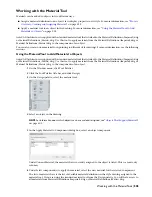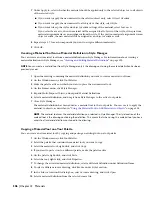Upgrading from a Previous Release
If you are upgrading from Release 1 or Release 2 of Autodesk Architectural Desktop, the Style Manager replaces the
Style dialog box used for creating, copying, editing, purging, importing, and exporting styles.
Styles in External References
You cannot change an object style in an external reference while refediting it from its host drawing. You can open
Style Manager and make changes, but they will not be saved when the external reference is saved and closed in the
host drawing. To make changes to styles in external references, you need to open the external reference drawing directly,
make the changes there, and save it. The external reference should then be reloaded to update the changes.
Getting Started with the Style Manager
When you open the Style Manager, style information from all open drawings and templates is displayed. The Style
Manager is split into two resizable panes and has a menu bar, a toolbar, and a status bar.
The Style Manager
Left Pane of the Style Manager
The left pane of the Style Manager displays the styles in all open drawings and templates in a hierarchical tree view
that you can navigate by expanding and collapsing the different levels in the tree. You can sort styles in the tree view
by the drawing that contains them or by style type. The tree view is always displayed in the left pane, regardless of how
you sort the styles.
Styles are organized into three categories: Architectural Objects, such as Door Styles; Documentation Objects, such as
Schedule Table Styles; and Multi-Purpose Objects, such as Layer Key Styles. Within each category, styles are listed
alphabetically.
Right Pane of the Style Manager
The style information displayed in the right pane depends on what you select in the tree view in the left pane. You
can preview how an object is displayed with a style, view style descriptions, view drawing information, and view the
distribution of styles of a selected type across multiple drawings and templates.
Style Manager Menu Bar and Toolbar
The top of the Style Manager includes a menu bar and a toolbar that enable you to quickly access the menu commands.
If you position your mouse over a toolbar icon, a tooltip identifies the icon.
Status Bar
The status bar at the bottom of the Style Manager indicates how styles are sorted in the tree view. The status bar also
lists the drawing and style type or style currently selected.
Getting Started with the Style Manager | 491
Summary of Contents for 00128-051462-9310 - AUTOCAD 2008 COMM UPG FRM 2005 DVD
Page 1: ...AutoCAD Architecture 2008 User s Guide 2007 ...
Page 4: ...1 2 3 4 5 6 7 8 9 10 ...
Page 40: ...xl Contents ...
Page 41: ...Workflow and User Interface 1 1 ...
Page 42: ...2 Chapter 1 Workflow and User Interface ...
Page 146: ...106 Chapter 3 Content Browser ...
Page 164: ...124 Chapter 4 Creating and Saving Drawings ...
Page 370: ...330 Chapter 6 Drawing Management ...
Page 440: ...400 Chapter 8 Drawing Compare ...
Page 528: ...488 Chapter 10 Display System ...
Page 540: ...500 Chapter 11 Style Manager ...
Page 612: ...572 Chapter 13 Content Creation Guidelines ...
Page 613: ...Conceptual Design 2 573 ...
Page 614: ...574 Chapter 14 Conceptual Design ...
Page 678: ...638 Chapter 16 ObjectViewer ...
Page 683: ...Designing with Architectural Objects 3 643 ...
Page 684: ...644 Chapter 18 Designing with Architectural Objects ...
Page 788: ...748 Chapter 18 Walls ...
Page 942: ...902 Chapter 19 Curtain Walls ...
Page 1042: ...1002 Chapter 21 AEC Polygons ...
Page 1052: ...Changing a door width 1012 Chapter 22 Doors ...
Page 1106: ...Changing a window width 1066 Chapter 23 Windows ...
Page 1172: ...1132 Chapter 24 Openings ...
Page 1226: ...Using grips to change the flight width of a spiral stair run 1186 Chapter 25 Stairs ...
Page 1368: ...Using the Angle grip to edit slab slope 1328 Chapter 28 Slabs and Roof Slabs ...
Page 1491: ...Design Utilities 4 1451 ...
Page 1492: ...1452 Chapter 30 Design Utilities ...
Page 1536: ...1496 Chapter 31 Layout Curves and Grids ...
Page 1564: ...1524 Chapter 32 Grids ...
Page 1611: ...Documentation 5 1571 ...
Page 1612: ...1572 Chapter 36 Documentation ...
Page 1706: ...Stretching a surface opening Moving a surface opening 1666 Chapter 36 Spaces ...
Page 1710: ...Offsetting the edge of a window opening on a freeform space surface 1670 Chapter 36 Spaces ...
Page 1956: ...1916 Chapter 42 Fields ...
Page 2035: ...Properties of a detail callout The Properties of a Callout Tool 1995 ...
Page 2060: ...2020 Chapter 45 Callouts ...
Page 2170: ...2130 Chapter 47 AEC Content and DesignCenter ...
Page 2171: ...Other Utilities 6 2131 ...
Page 2172: ...2132 Chapter 48 Other Utilities ...
Page 2182: ...2142 Chapter 51 Reference AEC Objects ...
Page 2212: ...2172 Chapter 52 Customizing and Adding New Content for Detail Components ...
Page 2217: ...AutoCAD Architecture 2008 Menus 54 2177 ...
Page 2226: ...2186 Chapter 54 AutoCAD Architecture 2008 Menus ...
Page 2268: ...2228 Index ...