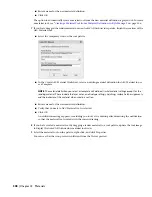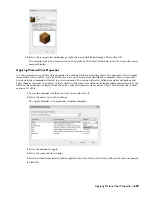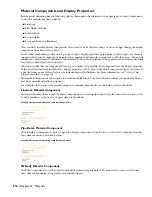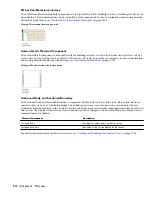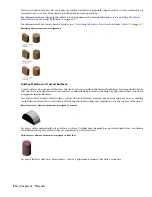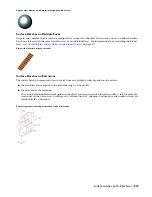Process Overview: Creating and Assigning Materials
AutoCAD Architecture offers a number of predefined building material definitions in the drawing templates. You can
also create your own custom material definitions. All material definitions used in a project are listed under Material
Definitions in the Style Manager.
The material definitions are listed in alphabetical order. Devising a naming convention for your material definitions
allows you to locate them quickly. For example, you might create glazing definitions named “glass.interior.clear,”
“glass.exterior.tinted,” and “glass.exterior.clear.” These would appear in the following order under Material Definitions:
■
glass.exterior.clear
■
glass.exterior.tinted
■
glass.interior.clear
The following steps describe the process of creating a material definition and assigning it to an object or object style:
Step 1:
Create a material definition for each material needed and specify the display properties of these definitions.
For example, create a brick material definition that shows a dark red surface hatch, matching dark red linework
components, an appropriate section hatch, and a brick rendering material. Or, create a glass material definition
that has light blue linework, a transparent surface, and a light blue rendering material.
For more information, see “
Creating and Editing Material Definitions
” on page 522.
Step 2:
In object styles, assign a material definition to represent each component.
For example, in a window style, assign a wood material definition to the frame and the muntins and a glass
material definition to the window glass. Or, if you are working with a wall style, assign a brick material definition
to the wall body and an insulation material to insulation components.
Step 3:
Make sure that the corresponding display properties of the object or object style are in all display representations
specified as By Material.
Step 4:
For object components that do not use material definitions, specify the display properties in each display
representation.
For example, if you want the graphic representation of a door swing to match the dark brown door frame,
open the display properties of the door style, and change the color of the door swing to a dark brown. Perform
this step for each display representation in which the door swing appears.
When you create objects from these styles, their components are displayed as follows:
■
If you have selected By Material in the Display Properties, then the object components that have material
definitions assigned show the display properties you specified in the material definition.
■
Object components that have no material definitions assigned show the display properties you specified
in the object style.
Creating and Editing Material Definitions
Material definitions are created, edited, copied, or purged in Style Manager. The Style Manager provides a central
location in AutoCAD Architecture where you can work with styles from multiple drawings and templates. Material
definitions contain settings for the hatching, scale, and color of materials, plus rendering materials. You can find
predefined material definitions in \Documents and Settings\All Users\Application Data\Autodesk\ACD-A
2008\enu\Styles\Imperial or Metric.For more information about using the Style Manager, see “
Style Manager
” on page
490.
Creating a Material Definition
Use this procedure to create a definition for the material you wish to use.
1
On the Format menu, click Style Manager.
The Style Manager is displayed with the current drawing expanded in the tree view.
2
Expand Multi-Purpose Objects, and expand Material Definitions.
522 | Chapter 12 Materials
Summary of Contents for 00128-051462-9310 - AUTOCAD 2008 COMM UPG FRM 2005 DVD
Page 1: ...AutoCAD Architecture 2008 User s Guide 2007 ...
Page 4: ...1 2 3 4 5 6 7 8 9 10 ...
Page 40: ...xl Contents ...
Page 41: ...Workflow and User Interface 1 1 ...
Page 42: ...2 Chapter 1 Workflow and User Interface ...
Page 146: ...106 Chapter 3 Content Browser ...
Page 164: ...124 Chapter 4 Creating and Saving Drawings ...
Page 370: ...330 Chapter 6 Drawing Management ...
Page 440: ...400 Chapter 8 Drawing Compare ...
Page 528: ...488 Chapter 10 Display System ...
Page 540: ...500 Chapter 11 Style Manager ...
Page 612: ...572 Chapter 13 Content Creation Guidelines ...
Page 613: ...Conceptual Design 2 573 ...
Page 614: ...574 Chapter 14 Conceptual Design ...
Page 678: ...638 Chapter 16 ObjectViewer ...
Page 683: ...Designing with Architectural Objects 3 643 ...
Page 684: ...644 Chapter 18 Designing with Architectural Objects ...
Page 788: ...748 Chapter 18 Walls ...
Page 942: ...902 Chapter 19 Curtain Walls ...
Page 1042: ...1002 Chapter 21 AEC Polygons ...
Page 1052: ...Changing a door width 1012 Chapter 22 Doors ...
Page 1106: ...Changing a window width 1066 Chapter 23 Windows ...
Page 1172: ...1132 Chapter 24 Openings ...
Page 1226: ...Using grips to change the flight width of a spiral stair run 1186 Chapter 25 Stairs ...
Page 1368: ...Using the Angle grip to edit slab slope 1328 Chapter 28 Slabs and Roof Slabs ...
Page 1491: ...Design Utilities 4 1451 ...
Page 1492: ...1452 Chapter 30 Design Utilities ...
Page 1536: ...1496 Chapter 31 Layout Curves and Grids ...
Page 1564: ...1524 Chapter 32 Grids ...
Page 1611: ...Documentation 5 1571 ...
Page 1612: ...1572 Chapter 36 Documentation ...
Page 1706: ...Stretching a surface opening Moving a surface opening 1666 Chapter 36 Spaces ...
Page 1710: ...Offsetting the edge of a window opening on a freeform space surface 1670 Chapter 36 Spaces ...
Page 1956: ...1916 Chapter 42 Fields ...
Page 2035: ...Properties of a detail callout The Properties of a Callout Tool 1995 ...
Page 2060: ...2020 Chapter 45 Callouts ...
Page 2170: ...2130 Chapter 47 AEC Content and DesignCenter ...
Page 2171: ...Other Utilities 6 2131 ...
Page 2172: ...2132 Chapter 48 Other Utilities ...
Page 2182: ...2142 Chapter 51 Reference AEC Objects ...
Page 2212: ...2172 Chapter 52 Customizing and Adding New Content for Detail Components ...
Page 2217: ...AutoCAD Architecture 2008 Menus 54 2177 ...
Page 2226: ...2186 Chapter 54 AutoCAD Architecture 2008 Menus ...
Page 2268: ...2228 Index ...