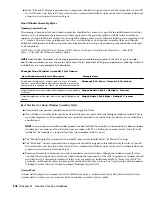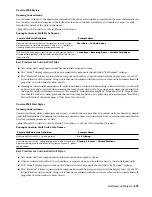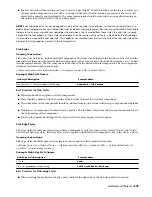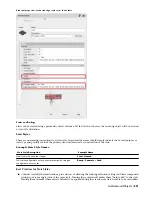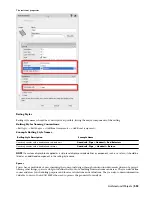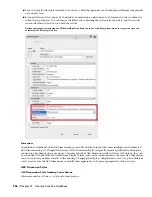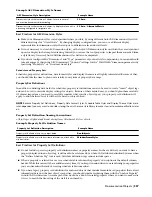■
In the “Elevation” display representations components should be assigned colors with the display rules of your 2D
Section/Elevation styles in mind. Using colors that are coordinated with those styles can be used to automate linework
properties in section and elevation objects.
Door/Window Assembly Styles
Naming Conventions:
The naming convention for door/window assemblies should reflect as much as possible the infill elements that they
include, any cell adjustment parameters and where appropriate, the general position of infills in the assembly. In
addition, if certain infills have a fixed size, it is helpful to indicate these as well. Different infill types are separated with
a “+” symbol. These are loose guidelines at best; the very flexibility of door/window assembly styles and virtually
unlimited combination of infills and grids makes it impossible to develop a fixed naming convention that will apply
to all conditions:
<Infill Type> <Optional Infill Size> <Optional Infill Position> <Optional Cell Adjustment Parameter> + <Next Infill
Type>....<Optional Door/Window Assembly Shape>
NOTE Door/Window Assemblies with no shape specified are assumed to be rectangular. In the case of a very complex
door/window assembly, you may choose to omit some of the less prominent infill types and parameters, choosing instead to
include them in a more complete style description.
Example Door/Window Assembly Style Names:
Example Name
Door/Window Assembly Style Description
Windows4-0 Ctr Grow + Transom 2-0 Ctr Arched
An arched assembly with 4’ windows and a two foot tall arched
transoms, centered, with both side cells configured to grow as the
assembly width is changed until the 4’ size can be accommodated
Hinged Double 6-0x6-8 + Side Transom
Hinged double door with variable width sidelights on each side and
a transom.
Hinged Single 3-9x6-8 Right + Sid Transom
A hinged single door on the right side with a single sidelight and a
transom.
Best Practices for Door/Window Assembly Styles:
■
All assembly components should have materials assigned to them.
■
Door/Window Assembly styles should be classified for more control with scheduling and display control. This is
especially important with assemblies that are explicitly intended to be included in a window or door schedule as
a mulled unit.
NOTE In cases where an assembly includes a door or window infill and the assembly is to be included in a door or window
schedule, you can choose not to classify the door or window infill. This will help you to make sure that the infill is not
included in the schedule as a separate item from the assembly of which is a part.
■
The “Model“ display representations of assembly components should follow “By Material” settings.
■
The “Elevation” display representations components should be assigned colors with the display rules of your 2D
Section/Elevation styles in mind. Using colors that are coordinated with those styles can be used to automate linework
properties in section and elevation objects.
■
Naming of assembly components: In order to minimize confusion when editing door/window assembly styles,
you should be descriptive and consistent when naming the components of the style. In general, each name should
end with the type of assembly element it refers to. For example, an infill name might be “Entry Door Infill”. In
particular, care should be taken to name grids and the divisions they are based on. A grid using a division named
“Sidelight Vertical Division” should be named “Sidelight Vertical Grid”
Curtain Walls
Curtain walls comprise two primary AutoCAD Architecture objects: Curtain wall styles and curtain wall unit styles.
Curtain walls can also use door, window and door/window assembly styles as infills.
546 | Chapter 13 Content Creation Guidelines
Summary of Contents for 00128-051462-9310 - AUTOCAD 2008 COMM UPG FRM 2005 DVD
Page 1: ...AutoCAD Architecture 2008 User s Guide 2007 ...
Page 4: ...1 2 3 4 5 6 7 8 9 10 ...
Page 40: ...xl Contents ...
Page 41: ...Workflow and User Interface 1 1 ...
Page 42: ...2 Chapter 1 Workflow and User Interface ...
Page 146: ...106 Chapter 3 Content Browser ...
Page 164: ...124 Chapter 4 Creating and Saving Drawings ...
Page 370: ...330 Chapter 6 Drawing Management ...
Page 440: ...400 Chapter 8 Drawing Compare ...
Page 528: ...488 Chapter 10 Display System ...
Page 540: ...500 Chapter 11 Style Manager ...
Page 612: ...572 Chapter 13 Content Creation Guidelines ...
Page 613: ...Conceptual Design 2 573 ...
Page 614: ...574 Chapter 14 Conceptual Design ...
Page 678: ...638 Chapter 16 ObjectViewer ...
Page 683: ...Designing with Architectural Objects 3 643 ...
Page 684: ...644 Chapter 18 Designing with Architectural Objects ...
Page 788: ...748 Chapter 18 Walls ...
Page 942: ...902 Chapter 19 Curtain Walls ...
Page 1042: ...1002 Chapter 21 AEC Polygons ...
Page 1052: ...Changing a door width 1012 Chapter 22 Doors ...
Page 1106: ...Changing a window width 1066 Chapter 23 Windows ...
Page 1172: ...1132 Chapter 24 Openings ...
Page 1226: ...Using grips to change the flight width of a spiral stair run 1186 Chapter 25 Stairs ...
Page 1368: ...Using the Angle grip to edit slab slope 1328 Chapter 28 Slabs and Roof Slabs ...
Page 1491: ...Design Utilities 4 1451 ...
Page 1492: ...1452 Chapter 30 Design Utilities ...
Page 1536: ...1496 Chapter 31 Layout Curves and Grids ...
Page 1564: ...1524 Chapter 32 Grids ...
Page 1611: ...Documentation 5 1571 ...
Page 1612: ...1572 Chapter 36 Documentation ...
Page 1706: ...Stretching a surface opening Moving a surface opening 1666 Chapter 36 Spaces ...
Page 1710: ...Offsetting the edge of a window opening on a freeform space surface 1670 Chapter 36 Spaces ...
Page 1956: ...1916 Chapter 42 Fields ...
Page 2035: ...Properties of a detail callout The Properties of a Callout Tool 1995 ...
Page 2060: ...2020 Chapter 45 Callouts ...
Page 2170: ...2130 Chapter 47 AEC Content and DesignCenter ...
Page 2171: ...Other Utilities 6 2131 ...
Page 2172: ...2132 Chapter 48 Other Utilities ...
Page 2182: ...2142 Chapter 51 Reference AEC Objects ...
Page 2212: ...2172 Chapter 52 Customizing and Adding New Content for Detail Components ...
Page 2217: ...AutoCAD Architecture 2008 Menus 54 2177 ...
Page 2226: ...2186 Chapter 54 AutoCAD Architecture 2008 Menus ...
Page 2268: ...2228 Index ...