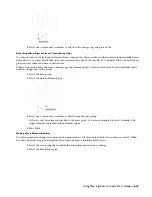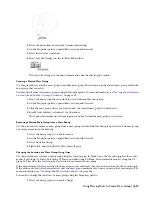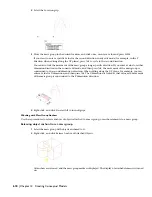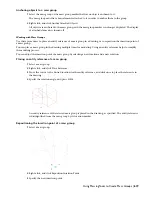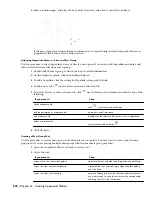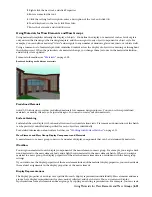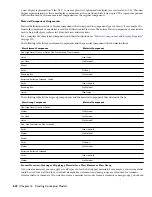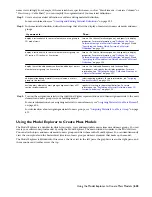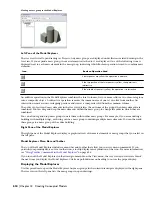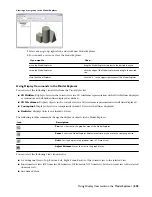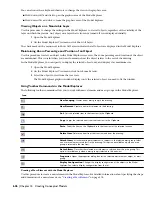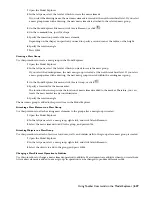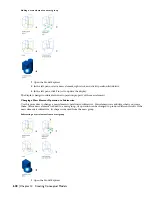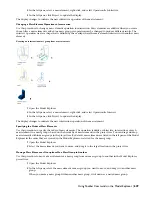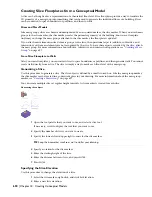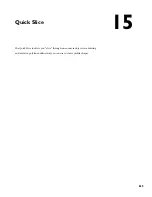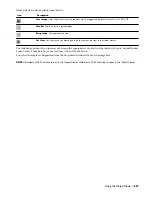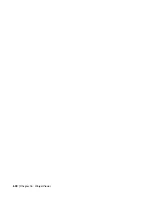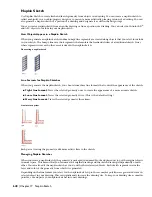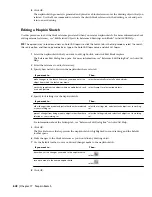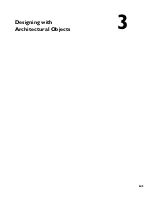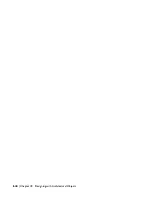2
In the left pane, select a mass element, right-click, and select Operation
➤
Subtractive.
3
In the left pane, click Project to update the display.
The display changes to indicate the new subtractive operation of the mass element.
Changing a Mass Element Operation to Intersection
Use this procedure to change a mass element operation to intersection. Mass elements are additive when you create
them. After a mass element is added to a mass group, its operation can be changed to produce different results. The
intersect operation creates a shape that is defined by the overlap where the mass element intersects with another mass
element.
Creating an intersection mass group from mass elements
1
Open the Model Explorer.
2
In the left pane, select a mass element, right-click, and select Operation
➤
Intersect.
3
In the left pane, click Project to update the display.
The display changes to indicate the new intersection operation of the mass element.
Specifying the Order of Mass Elements
Use this procedure to specify the order of mass elements. The operation (additive, subtractive, intersection) of each
mass element in a mass group is based on the hierarchy of mass elements in the project tree. You can drag and drop
mass elements within mass groups in the project tree. By default, mass elements are listed in the left pane of the Model
Explorer in the order they are created in the Model Explorer or selected for the mass group.
1
Open the Model Explorer.
2
Select the mass element you want to move, and drag it to the target location in the project tree.
Moving a Mass Element or Group from One Mass Group to Another
Use this procedure to move a mass element or a mass group from one mass group to another in the Model Explorer
project tree.
1
Open the Model Explorer.
2
In the left pane, select the mass element or mass group you want to move, and drag it to another mass
group.
When you move a mass group within another mass group, it is known as a nested mass group.
Using Toolbar Commands in the Model Explorer | 629
Summary of Contents for 00128-051462-9310 - AUTOCAD 2008 COMM UPG FRM 2005 DVD
Page 1: ...AutoCAD Architecture 2008 User s Guide 2007 ...
Page 4: ...1 2 3 4 5 6 7 8 9 10 ...
Page 40: ...xl Contents ...
Page 41: ...Workflow and User Interface 1 1 ...
Page 42: ...2 Chapter 1 Workflow and User Interface ...
Page 146: ...106 Chapter 3 Content Browser ...
Page 164: ...124 Chapter 4 Creating and Saving Drawings ...
Page 370: ...330 Chapter 6 Drawing Management ...
Page 440: ...400 Chapter 8 Drawing Compare ...
Page 528: ...488 Chapter 10 Display System ...
Page 540: ...500 Chapter 11 Style Manager ...
Page 612: ...572 Chapter 13 Content Creation Guidelines ...
Page 613: ...Conceptual Design 2 573 ...
Page 614: ...574 Chapter 14 Conceptual Design ...
Page 678: ...638 Chapter 16 ObjectViewer ...
Page 683: ...Designing with Architectural Objects 3 643 ...
Page 684: ...644 Chapter 18 Designing with Architectural Objects ...
Page 788: ...748 Chapter 18 Walls ...
Page 942: ...902 Chapter 19 Curtain Walls ...
Page 1042: ...1002 Chapter 21 AEC Polygons ...
Page 1052: ...Changing a door width 1012 Chapter 22 Doors ...
Page 1106: ...Changing a window width 1066 Chapter 23 Windows ...
Page 1172: ...1132 Chapter 24 Openings ...
Page 1226: ...Using grips to change the flight width of a spiral stair run 1186 Chapter 25 Stairs ...
Page 1368: ...Using the Angle grip to edit slab slope 1328 Chapter 28 Slabs and Roof Slabs ...
Page 1491: ...Design Utilities 4 1451 ...
Page 1492: ...1452 Chapter 30 Design Utilities ...
Page 1536: ...1496 Chapter 31 Layout Curves and Grids ...
Page 1564: ...1524 Chapter 32 Grids ...
Page 1611: ...Documentation 5 1571 ...
Page 1612: ...1572 Chapter 36 Documentation ...
Page 1706: ...Stretching a surface opening Moving a surface opening 1666 Chapter 36 Spaces ...
Page 1710: ...Offsetting the edge of a window opening on a freeform space surface 1670 Chapter 36 Spaces ...
Page 1956: ...1916 Chapter 42 Fields ...
Page 2035: ...Properties of a detail callout The Properties of a Callout Tool 1995 ...
Page 2060: ...2020 Chapter 45 Callouts ...
Page 2170: ...2130 Chapter 47 AEC Content and DesignCenter ...
Page 2171: ...Other Utilities 6 2131 ...
Page 2172: ...2132 Chapter 48 Other Utilities ...
Page 2182: ...2142 Chapter 51 Reference AEC Objects ...
Page 2212: ...2172 Chapter 52 Customizing and Adding New Content for Detail Components ...
Page 2217: ...AutoCAD Architecture 2008 Menus 54 2177 ...
Page 2226: ...2186 Chapter 54 AutoCAD Architecture 2008 Menus ...
Page 2268: ...2228 Index ...