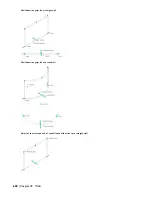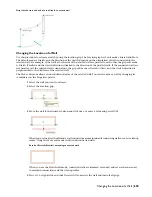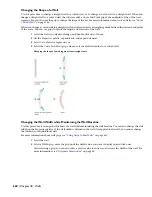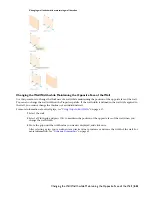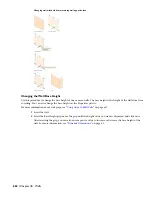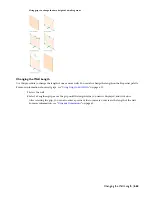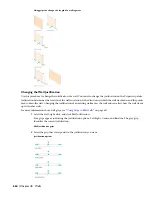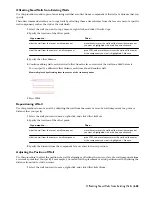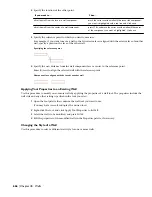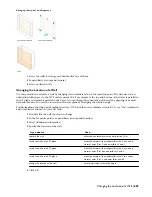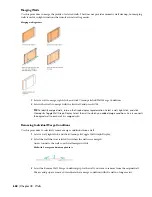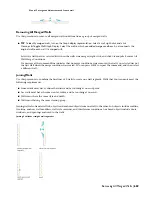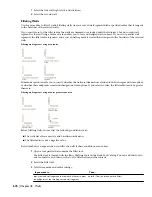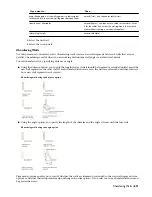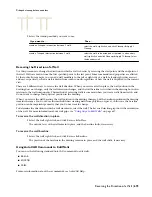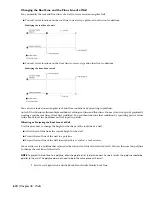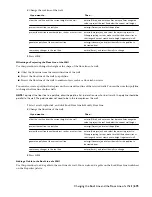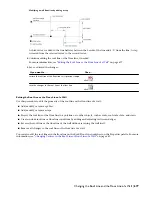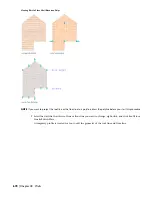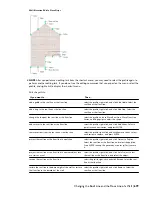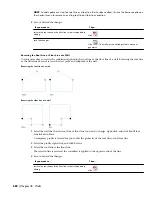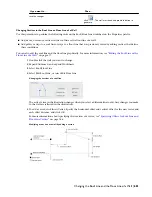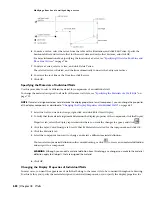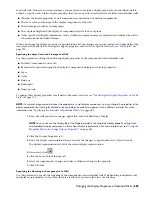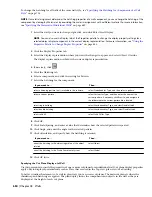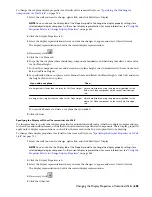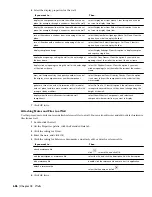Before chamfering walls, ensure that the walls have the same style and baseline justification. Defect symbols can appear
when you chamfer the walls if these settings are not the same for each wall.
1
Open a tool palette that contains the Chamfer tool.
The Chamfer tool is located with the Basic Drafting Tools in the Stock Tool Catalog. You can add this tool
to any tool palette, and then use the tool to chamfer walls and other objects.
2
Select the Chamfer tool.
3
Specify default settings for chamfering walls:
Then …
If you want to …
enter t (Trim), and then enter t (Trim).
trim or extend wall segments to meet each other or to meet
the endpoints of the new wall segment
enter t (Trim), and then enter n (No trim).
keep the endpoints of the wall segments in their original
locations and fit the new wall segment between them
enter a (Angle). Enter the distance from the endpoint to the
point on the wall where you want the chamfer to begin. Enter
the angle of the chamfer.
specify the default length and angle values for the angle
option
enter d (Distance). Enter values for Distance 1 and Distance
2. Enter 0 for both distances if you want the walls to meet
without creating a new wall segment.
specify the default distances for the distance option
enter m (Method), and then enter d (Distance).
specify the distance option as the default option for
chamfering walls
enter m (Method), and then enter a (Angle).
specify the angle option as the default option for chamfering
walls
enter u (Multiple).
chamfer multiple walls
4
Select the first wall.
5
Select the second wall.
Trimming Walls at L and T Intersections
Use this procedure to trim or extend walls so that they meet and clean up at T-shaped or L-shaped intersections. If
walls do not belong to the same cleanup group, they are trimmed but do not clean up with each other.
When you create an L-shaped intersection, the wall endpoints that are closest to each other extend or trim so that their
wall graphlines meet exactly.
L-shaped cleanup, before and after
When you create a T-shaped intersection, the walls you select are extended or trimmed to a boundary wall that you
specify.
672 | Chapter 18 Walls
Summary of Contents for 00128-051462-9310 - AUTOCAD 2008 COMM UPG FRM 2005 DVD
Page 1: ...AutoCAD Architecture 2008 User s Guide 2007 ...
Page 4: ...1 2 3 4 5 6 7 8 9 10 ...
Page 40: ...xl Contents ...
Page 41: ...Workflow and User Interface 1 1 ...
Page 42: ...2 Chapter 1 Workflow and User Interface ...
Page 146: ...106 Chapter 3 Content Browser ...
Page 164: ...124 Chapter 4 Creating and Saving Drawings ...
Page 370: ...330 Chapter 6 Drawing Management ...
Page 440: ...400 Chapter 8 Drawing Compare ...
Page 528: ...488 Chapter 10 Display System ...
Page 540: ...500 Chapter 11 Style Manager ...
Page 612: ...572 Chapter 13 Content Creation Guidelines ...
Page 613: ...Conceptual Design 2 573 ...
Page 614: ...574 Chapter 14 Conceptual Design ...
Page 678: ...638 Chapter 16 ObjectViewer ...
Page 683: ...Designing with Architectural Objects 3 643 ...
Page 684: ...644 Chapter 18 Designing with Architectural Objects ...
Page 788: ...748 Chapter 18 Walls ...
Page 942: ...902 Chapter 19 Curtain Walls ...
Page 1042: ...1002 Chapter 21 AEC Polygons ...
Page 1052: ...Changing a door width 1012 Chapter 22 Doors ...
Page 1106: ...Changing a window width 1066 Chapter 23 Windows ...
Page 1172: ...1132 Chapter 24 Openings ...
Page 1226: ...Using grips to change the flight width of a spiral stair run 1186 Chapter 25 Stairs ...
Page 1368: ...Using the Angle grip to edit slab slope 1328 Chapter 28 Slabs and Roof Slabs ...
Page 1491: ...Design Utilities 4 1451 ...
Page 1492: ...1452 Chapter 30 Design Utilities ...
Page 1536: ...1496 Chapter 31 Layout Curves and Grids ...
Page 1564: ...1524 Chapter 32 Grids ...
Page 1611: ...Documentation 5 1571 ...
Page 1612: ...1572 Chapter 36 Documentation ...
Page 1706: ...Stretching a surface opening Moving a surface opening 1666 Chapter 36 Spaces ...
Page 1710: ...Offsetting the edge of a window opening on a freeform space surface 1670 Chapter 36 Spaces ...
Page 1956: ...1916 Chapter 42 Fields ...
Page 2035: ...Properties of a detail callout The Properties of a Callout Tool 1995 ...
Page 2060: ...2020 Chapter 45 Callouts ...
Page 2170: ...2130 Chapter 47 AEC Content and DesignCenter ...
Page 2171: ...Other Utilities 6 2131 ...
Page 2172: ...2132 Chapter 48 Other Utilities ...
Page 2182: ...2142 Chapter 51 Reference AEC Objects ...
Page 2212: ...2172 Chapter 52 Customizing and Adding New Content for Detail Components ...
Page 2217: ...AutoCAD Architecture 2008 Menus 54 2177 ...
Page 2226: ...2186 Chapter 54 AutoCAD Architecture 2008 Menus ...
Page 2268: ...2228 Index ...