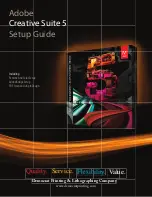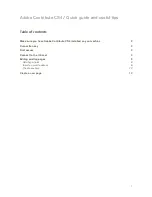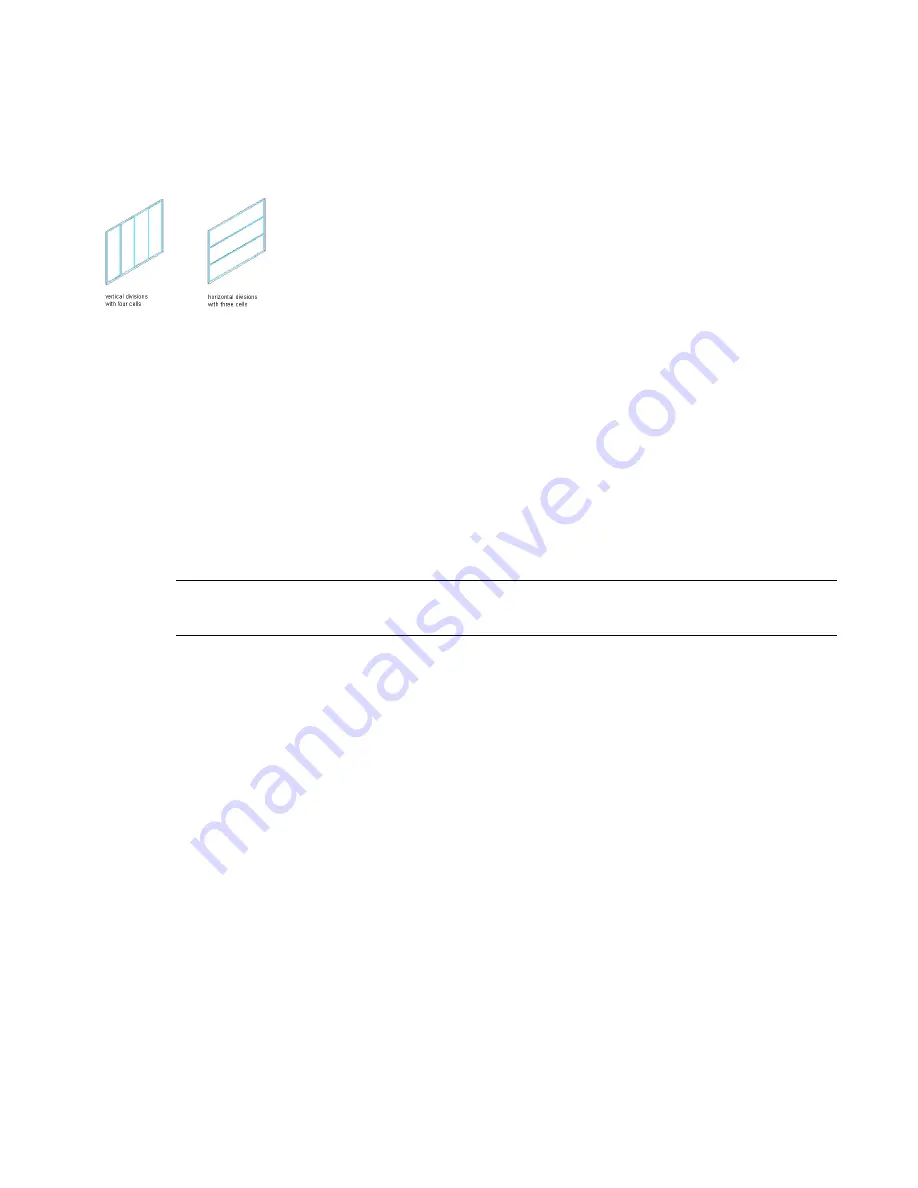
Specifying a Division with a Fixed Cell Number
Use this procedure to define a specific number of cells in a grid. In this case, the size of the cells is determined by the
length or height of the grid, depending on how the grid is divided.
In some cases, when you create a complex curtain wall grid, you might want to start with a standard grid with a fixed
number of cells, and then later fine-tune that manually. You can first create a grid with fixed cell numbers and then
convert that to a manual grid. For information on manual grids, see “
Specifying a Division with Manually Defined
Cells
” on page 769.
1
Click Format menu
➤
Style Manager.
2
Expand Architectural Objects, and expand Curtain Wall Styles.
3
Select a curtain wall style.
4
Click the Design Rules tab.
5
In the left pane, select Divisions under Element Definitions.
6
Select a Division definition or create a new one.
7
Under Division Type, select Fixed Number of Cells.
8
Specify the number of cells.
9
To specify an offset for the grid, enter an offset distance for Start Offset or End Offset.
For more information, see “
Specifying an Offset for a Curtain Wall Grid
” on page 772.
NOTE If you want to fine-tune the initial layout with a fixed number of cells, click Convert To Manual Division
and edit the grid as described in
“
Specifying a Division with Manually Defined Cells
” on page 769
.
10
Click OK.
For information about assigning the division definition to a specific grid in your curtain wall, see “
Assigning a Division
to a Curtain Wall Grid
” on page 785.
Specifying a Division with Manually Defined Cells
Use this procedure to manually add gridlines and specify an offset for each one when you need to create a unique grid
that does not fit into any of the other division types. You can also start with a fixed cell dimension grid or a fixed
number of cells grid, and then manually adjust the grid lines to suit your needs.
1
On the Format menu, click Style Manager.
2
Expand Architectural Objects, and expand Curtain Wall Styles.
3
Select a curtain wall style.
4
Click the Design Rules tab.
5
In the left pane, select Divisions under Element Definitions.
6
Select a Division definition or create a new one.
7
Select Manual for Division Type.
8
Click Add Gridline to insert a grid line. Insert as many grid lines as you need. If you need to remove a grid
line, select it from the table and click Remove Gridline.
9
Under Offset in the gridline table, specify an offset distance for each grid line.
Defining Divisions for Curtain Wall Grids | 769
Summary of Contents for 00128-051462-9310 - AUTOCAD 2008 COMM UPG FRM 2005 DVD
Page 1: ...AutoCAD Architecture 2008 User s Guide 2007 ...
Page 4: ...1 2 3 4 5 6 7 8 9 10 ...
Page 40: ...xl Contents ...
Page 41: ...Workflow and User Interface 1 1 ...
Page 42: ...2 Chapter 1 Workflow and User Interface ...
Page 146: ...106 Chapter 3 Content Browser ...
Page 164: ...124 Chapter 4 Creating and Saving Drawings ...
Page 370: ...330 Chapter 6 Drawing Management ...
Page 440: ...400 Chapter 8 Drawing Compare ...
Page 528: ...488 Chapter 10 Display System ...
Page 540: ...500 Chapter 11 Style Manager ...
Page 612: ...572 Chapter 13 Content Creation Guidelines ...
Page 613: ...Conceptual Design 2 573 ...
Page 614: ...574 Chapter 14 Conceptual Design ...
Page 678: ...638 Chapter 16 ObjectViewer ...
Page 683: ...Designing with Architectural Objects 3 643 ...
Page 684: ...644 Chapter 18 Designing with Architectural Objects ...
Page 788: ...748 Chapter 18 Walls ...
Page 942: ...902 Chapter 19 Curtain Walls ...
Page 1042: ...1002 Chapter 21 AEC Polygons ...
Page 1052: ...Changing a door width 1012 Chapter 22 Doors ...
Page 1106: ...Changing a window width 1066 Chapter 23 Windows ...
Page 1172: ...1132 Chapter 24 Openings ...
Page 1226: ...Using grips to change the flight width of a spiral stair run 1186 Chapter 25 Stairs ...
Page 1368: ...Using the Angle grip to edit slab slope 1328 Chapter 28 Slabs and Roof Slabs ...
Page 1491: ...Design Utilities 4 1451 ...
Page 1492: ...1452 Chapter 30 Design Utilities ...
Page 1536: ...1496 Chapter 31 Layout Curves and Grids ...
Page 1564: ...1524 Chapter 32 Grids ...
Page 1611: ...Documentation 5 1571 ...
Page 1612: ...1572 Chapter 36 Documentation ...
Page 1706: ...Stretching a surface opening Moving a surface opening 1666 Chapter 36 Spaces ...
Page 1710: ...Offsetting the edge of a window opening on a freeform space surface 1670 Chapter 36 Spaces ...
Page 1956: ...1916 Chapter 42 Fields ...
Page 2035: ...Properties of a detail callout The Properties of a Callout Tool 1995 ...
Page 2060: ...2020 Chapter 45 Callouts ...
Page 2170: ...2130 Chapter 47 AEC Content and DesignCenter ...
Page 2171: ...Other Utilities 6 2131 ...
Page 2172: ...2132 Chapter 48 Other Utilities ...
Page 2182: ...2142 Chapter 51 Reference AEC Objects ...
Page 2212: ...2172 Chapter 52 Customizing and Adding New Content for Detail Components ...
Page 2217: ...AutoCAD Architecture 2008 Menus 54 2177 ...
Page 2226: ...2186 Chapter 54 AutoCAD Architecture 2008 Menus ...
Page 2268: ...2228 Index ...