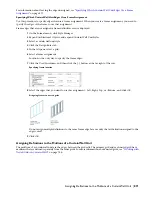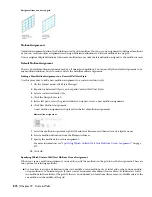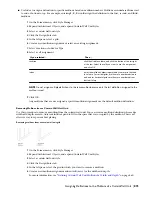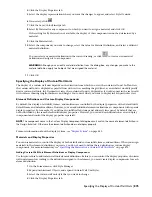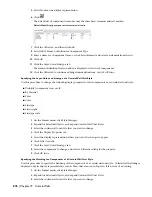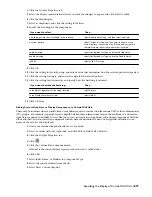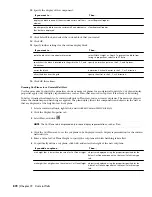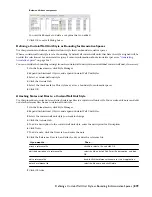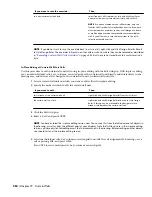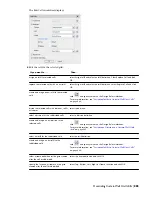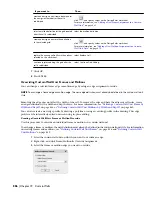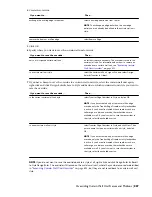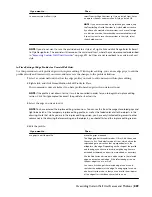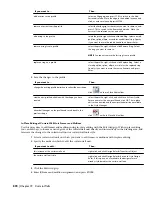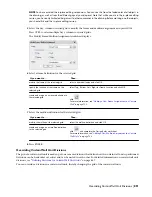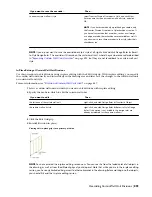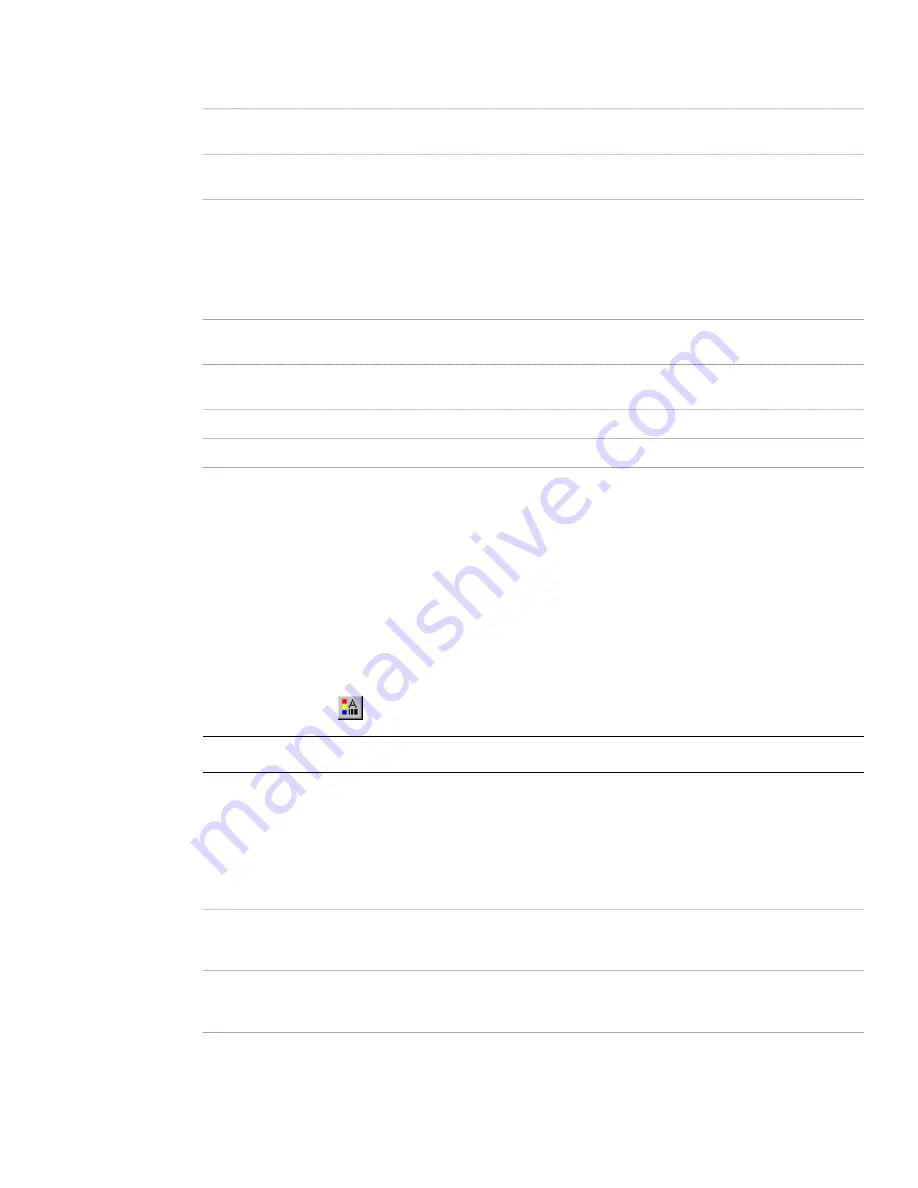
10
Specify the display of the component:
Then …
If you want to …
select Replace Graphics.
display the block instead of the associated curtain wall unit
element
clear Replace Graphics.
superimpose the block over the curtain wall unit element so
that both are displayed
11
Click Select Block, and select the custom block that you created.
12
Click OK.
13
Specify further settings for the custom display block:
Then …
If you want to …
select Width, Height, or Depth. To prevent the block from
losing its proportions, select Lock XY Ratio.
scale the block to fit a particular dimension
specify an insertion point on the X, Y, and Z planes.
specify how the block is inserted into the grid in the X, Y, and
Z directions
determine if it should mirror in the X, Y, or Z direction.
mirror the block
specify the offset in the X, Y, or Z direction.
offset the block from the grid
14
Click OK three times.
Creating Cut Planes for a Curtain Wall Unit
Use this procedure to specify the properties of one or more cut planes for a curtain wall unit style. Cut plane display
properties apply only to display representations, such as Plan, that are used in Top view (Plan view) of a drawing.
To better visualize the elements of a curtain wall unit in Plan view, you can create cut planes. The main cut plane is
where the shrinkwrap and hatching are applied. The plan display shows the components and objects in the wall as
they are displayed at the height of each cut plane.
1
Select a curtain wall unit, right-click, and click Edit Curtain Wall Unit Style.
2
Click the Display Properties tab.
3
Select Plan, and click
.
NOTE The Cut Plane tab is displayed only in some display representations, such as Plan.
4
Click the Cut Plane tab to set the cut plane to be displayed in each display representation for the curtain
wall unit style.
5
Enter a value for Cut Plane Height to specify the cut plane at which hatching takes effect.
6
To specifically define a cut plane, click Add, and enter the height of the new cut plane:
Then …
If you add a cut plane …
objects are displayed using the properties specified for the
Below Cut Plane component on the Layer/Color/Linetype
tab.
at a height that is lower than the value for Cut Plane Height
objects are displayed using the properties specified for the
Above Cut Plane component on the Layer/Color/Linetype
tab.
at a height that is higher than the value for Cut Plane Height
878 | Chapter 19 Curtain Walls
Summary of Contents for 00128-051462-9310 - AUTOCAD 2008 COMM UPG FRM 2005 DVD
Page 1: ...AutoCAD Architecture 2008 User s Guide 2007 ...
Page 4: ...1 2 3 4 5 6 7 8 9 10 ...
Page 40: ...xl Contents ...
Page 41: ...Workflow and User Interface 1 1 ...
Page 42: ...2 Chapter 1 Workflow and User Interface ...
Page 146: ...106 Chapter 3 Content Browser ...
Page 164: ...124 Chapter 4 Creating and Saving Drawings ...
Page 370: ...330 Chapter 6 Drawing Management ...
Page 440: ...400 Chapter 8 Drawing Compare ...
Page 528: ...488 Chapter 10 Display System ...
Page 540: ...500 Chapter 11 Style Manager ...
Page 612: ...572 Chapter 13 Content Creation Guidelines ...
Page 613: ...Conceptual Design 2 573 ...
Page 614: ...574 Chapter 14 Conceptual Design ...
Page 678: ...638 Chapter 16 ObjectViewer ...
Page 683: ...Designing with Architectural Objects 3 643 ...
Page 684: ...644 Chapter 18 Designing with Architectural Objects ...
Page 788: ...748 Chapter 18 Walls ...
Page 942: ...902 Chapter 19 Curtain Walls ...
Page 1042: ...1002 Chapter 21 AEC Polygons ...
Page 1052: ...Changing a door width 1012 Chapter 22 Doors ...
Page 1106: ...Changing a window width 1066 Chapter 23 Windows ...
Page 1172: ...1132 Chapter 24 Openings ...
Page 1226: ...Using grips to change the flight width of a spiral stair run 1186 Chapter 25 Stairs ...
Page 1368: ...Using the Angle grip to edit slab slope 1328 Chapter 28 Slabs and Roof Slabs ...
Page 1491: ...Design Utilities 4 1451 ...
Page 1492: ...1452 Chapter 30 Design Utilities ...
Page 1536: ...1496 Chapter 31 Layout Curves and Grids ...
Page 1564: ...1524 Chapter 32 Grids ...
Page 1611: ...Documentation 5 1571 ...
Page 1612: ...1572 Chapter 36 Documentation ...
Page 1706: ...Stretching a surface opening Moving a surface opening 1666 Chapter 36 Spaces ...
Page 1710: ...Offsetting the edge of a window opening on a freeform space surface 1670 Chapter 36 Spaces ...
Page 1956: ...1916 Chapter 42 Fields ...
Page 2035: ...Properties of a detail callout The Properties of a Callout Tool 1995 ...
Page 2060: ...2020 Chapter 45 Callouts ...
Page 2170: ...2130 Chapter 47 AEC Content and DesignCenter ...
Page 2171: ...Other Utilities 6 2131 ...
Page 2172: ...2132 Chapter 48 Other Utilities ...
Page 2182: ...2142 Chapter 51 Reference AEC Objects ...
Page 2212: ...2172 Chapter 52 Customizing and Adding New Content for Detail Components ...
Page 2217: ...AutoCAD Architecture 2008 Menus 54 2177 ...
Page 2226: ...2186 Chapter 54 AutoCAD Architecture 2008 Menus ...
Page 2268: ...2228 Index ...