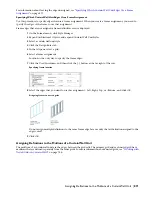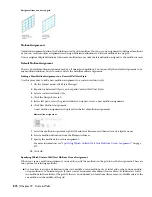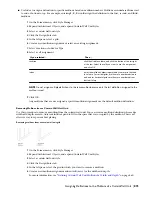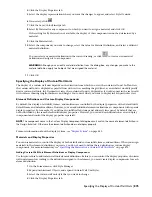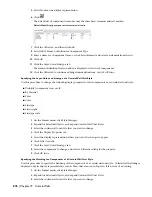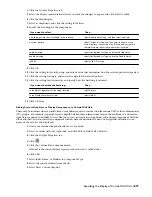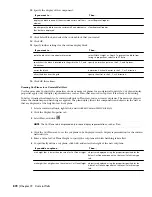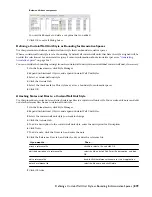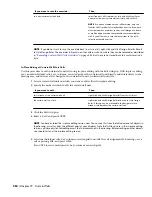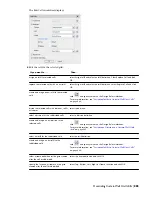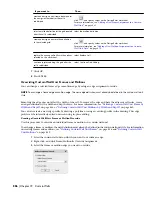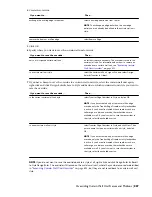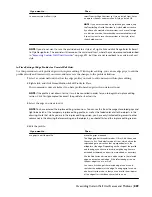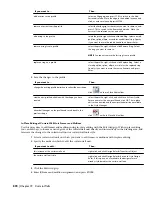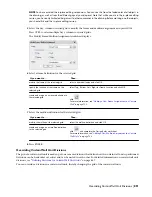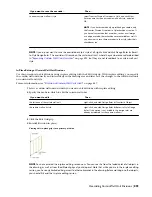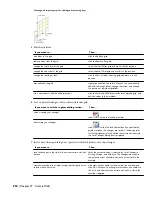NOTE To merge curtain wall unit cells, the cell markers need to be visible. For information on turning on cell markers, see
“
Turning on Cell Markers for Curtain Wall Units
” on page 880
.
You can only merge cells that are adjacent to each other.
In most cases, you merge cells with the same infill type. The merged cell is then of the same type as the original cells.
For example, if you merge two solid panel infills, the resulting merged cell also has a solid panel infill. In some cases,
however, you might want to merge two cells that have different infill types. In that case, the infill type of the first
selected cell is used for the merged cell. For example, if you want to merge a cell with a simple panel infill and a cell
with a nested grid, and you select the cell with the simple panel first during the merge command, the merged cell
contains a simple panel infill, and not a nested grid. If you select the two cells in the opposite order, the merged cell
contains a nested grid and no simple panel infill.
Merging two cells
1
Select the curtain wall unit on which you want to merge two cells.
2
Right-click, and click Infill
➤
Merge.
3
Select the first cell to be merged.
4
Select the second cell to be merged.
The cells are merged into one.
5
Specify where you want to save the curtain wall unit override.
Then …
If you want to save the override …
no further steps are necessary. The override is saved to the
curtain wall unit. For information about how to remove an
override from a curtain wall unit, see
“
Removing Curtain
Wall Unit Overrides
” on page 895
.
only on this specific curtain wall unit
select the curtain wall unit, right-click, and select Design
Rules
➤
Transfer to Object.
to a curtain wall unit style
Overriding Curtain Wall Unit Infills | 881
Summary of Contents for 00128-051462-9310 - AUTOCAD 2008 COMM UPG FRM 2005 DVD
Page 1: ...AutoCAD Architecture 2008 User s Guide 2007 ...
Page 4: ...1 2 3 4 5 6 7 8 9 10 ...
Page 40: ...xl Contents ...
Page 41: ...Workflow and User Interface 1 1 ...
Page 42: ...2 Chapter 1 Workflow and User Interface ...
Page 146: ...106 Chapter 3 Content Browser ...
Page 164: ...124 Chapter 4 Creating and Saving Drawings ...
Page 370: ...330 Chapter 6 Drawing Management ...
Page 440: ...400 Chapter 8 Drawing Compare ...
Page 528: ...488 Chapter 10 Display System ...
Page 540: ...500 Chapter 11 Style Manager ...
Page 612: ...572 Chapter 13 Content Creation Guidelines ...
Page 613: ...Conceptual Design 2 573 ...
Page 614: ...574 Chapter 14 Conceptual Design ...
Page 678: ...638 Chapter 16 ObjectViewer ...
Page 683: ...Designing with Architectural Objects 3 643 ...
Page 684: ...644 Chapter 18 Designing with Architectural Objects ...
Page 788: ...748 Chapter 18 Walls ...
Page 942: ...902 Chapter 19 Curtain Walls ...
Page 1042: ...1002 Chapter 21 AEC Polygons ...
Page 1052: ...Changing a door width 1012 Chapter 22 Doors ...
Page 1106: ...Changing a window width 1066 Chapter 23 Windows ...
Page 1172: ...1132 Chapter 24 Openings ...
Page 1226: ...Using grips to change the flight width of a spiral stair run 1186 Chapter 25 Stairs ...
Page 1368: ...Using the Angle grip to edit slab slope 1328 Chapter 28 Slabs and Roof Slabs ...
Page 1491: ...Design Utilities 4 1451 ...
Page 1492: ...1452 Chapter 30 Design Utilities ...
Page 1536: ...1496 Chapter 31 Layout Curves and Grids ...
Page 1564: ...1524 Chapter 32 Grids ...
Page 1611: ...Documentation 5 1571 ...
Page 1612: ...1572 Chapter 36 Documentation ...
Page 1706: ...Stretching a surface opening Moving a surface opening 1666 Chapter 36 Spaces ...
Page 1710: ...Offsetting the edge of a window opening on a freeform space surface 1670 Chapter 36 Spaces ...
Page 1956: ...1916 Chapter 42 Fields ...
Page 2035: ...Properties of a detail callout The Properties of a Callout Tool 1995 ...
Page 2060: ...2020 Chapter 45 Callouts ...
Page 2170: ...2130 Chapter 47 AEC Content and DesignCenter ...
Page 2171: ...Other Utilities 6 2131 ...
Page 2172: ...2132 Chapter 48 Other Utilities ...
Page 2182: ...2142 Chapter 51 Reference AEC Objects ...
Page 2212: ...2172 Chapter 52 Customizing and Adding New Content for Detail Components ...
Page 2217: ...AutoCAD Architecture 2008 Menus 54 2177 ...
Page 2226: ...2186 Chapter 54 AutoCAD Architecture 2008 Menus ...
Page 2268: ...2228 Index ...