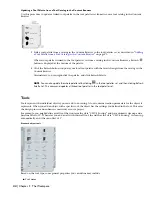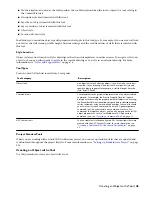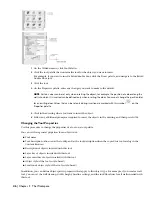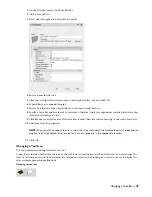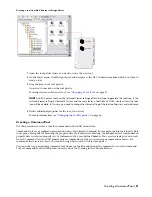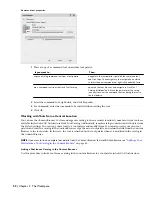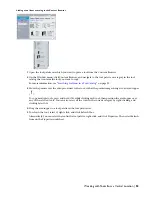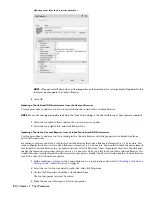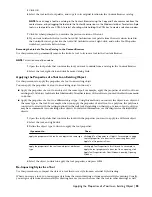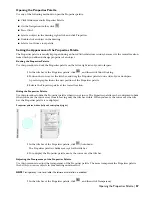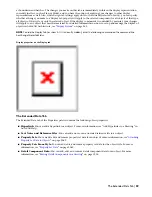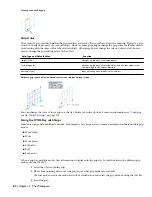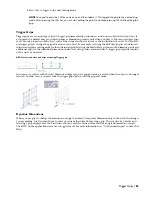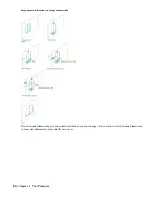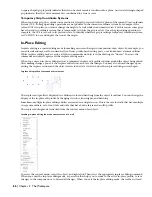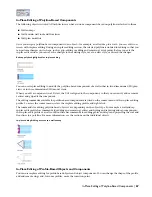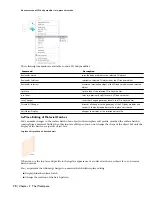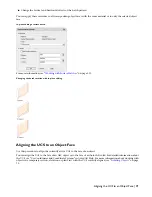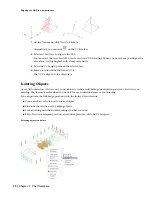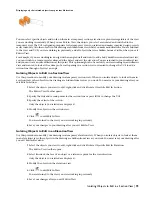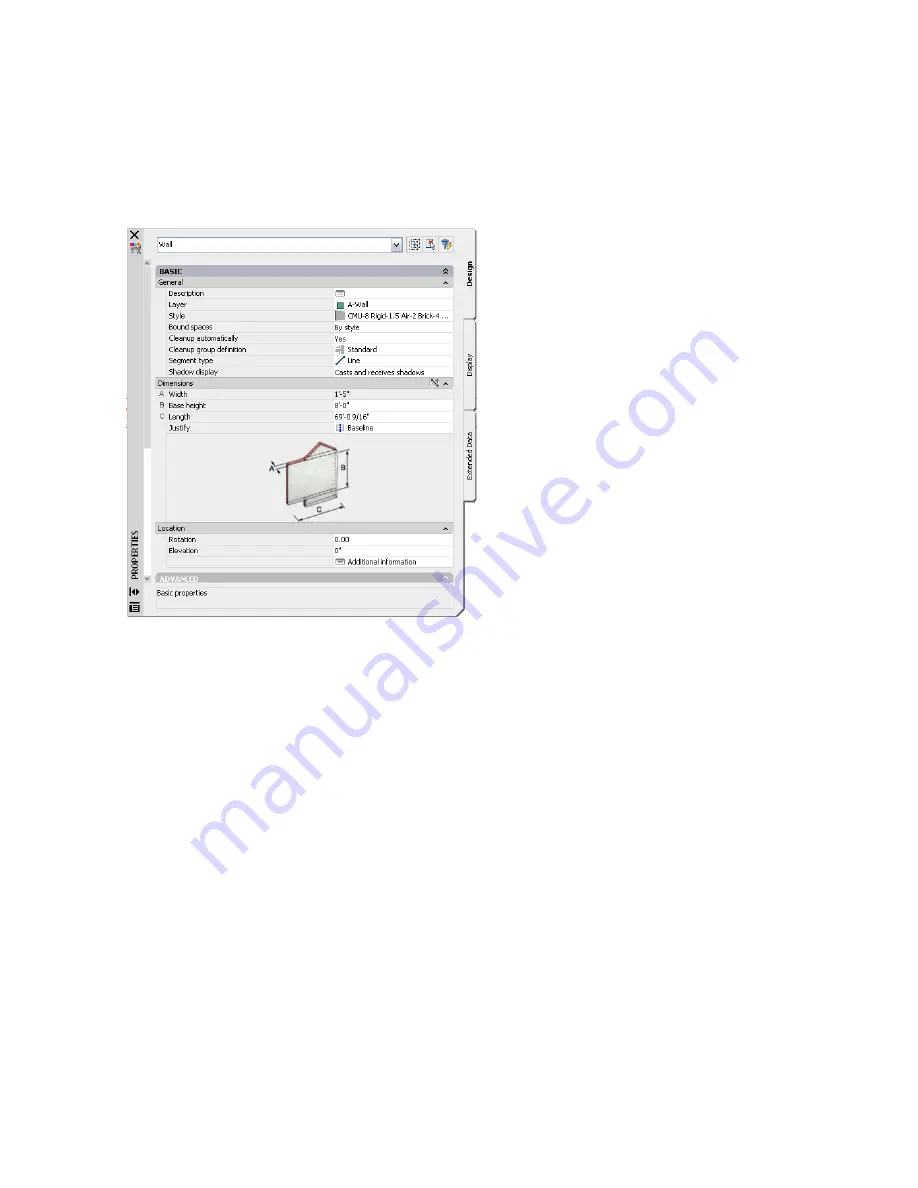
2
To adjust the transparency of the Properties palette, drag the slider towards Less or More.
3
To turn off transparency, select Turn off window transparency.
4
Click OK.
The Design Tab
Most properties of an object are entered on the Design tab of the Properties palette.
Design tab of a wall
Based on the object, some general object properties you can enter may include:
■
Description of the object
■
Layer key of the object
■
Layer overrides of the object
■
Object style
■
Location of object style
These properties are defined by the properties set in the tool used to create the object. You can change these properties
for an individual object instance. For more information, see “
Changing the Tool Properties
” on page 46.
On the Design tab, you also enter object-specific design properties. The properties that are available depend on the
object you are editing.
■
Dimensions: Most objects in AutoCAD Architecture have dimension settings for width, height, and other basic
features. Many objects have additional settings and the option to use AutoCAD QuickCalc. A wall, for example,
has additional length and baseline justification settings, and you can use QuickCalc to calculate and apply a new
rotation. For more information, see “Use the QuickCalc Calculator” in AutoCAD Help.
■
Location: Most objects in AutoCAD Architecture have settings for the object location. Anchored objects like
windows and doors also have Anchor properties.
For detailed information about entering properties for a specific object, see the individual object sections.
The Display Tab
Just as the Design tab of the Properties palette lets you control the physical properties of an object, the Display tab lets
you control the graphical properties of an object by adjusting the settings for its individual display components, such
58 | Chapter 2 The Workspace
Summary of Contents for 00128-051462-9310 - AUTOCAD 2008 COMM UPG FRM 2005 DVD
Page 1: ...AutoCAD Architecture 2008 User s Guide 2007 ...
Page 4: ...1 2 3 4 5 6 7 8 9 10 ...
Page 40: ...xl Contents ...
Page 41: ...Workflow and User Interface 1 1 ...
Page 42: ...2 Chapter 1 Workflow and User Interface ...
Page 146: ...106 Chapter 3 Content Browser ...
Page 164: ...124 Chapter 4 Creating and Saving Drawings ...
Page 370: ...330 Chapter 6 Drawing Management ...
Page 440: ...400 Chapter 8 Drawing Compare ...
Page 528: ...488 Chapter 10 Display System ...
Page 540: ...500 Chapter 11 Style Manager ...
Page 612: ...572 Chapter 13 Content Creation Guidelines ...
Page 613: ...Conceptual Design 2 573 ...
Page 614: ...574 Chapter 14 Conceptual Design ...
Page 678: ...638 Chapter 16 ObjectViewer ...
Page 683: ...Designing with Architectural Objects 3 643 ...
Page 684: ...644 Chapter 18 Designing with Architectural Objects ...
Page 788: ...748 Chapter 18 Walls ...
Page 942: ...902 Chapter 19 Curtain Walls ...
Page 1042: ...1002 Chapter 21 AEC Polygons ...
Page 1052: ...Changing a door width 1012 Chapter 22 Doors ...
Page 1106: ...Changing a window width 1066 Chapter 23 Windows ...
Page 1172: ...1132 Chapter 24 Openings ...
Page 1226: ...Using grips to change the flight width of a spiral stair run 1186 Chapter 25 Stairs ...
Page 1368: ...Using the Angle grip to edit slab slope 1328 Chapter 28 Slabs and Roof Slabs ...
Page 1491: ...Design Utilities 4 1451 ...
Page 1492: ...1452 Chapter 30 Design Utilities ...
Page 1536: ...1496 Chapter 31 Layout Curves and Grids ...
Page 1564: ...1524 Chapter 32 Grids ...
Page 1611: ...Documentation 5 1571 ...
Page 1612: ...1572 Chapter 36 Documentation ...
Page 1706: ...Stretching a surface opening Moving a surface opening 1666 Chapter 36 Spaces ...
Page 1710: ...Offsetting the edge of a window opening on a freeform space surface 1670 Chapter 36 Spaces ...
Page 1956: ...1916 Chapter 42 Fields ...
Page 2035: ...Properties of a detail callout The Properties of a Callout Tool 1995 ...
Page 2060: ...2020 Chapter 45 Callouts ...
Page 2170: ...2130 Chapter 47 AEC Content and DesignCenter ...
Page 2171: ...Other Utilities 6 2131 ...
Page 2172: ...2132 Chapter 48 Other Utilities ...
Page 2182: ...2142 Chapter 51 Reference AEC Objects ...
Page 2212: ...2172 Chapter 52 Customizing and Adding New Content for Detail Components ...
Page 2217: ...AutoCAD Architecture 2008 Menus 54 2177 ...
Page 2226: ...2186 Chapter 54 AutoCAD Architecture 2008 Menus ...
Page 2268: ...2228 Index ...