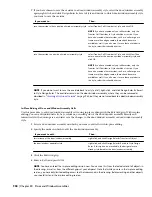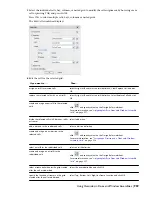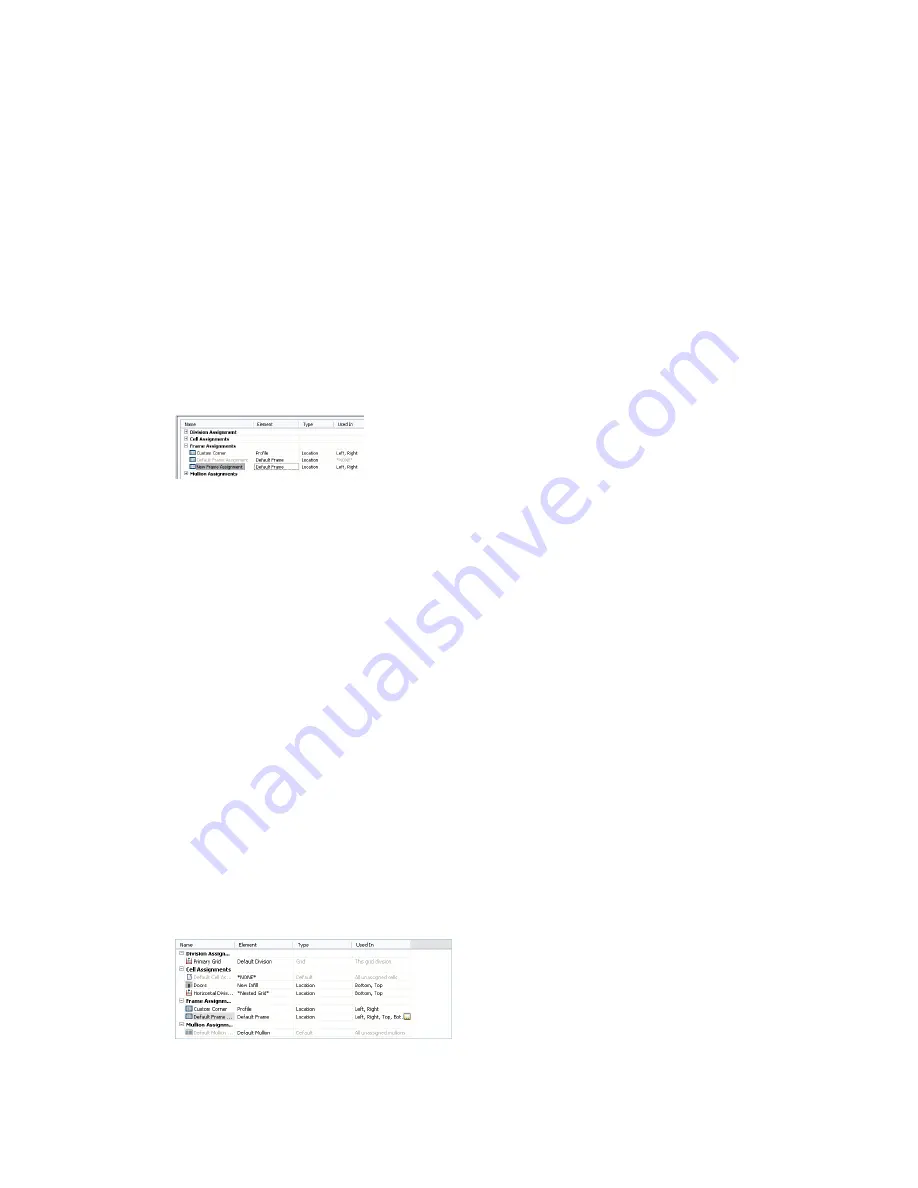
Materials and Display Properties of Frames
The layer, color, linetype, and other display properties of the default frame are applied to all frame edges unless you
assign materials to the frame definition or create a custom display component for each definition. Then you can control
the display of each frame definition independently. For more information, see “
Specifying the Display of Door and
Window Assemblies
” on page 950.
Adding a New Frame Assignment to a Door and Window Assembly Grid
Use this procedure to add a frame assignment to a door/window assembly. To assign different definitions to different
frame edges, you need multiple frame assignments.
1
On the Format menu, click Style Manager.
2
Expand Architectural Objects, and expand Door/Window Assembly Styles.
3
Select a door/window assembly style.
4
Click the Design Rules tab.
5
In the left pane, select the grid in which you want to create a new frame assignment.
6
Click New Frame Assignment.
A new frame assignment is displayed in the list of frame assignments.
7
Right-click the default name, click Rename, and then enter a descriptive name.
8
Under Element, select a frame definition.
9
Specify the sides of the frame to use this frame assignment.
For more information, see “
Specifying Which Door and Window Assembly Edges Use a Frame Assignment
”
on page 945.
10
Click OK.
Specifying Which Door and Window Assembly Edges Use a Frame Assignment
When you create a frame assignment, you need to specify the edges of the frame to use that assignment.
Frame edges that are not assigned a frame definition are not displayed.
1
On the Format menu, click Style Manager.
2
Expand Architectural Objects, and expand Door/Window Assembly Styles.
3
Select a door/window assembly style.
4
Click the Design Rules tab.
5
In the left pane, select a grid.
6
Select a frame assignment.
Location is the only way to specify the frame edges.
7
Click the Used In column, and then click the [...] button at the far right of the row.
8
Select the edges that you want to use this assignment - Left, Right, Top, or Bottom - and click OK.
Door and Window Assembly Styles | 945
Summary of Contents for 00128-051462-9310 - AUTOCAD 2008 COMM UPG FRM 2005 DVD
Page 1: ...AutoCAD Architecture 2008 User s Guide 2007 ...
Page 4: ...1 2 3 4 5 6 7 8 9 10 ...
Page 40: ...xl Contents ...
Page 41: ...Workflow and User Interface 1 1 ...
Page 42: ...2 Chapter 1 Workflow and User Interface ...
Page 146: ...106 Chapter 3 Content Browser ...
Page 164: ...124 Chapter 4 Creating and Saving Drawings ...
Page 370: ...330 Chapter 6 Drawing Management ...
Page 440: ...400 Chapter 8 Drawing Compare ...
Page 528: ...488 Chapter 10 Display System ...
Page 540: ...500 Chapter 11 Style Manager ...
Page 612: ...572 Chapter 13 Content Creation Guidelines ...
Page 613: ...Conceptual Design 2 573 ...
Page 614: ...574 Chapter 14 Conceptual Design ...
Page 678: ...638 Chapter 16 ObjectViewer ...
Page 683: ...Designing with Architectural Objects 3 643 ...
Page 684: ...644 Chapter 18 Designing with Architectural Objects ...
Page 788: ...748 Chapter 18 Walls ...
Page 942: ...902 Chapter 19 Curtain Walls ...
Page 1042: ...1002 Chapter 21 AEC Polygons ...
Page 1052: ...Changing a door width 1012 Chapter 22 Doors ...
Page 1106: ...Changing a window width 1066 Chapter 23 Windows ...
Page 1172: ...1132 Chapter 24 Openings ...
Page 1226: ...Using grips to change the flight width of a spiral stair run 1186 Chapter 25 Stairs ...
Page 1368: ...Using the Angle grip to edit slab slope 1328 Chapter 28 Slabs and Roof Slabs ...
Page 1491: ...Design Utilities 4 1451 ...
Page 1492: ...1452 Chapter 30 Design Utilities ...
Page 1536: ...1496 Chapter 31 Layout Curves and Grids ...
Page 1564: ...1524 Chapter 32 Grids ...
Page 1611: ...Documentation 5 1571 ...
Page 1612: ...1572 Chapter 36 Documentation ...
Page 1706: ...Stretching a surface opening Moving a surface opening 1666 Chapter 36 Spaces ...
Page 1710: ...Offsetting the edge of a window opening on a freeform space surface 1670 Chapter 36 Spaces ...
Page 1956: ...1916 Chapter 42 Fields ...
Page 2035: ...Properties of a detail callout The Properties of a Callout Tool 1995 ...
Page 2060: ...2020 Chapter 45 Callouts ...
Page 2170: ...2130 Chapter 47 AEC Content and DesignCenter ...
Page 2171: ...Other Utilities 6 2131 ...
Page 2172: ...2132 Chapter 48 Other Utilities ...
Page 2182: ...2142 Chapter 51 Reference AEC Objects ...
Page 2212: ...2172 Chapter 52 Customizing and Adding New Content for Detail Components ...
Page 2217: ...AutoCAD Architecture 2008 Menus 54 2177 ...
Page 2226: ...2186 Chapter 54 AutoCAD Architecture 2008 Menus ...
Page 2268: ...2228 Index ...