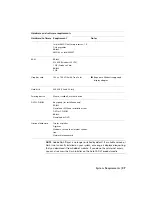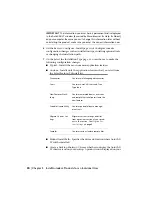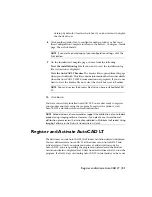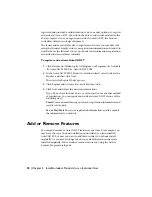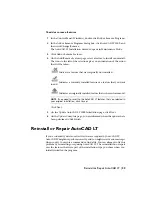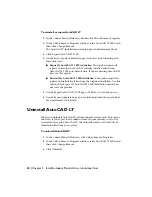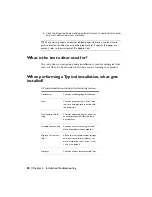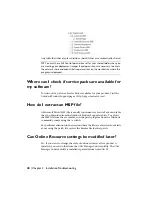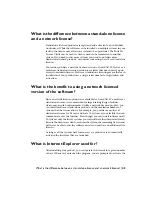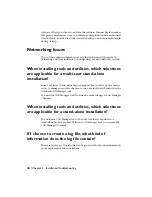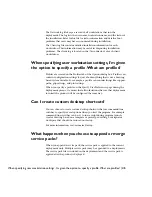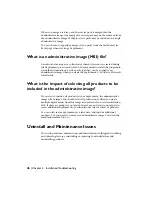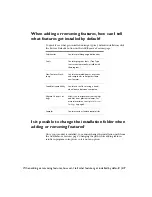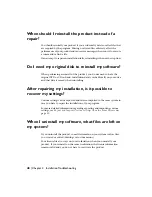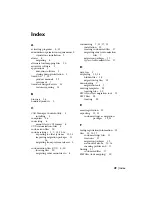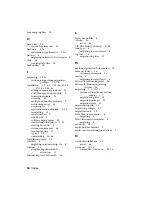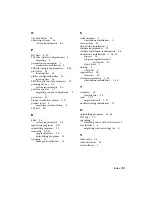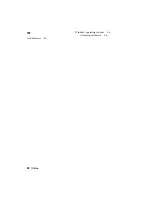From the Installation wizard, select Install Tools and Utilities and then select
the CAD Manager Control utility. After installation is complete, you can start
the utility from the Start menu (Windows). Click All Programs (or Programs)
➤
Autodesk
➤
CAD Manager Tools
➤
CAD Manager Control Utility.
Where can I learn about InfoCenter?
You can use InfoCenter to enter a question for help, display the
Communication Center panel for product updates and announcements, or
display the Favorites panel to access saved topics. For more information, refer
to Search For and Receive Information.
What are information channels?
The Communication Center component of InfoCenter allows you to receive
announcements from various information channels. Through information
channels, you can receive the following:
■
Product Support information, including maintenance patch notifications.
■
Subscription Center announcements and subscription program news, as
well as links to e-Learning Lessons, if you are an Autodesk subscription
member.
■
Notifications of new articles and tips posted on Autodesk websites.
What are the benefits to enabling CAD Manager
Channels?
CAD Manager Channels allow access to Internet-based content and information
feeds from a specified feed location.
Where can I learn about InfoCenter? | 41
Summary of Contents for 057A1-05A111-10MB - AutoCAD LT 2009
Page 1: ...AutoCAD LT 2009 Stand Alone Installation Guide January 2008 ...
Page 6: ...vi ...
Page 30: ...24 ...
Page 42: ...36 ...
Page 58: ...W web browsers 26 Windows operating systems 26 system requirements 26 52 Index ...