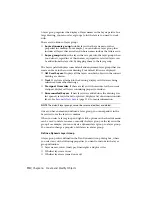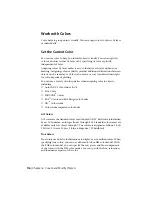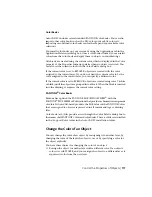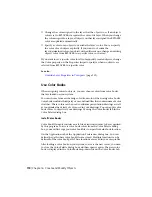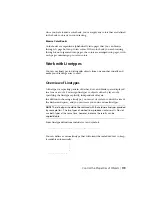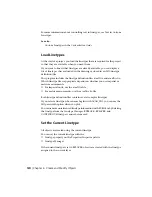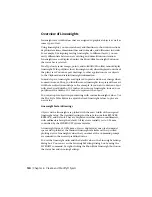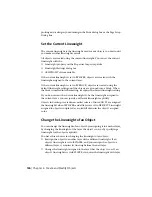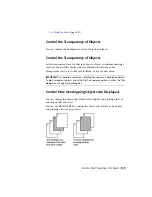■
Change the color assigned to the layer that the object is on. If an object's
color is set to BYLAYER, it acquires the color of its layer. When you change
the color assigned to a layer, all objects on that layer assigned the BYLAYER
color are updated automatically.
■
Specify a color for an object to override the layer's color. You can specify
the color of each object explicitly. If you want to override the
layer-determined color of an object with a different one, change an existing
object's color from BYLAYER to a specific color, such as red.
If you want to set a specific color for all subsequently created objects, change
the Color property on the Properties Inspector palette when no objects are
selected from BYLAYER to a specific color.
See also:
Override Layer Properties in Viewports
(page 107)
Use Color Books
When assigning colors to objects, you can choose colors from color books
that are loaded on your system.
You can choose from a wide range of custom colors when using color books.
Color books include third-party or user-defined files that contain named color
swatches. These colors can be used to enhance presentation drawings as well
as to optimize the variety of color used in your drawings. You can apply color
book colors to objects in your drawings by using the Color Books tab in the
Color Palette dialog box.
Install Color Books
Color book files must contain an .acb file extension in order to be recognized
by this program. To access color book colors from the Color Palette dialog
box, you must first copy your color book files to a specified color book location.
On the Application tab of the Application Preferences dialog box, you can
define the path where color book files are stored. Multiple locations can be
defined for the color book path. These locations are saved in your user profile.
After loading a color book on your system, to access the new colors, you need
to close the Color Palette dialog box and then open it again. The new color
book is displayed in the Color Book drop-down list on the Color Books tab.
118 | Chapter 6 Create and Modify Objects
Summary of Contents for 057B1-41A111-1001 - AutoCAD LT 2010
Page 1: ...AutoCAD LT 2013 User s Guide January 2012 ...
Page 20: ...zoom 553 xx Contents ...
Page 26: ...6 ...
Page 56: ...36 ...
Page 118: ...98 ...
Page 288: ...268 ...
Page 534: ...514 ...
Page 540: ...520 ...
Page 574: ...554 ...