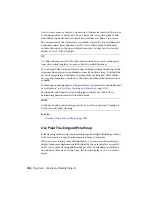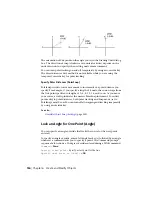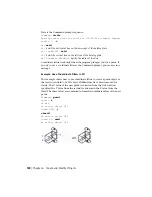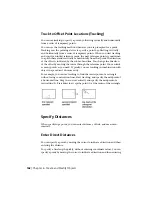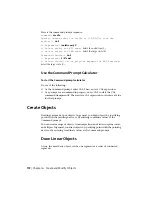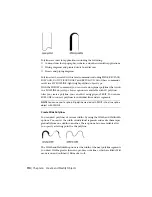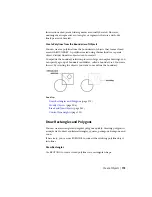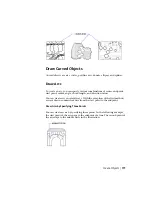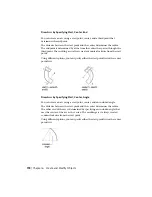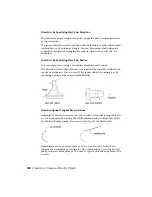Divide an Object into Equal Segments
You can divide a selected object into a specified number of equal lengths.
You can create points or insert blocks on an object at a specific number of
equal intervals. This operation does not actually break an object into individual
objects; it only identifies the location of the divisions so that you can use
them as geometric reference points.
The starting point for measurements or divisions varies with the object type.
For lines or open polylines, the starting point is the endpoint closest to the
selection point. For closed polylines, it is the polyline start point. For circles,
it is at the angle from the center point that is equivalent to the current snap
angle. For example, if the snap angle is 0, the circle starts at the three o'clock
position and continues counterclockwise.
If the point marker is displayed as a single dot (the default setting), you may
not be able to see the segments. You can change the style of the point markers
with the Point Style dialog box (DDPTYPE). The PDMODE system variable
also controls the appearance of point markers. For example, you can change
the value to make points appear as crosses. PDSIZE controls the size of point
objects.
Extract Geometric Information from Objects
The inquiry and calculation commands can provide information about objects
in your drawing and do useful calculations.
Obtain Distances, Angles, and Point Locations
You can obtain information about the relation between two specified points
or multiple points; for example, the distance between points or their angle in
the XY plane.
Use Precision Tools | 165
Summary of Contents for 057B1-41A111-1001 - AutoCAD LT 2010
Page 1: ...AutoCAD LT 2013 User s Guide January 2012 ...
Page 20: ...zoom 553 xx Contents ...
Page 26: ...6 ...
Page 56: ...36 ...
Page 118: ...98 ...
Page 288: ...268 ...
Page 534: ...514 ...
Page 540: ...520 ...
Page 574: ...554 ...