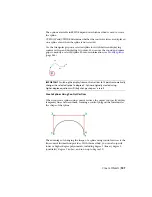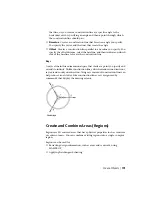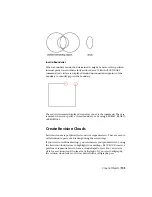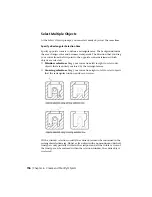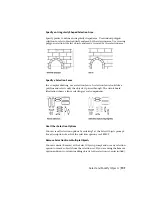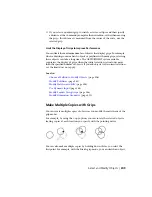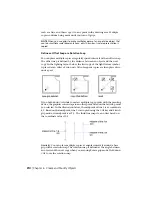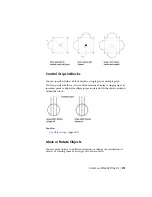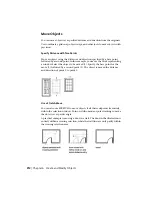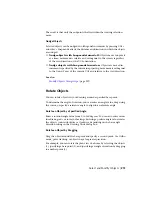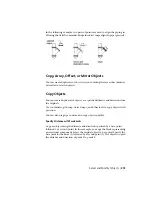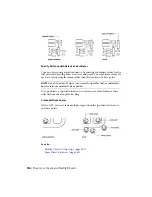■
Change the size of the pickbox. (PICKBOX)
■
Select all objects in a group when you select one object in that group.
■
Include the boundary in the selection set when you select a hatch.
Group Objects
A group is a saved set of objects that you can select and edit together or
separately as needed. Groups provide an easy way to combine drawing elements
that you need to manipulate as a unit.
See also:
Work with Blocks
(page 269)
Overview of Groups
A group is a saved set of objects that you can select and edit together or
separately as needed. Groups provide an easy way to combine drawing elements
that you need to manipulate as a unit. You can create them quickly and with
a default name.
You can change the components of groups as you work by adding or removing
objects.
In some ways, groups resemble blocks, which provide another method of
combining objects into a named set. For example, groups are saved from
session to session. However, you can edit individual objects in groups more
easily than you can edit them in blocks, which must be exploded first. Unlike
blocks, groups cannot be shared with other drawings.
Create Groups
In addition to choosing the objects that will become the members of a group,
you can give the group a name and description.
When you create a group, you can give the group a name and description. If
you copy a group, the copy is given the default name Ax and is considered
unnamed.
Select and Modify Objects | 201
Summary of Contents for 057B1-41A111-1001 - AutoCAD LT 2010
Page 1: ...AutoCAD LT 2013 User s Guide January 2012 ...
Page 20: ...zoom 553 xx Contents ...
Page 26: ...6 ...
Page 56: ...36 ...
Page 118: ...98 ...
Page 288: ...268 ...
Page 534: ...514 ...
Page 540: ...520 ...
Page 574: ...554 ...