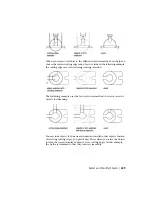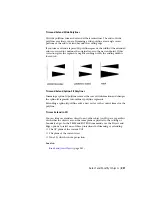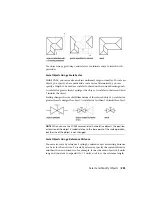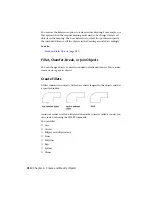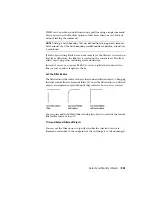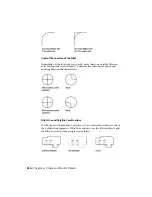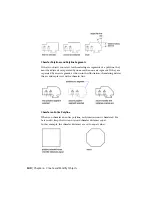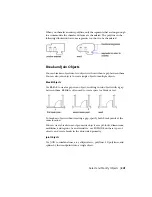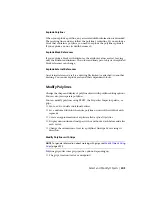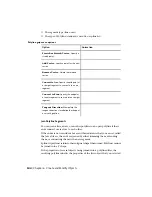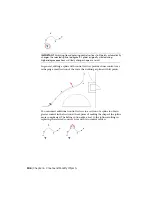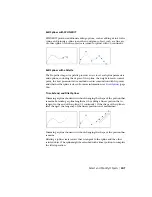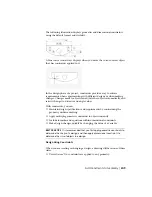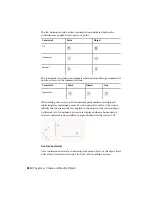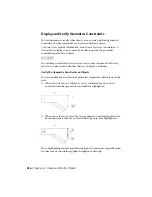The result of the join operation varies depending on the objects selected.
Typical applications include
■
Replacing two collinear lines with a single line.
■
Closing the gap in a line that resulted from a BREAK.
■
Completing an arc into a circle or an elliptical arc into an ellipse. To access
the Close option, select a single arc or elliptical arc.
■
Combining several long polylines in a topographic map.
■
Joining two splines, leaving a kink between them.
In general cases, joining objects that touch end-to-end, but that are not in
the same plane result in 3D polylines and splines.
NOTE
You can also use the Join option of the PEDIT command to combine a series
of lines, arcs, and polylines into a single polyline
See also:
Modify Polylines
(page 243)
Modify Splines
(page 245)
Disassociate Compound Objects (Explode)
You can convert a compound object, such as a polyline, dimension, hatch,
or block reference, into individual elements.
You can explode a compound object, such as a polyline, dimension, hatch,
or block reference, to convert it into individual elements. For example,
exploding a polyline breaks it down to simple lines and arcs. Exploding a
block reference or an associative dimension replaces it with copies of the
objects that compose the block or dimension.
Explode Dimensions and Hatches
When you explode a dimension or a hatch, all associativity is lost and the
dimension or hatch object is replaced by individual objects such as lines, text,
points, and 2D solids. To explode dimensions automatically when you create
them, set the DIMASSOC system variable to 0.
242 | Chapter 6 Create and Modify Objects
Summary of Contents for 057B1-41A111-1001 - AutoCAD LT 2010
Page 1: ...AutoCAD LT 2013 User s Guide January 2012 ...
Page 20: ...zoom 553 xx Contents ...
Page 26: ...6 ...
Page 56: ...36 ...
Page 118: ...98 ...
Page 288: ...268 ...
Page 534: ...514 ...
Page 540: ...520 ...
Page 574: ...554 ...