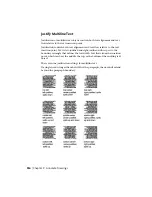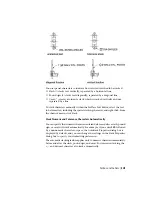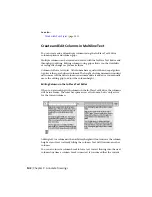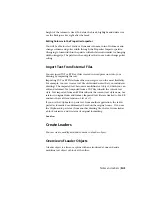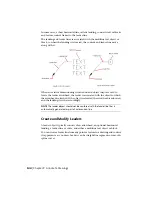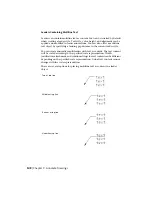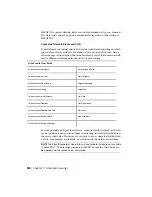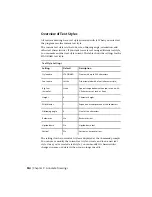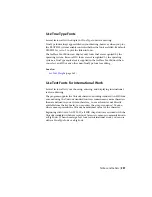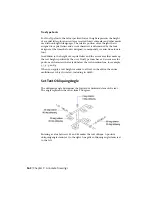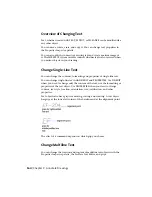Leaders Containing Blocks
Multileaders can contain blocks as content by applying a multileader style
that references a block in your drawing.
NOTE
Annotative blocks cannot be used as either content or arrowheads in
multileader objects.
Blocks can be connected to a multileader by attaching the landing to a selected
insertion point on the block. You can also connect a multileader to a center
point on the selected block.
You can create annotative multileaders with blocks as content. The block
content will be scaled according to the specified scale representation. Any
attributes within the block content will not change with the scale
representation. Non-annotative multileader objects can be scaled using the
MLEADERSCALE system variable.
See also:
Use Fields in Text
(page 350)
Use Fields in Text
A field is updatable text that is set up to display data that may change during
the life cycle of the drawing. When the field is updated, the latest value of the
field is displayed.
Insert Fields
A field is text that contains instructions to display data that you expect to
change during the life cycle of the drawing.
When a field is updated, the latest data is displayed. For example, the value
of the FileName field is the name of the file. If the file name changes, the new
file name is displayed when the field is updated.
Fields can be inserted in any kind of text (except tolerances), including text
in table cells, attributes, and attribute definitions. When any text command
is active, Insert Field is available on the shortcut menu.
Some project fields can be inserted as placeholders. For example, you can
insert CurrentLayoutNumberAndTitle as a placeholder. Later, when the layout
350 | Chapter 9 Annotate Drawings
Summary of Contents for 057B1-41A111-1001 - AutoCAD LT 2010
Page 1: ...AutoCAD LT 2013 User s Guide January 2012 ...
Page 20: ...zoom 553 xx Contents ...
Page 26: ...6 ...
Page 56: ...36 ...
Page 118: ...98 ...
Page 288: ...268 ...
Page 534: ...514 ...
Page 540: ...520 ...
Page 574: ...554 ...